How to transform image into Gorgeous pencil drawings
Hi. This is marty From blue lighting tv. A year ago I did a tutorial on how to to make a pencil drawing from a photo using an earlier version of Photoshop. Now, I’m going to show you a faster and easier way to do it. This document is approximately 26/2 by 16/2 inches with a resolution of 96 pixels per inch.
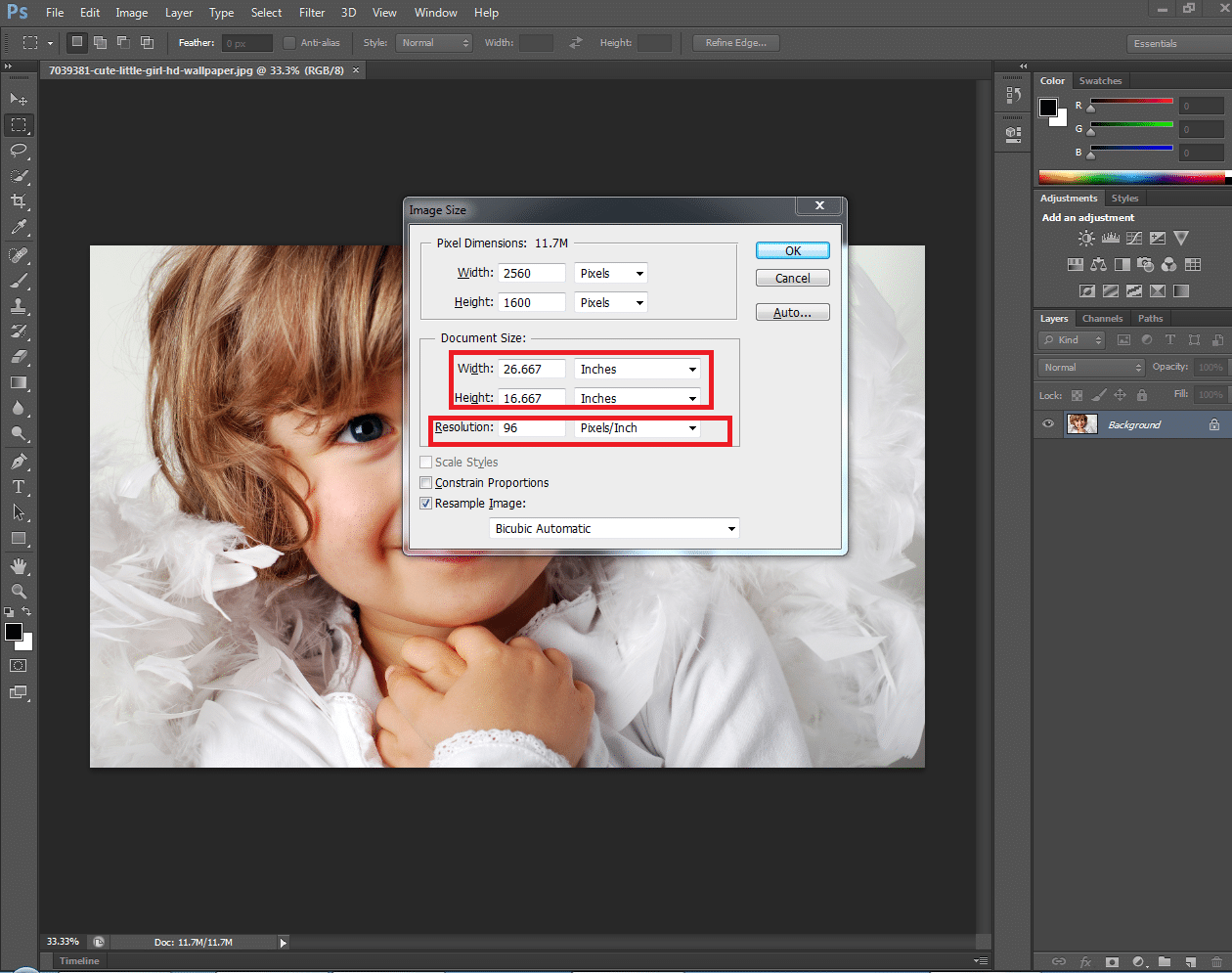
Open a photo and make a copy it by pressing ctrl + j on a pc cmd + j on a mac click on the adjustment layer button
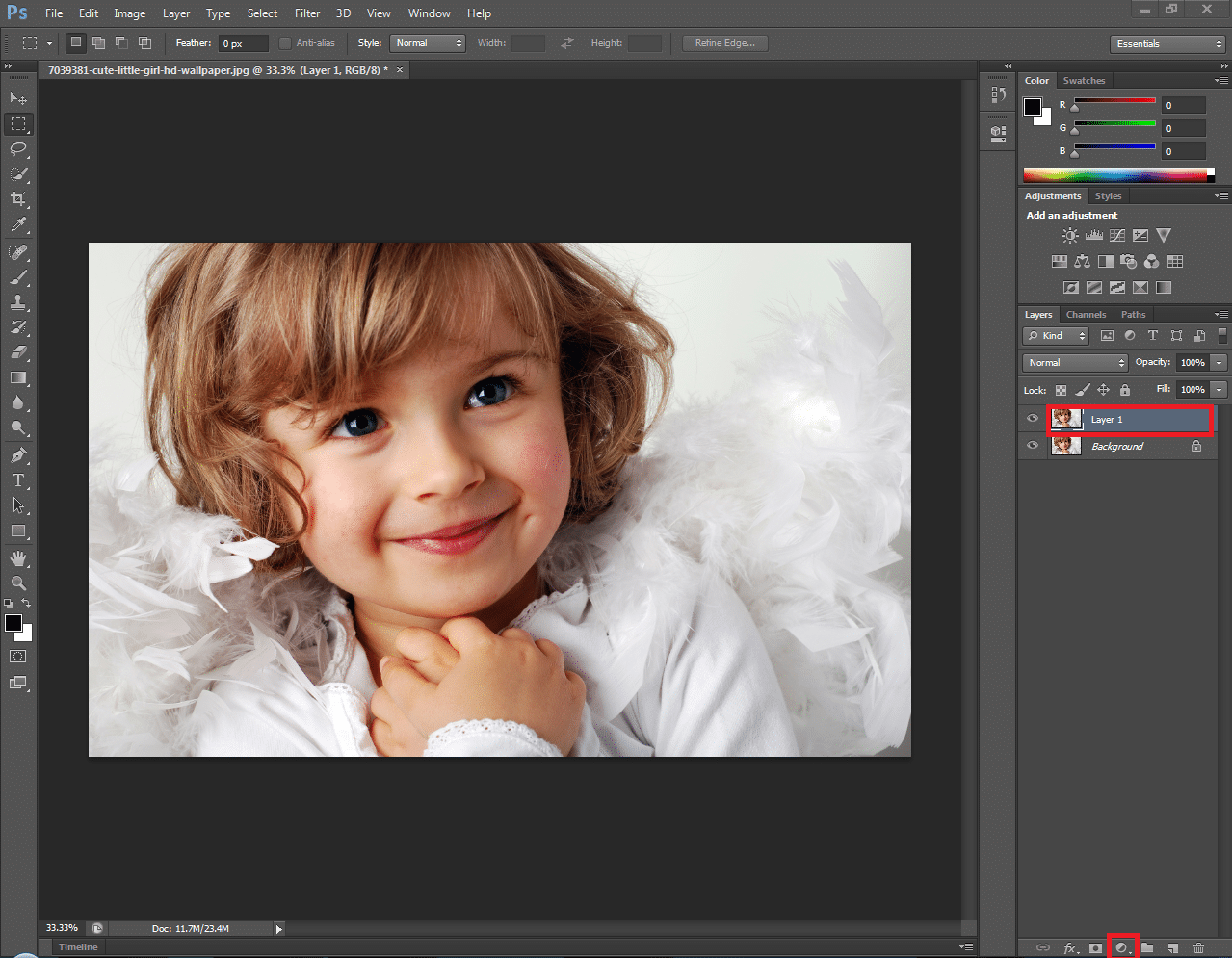
and choose hue/saturation. Reduce the saturation to -100. Click on the thumbnail of layer 1

to make it active and change the Blend Mode to color Dodge.
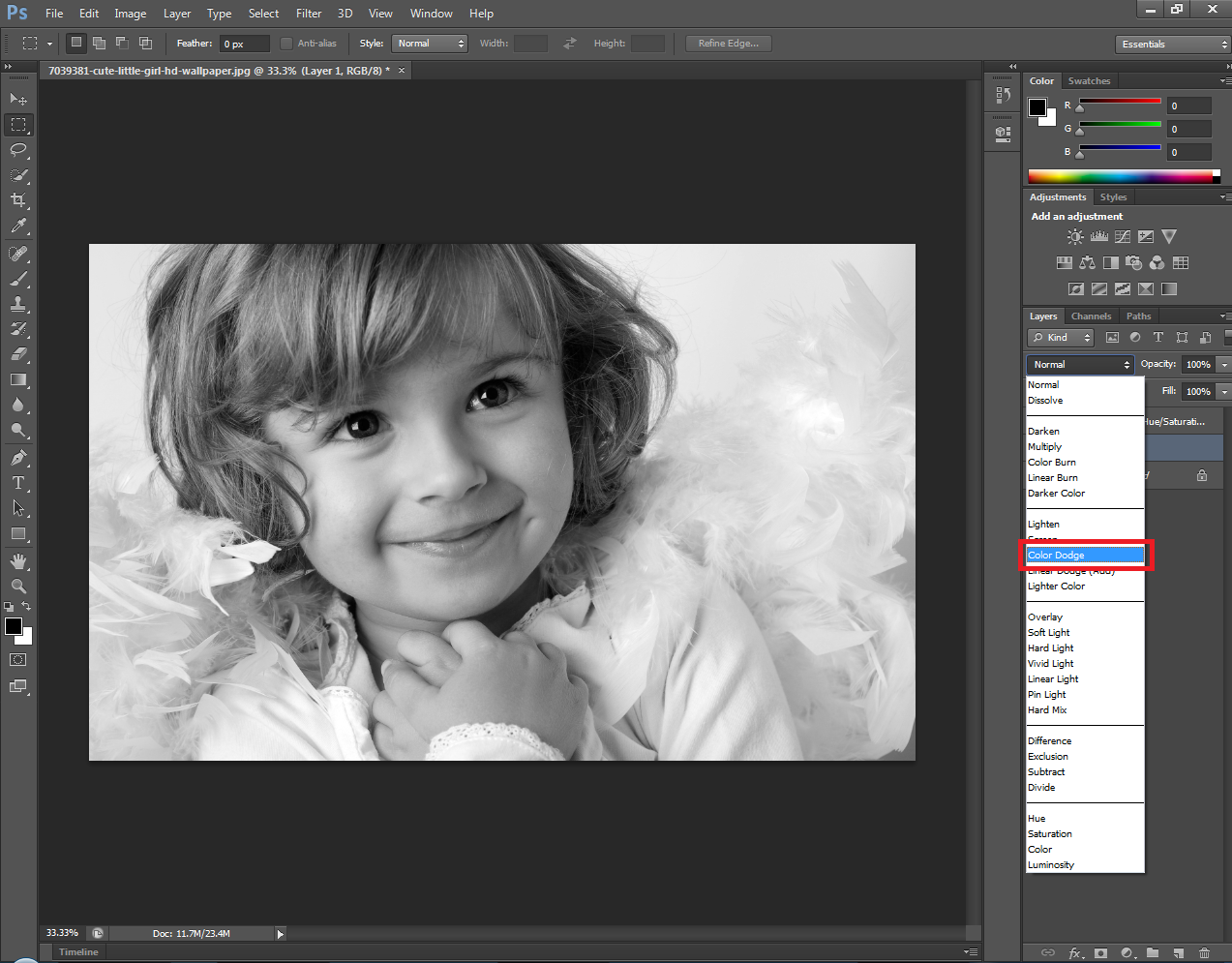
Invert it by pressing ctrl or Cmd + L Ati tis point , your image should look white . Go to Filter, Blur and Gaussian blur . Slide the radius to an amount that looks good to you. Your image should have the look and feel more of a pencil drawling than a photograph .
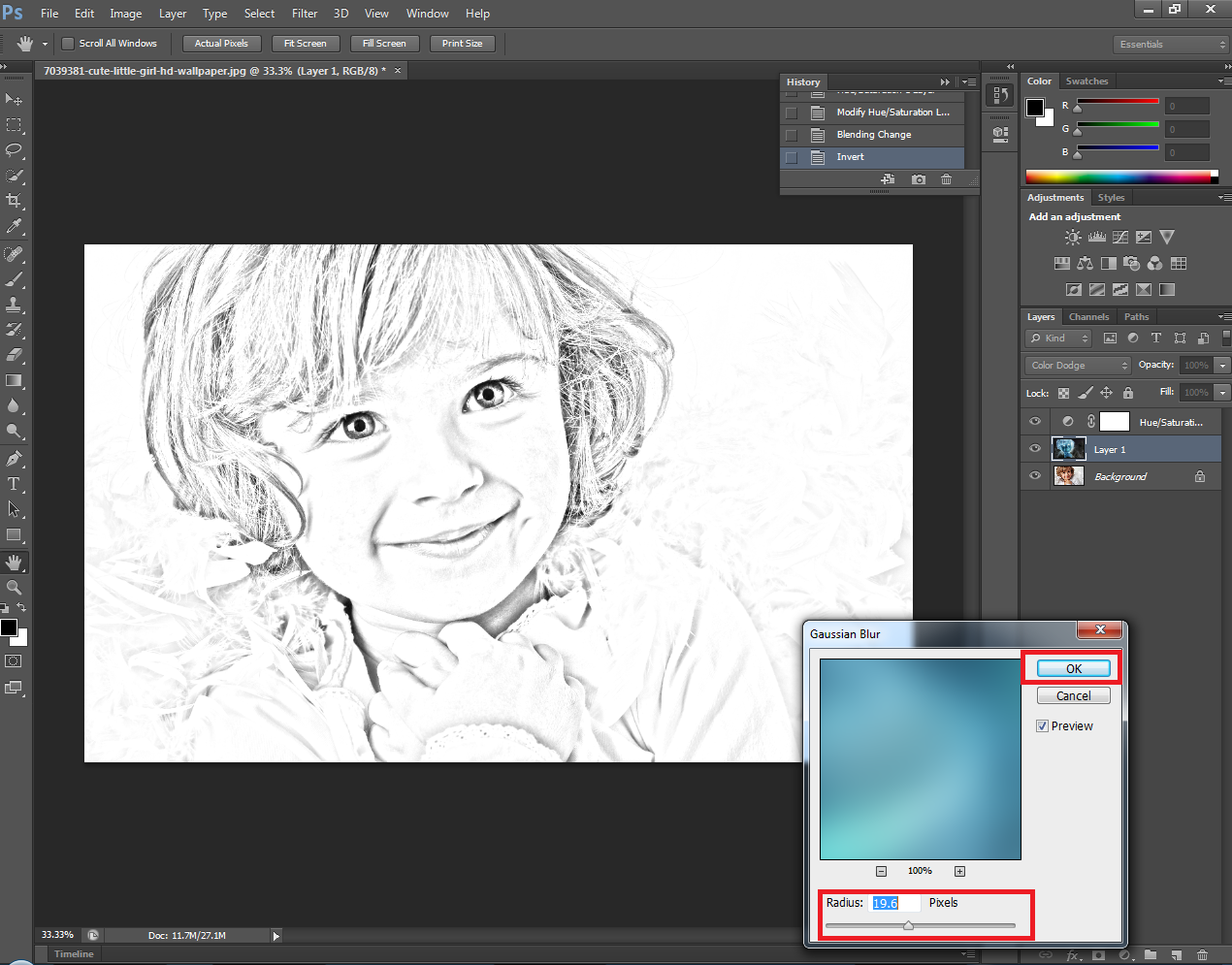
to make the overall image look denser, click on the Adjustment Layer button again and this time choose Levels. Slide the input darks to the right. Until the face is just the right amount of the density.

If other areas are too dense like the dress in this example, open your Brush Tool, make the Brush size relatively large, the hardness 0% and the Opacity, 40%. Make sure the foreground color is black and then brush over areas you’d like to make less than dense.
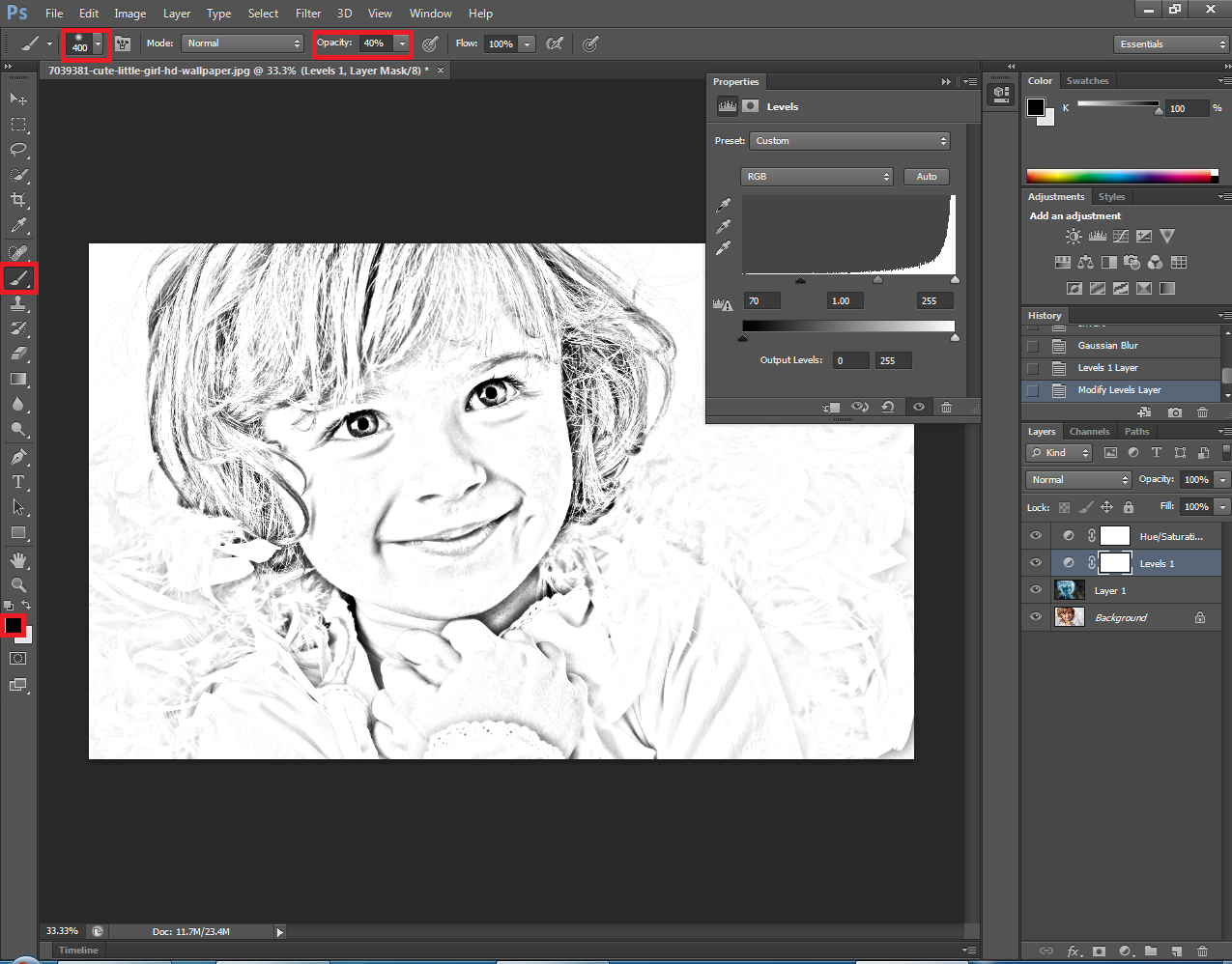
to clean up some areas, make a “composite snapshot” by pressing ctrl + Shift + alt + E on a pc or Cmd + Shift + option + E on a Mac .
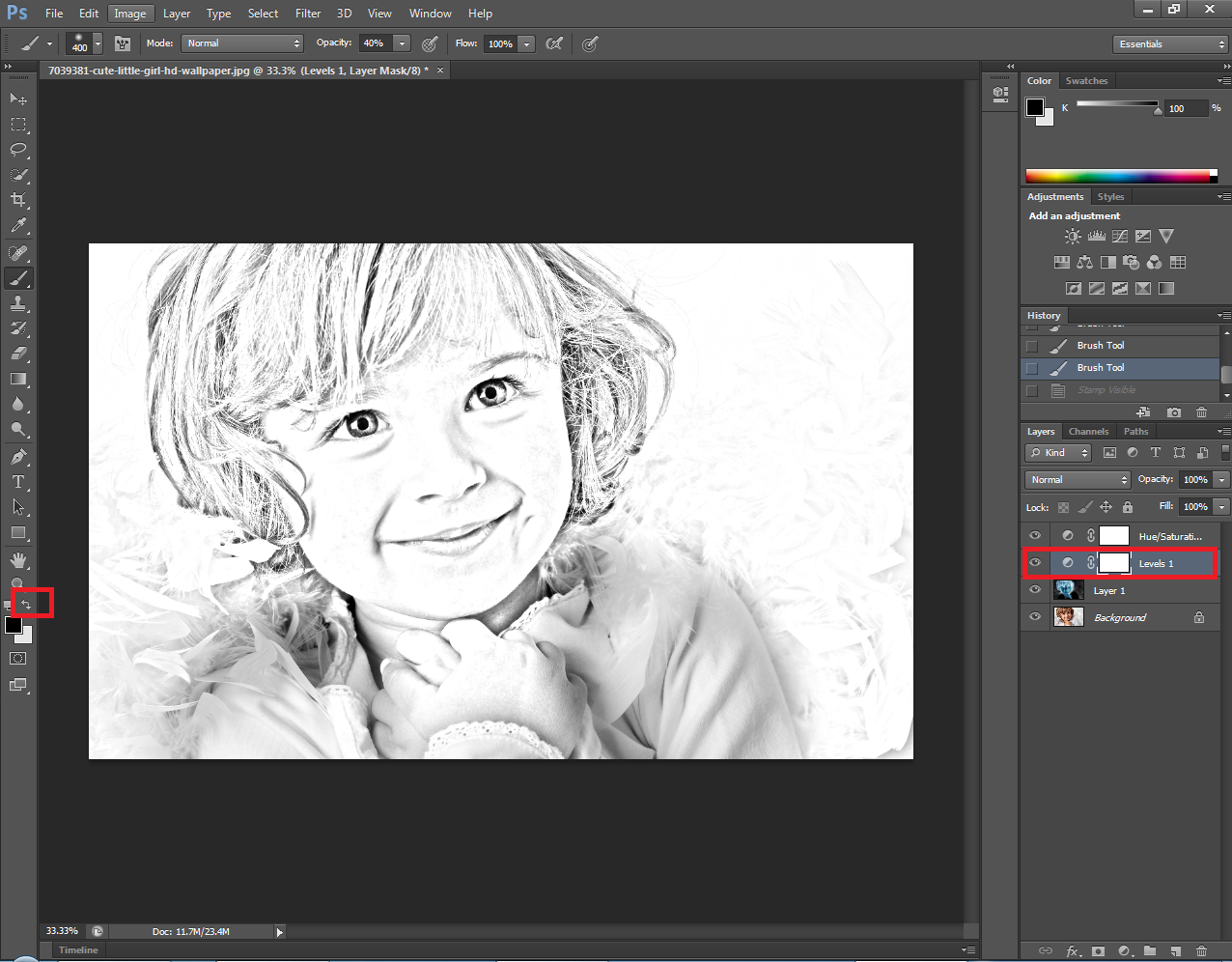
invert the foreground and background colors by clicking on the curved, double-arrow icon or pry pressing “x” on your Keyboard. Make the brush size small the medium and the opacity, 100%.
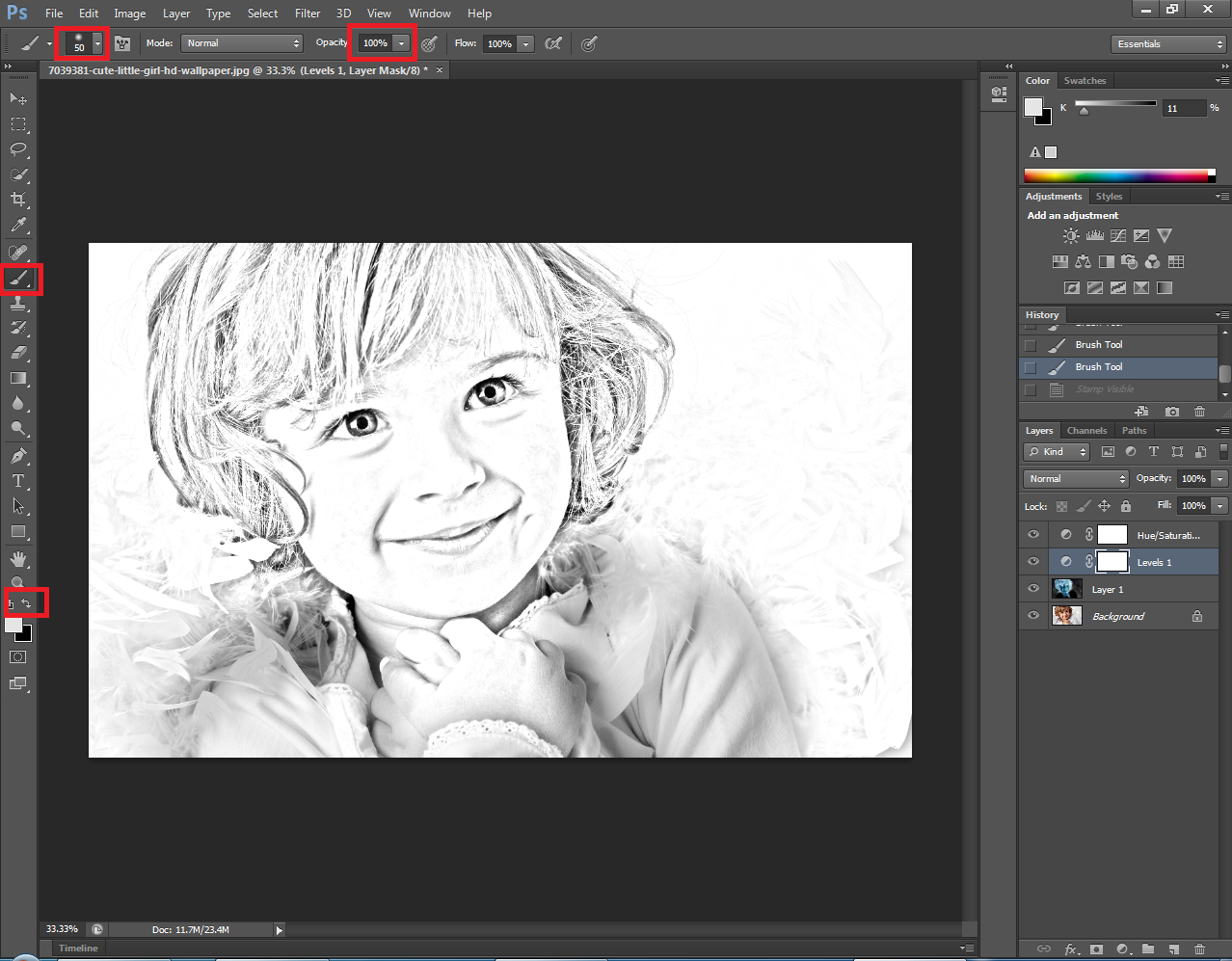
Now, Simply brush over the areas you want to clean up. Using the clip Simple techniques, you can transform any photo into a beautiful pencil drawing.

This is marty from blue lighting tv. Thanks for reading.





Leave a Reply
Want to join the discussion?Feel free to contribute!