How To Masking Hair Easily In Photoshop CC
Contents
How To Masking Hair Easily In Photoshop CC
Open a photo you like to use in this project. Then click your image on layer and press Ctrl+J to duplicate layer. Open your quick selection tool and draw into your image.
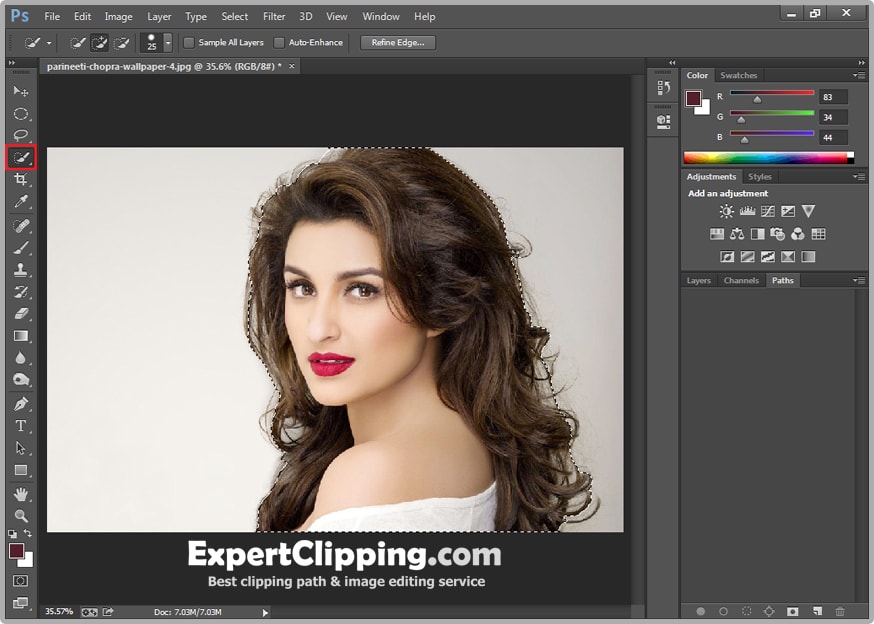
Then click Add Vector Mask, now double click on your layer mask thumbnail then you get a properties option, then click on Mask Edge.
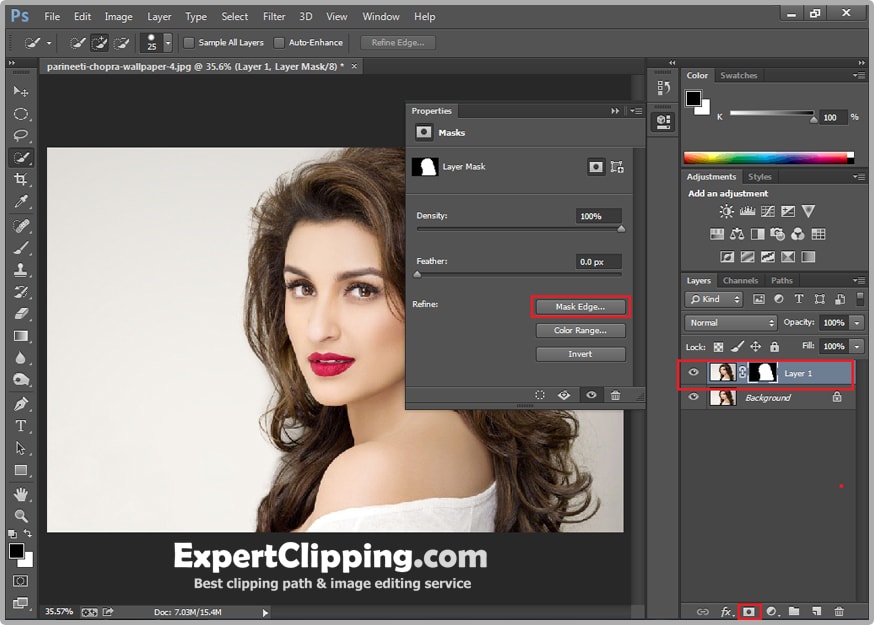
Now you get a refine edge window and there are so many options now first draw your brush on your missing hair, you can adjust your brush size like you. And click Decontaminate color to increase your images hair brightness and contrast and click ok.
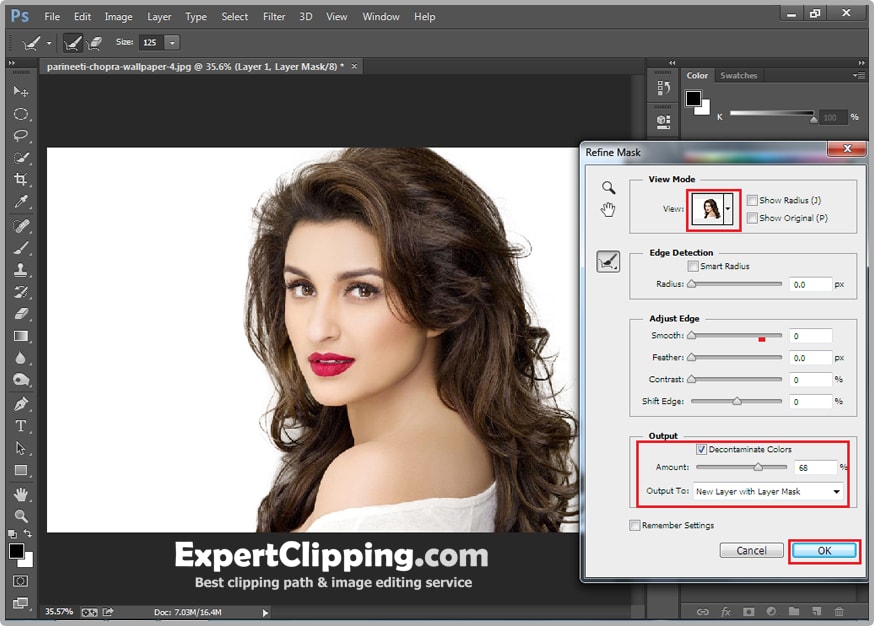
Now you will get a new layer with layer mask. Open your background image you want use in your images background.
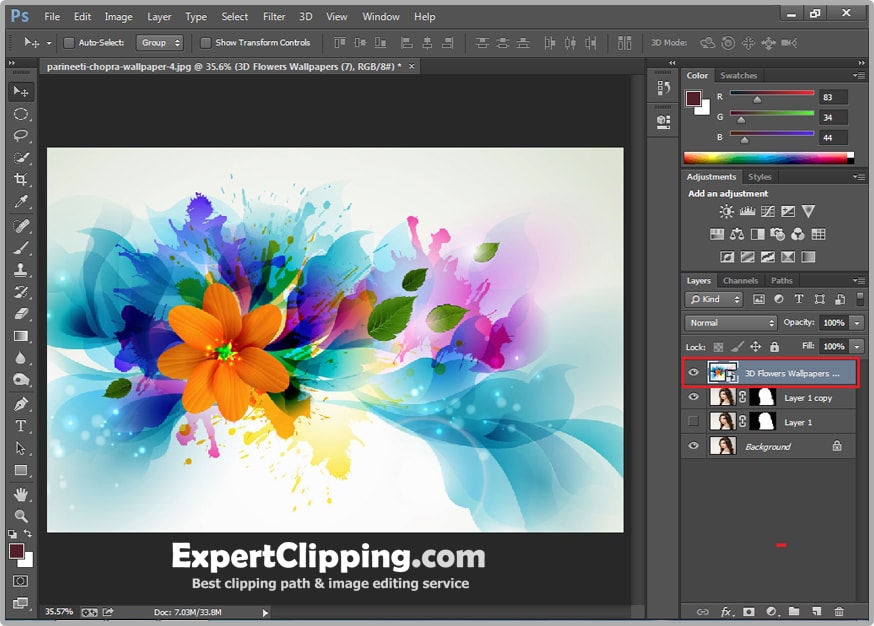
Drop down your background image on your original images to make it your background.
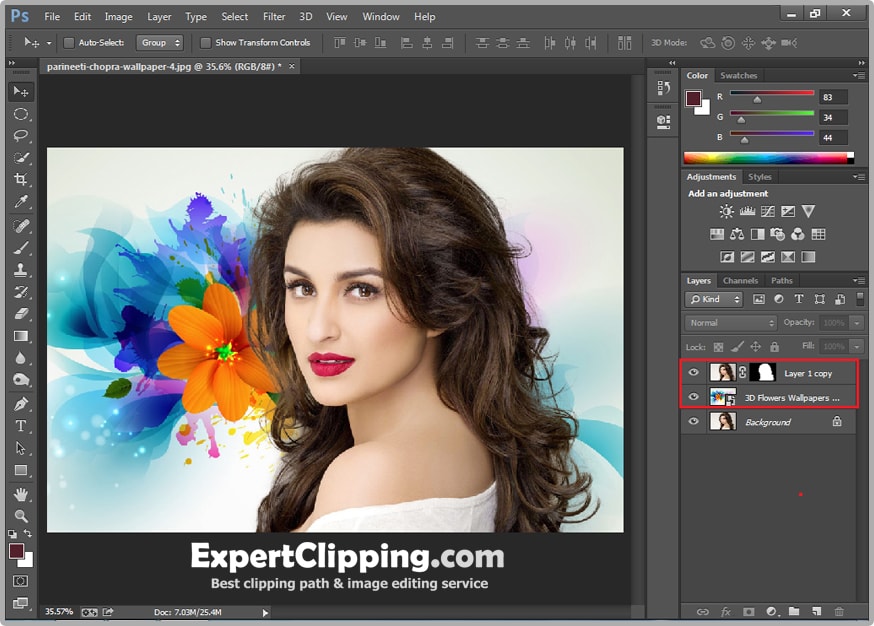
Now we’re going to make the hair pop a little more so we’re going to duplicate the layer, this given us more detail check it out when you magnify it.
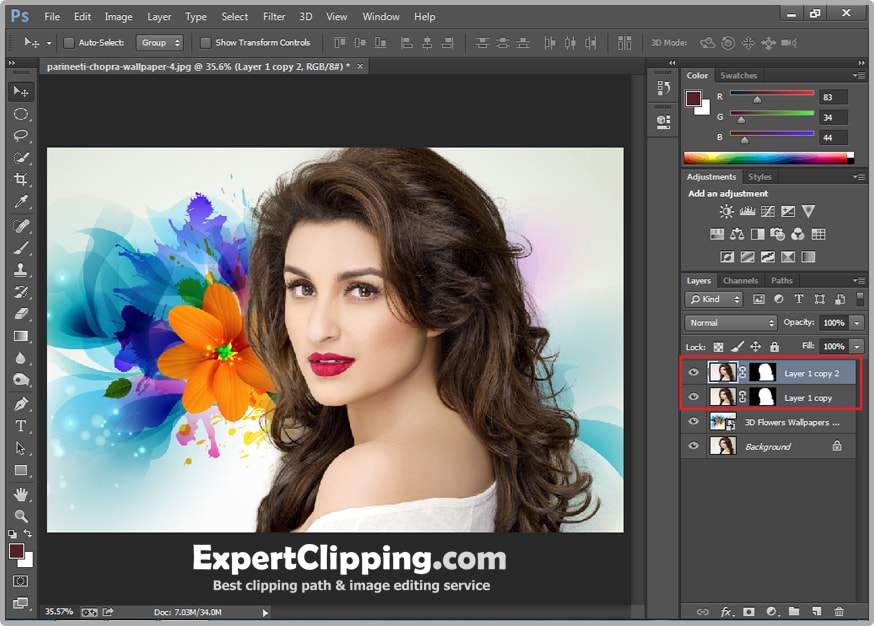
And then lastly go to Layer and Flatten Image to make one layer to all of your separate images.
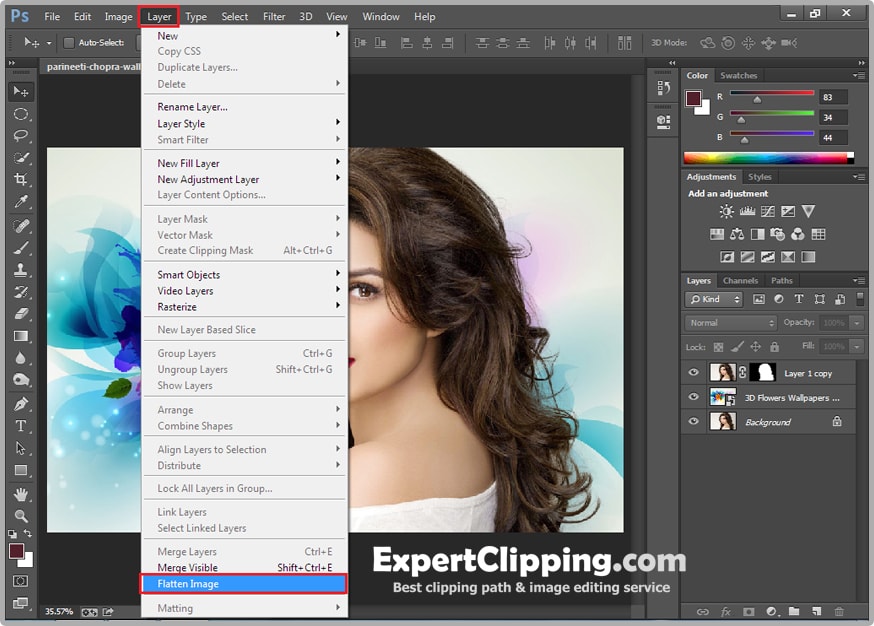

Here we include the Video for this article hope you like this.
How To Masking Hair Easily In Photoshop CC Video
Expert Clipping is one of the best websites which has a large number of professional image editors working specially for it. These image editors have been selected after examining a lot of different images edited by them and it has been noticed that Image Masking is one of those areas in which these professional image editors of Expert Clipping are extremely good. As it has already been told that Image masking is not an easy work to do but in fact it is a very complicated process which involves a great attention and concentration along with a great experience.
Join our Facebook, Youtube, Google+, Twitter page to learn more video






Leave a Reply
Want to join the discussion?Feel free to contribute!