How to create very simple way rain effect in Photoshop
In this tutorial method, you will Exhibit how to add a histrionic rain effect-manipulation to an image in Photoshop . While rain effects manipulation is not new to Photoshop , you will go a step further and show how to make the photo more image realistic by joining reflection and short and one kind of puddles.
Let’s start open someone photo in Photoshop .
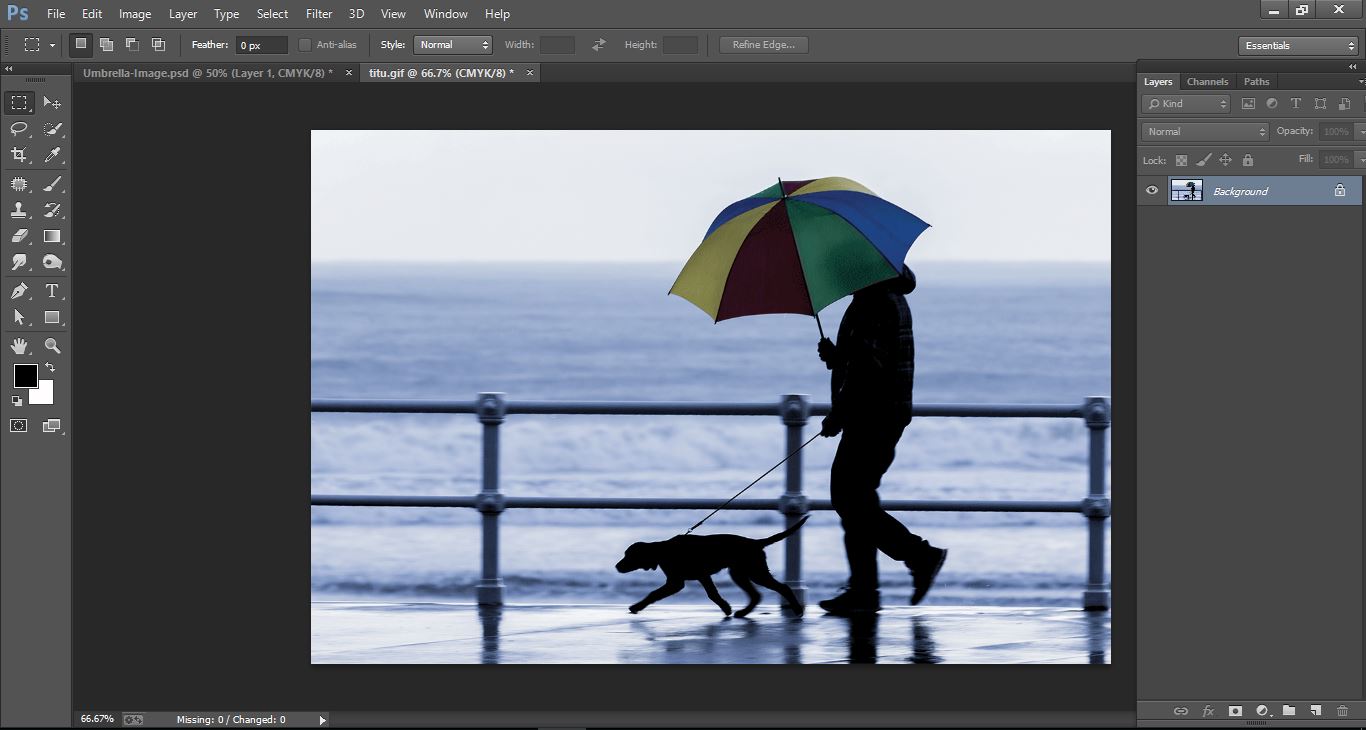
How to create very simple way rain effect – in Photoshop manipulation
Create the new layer in Photoshop.
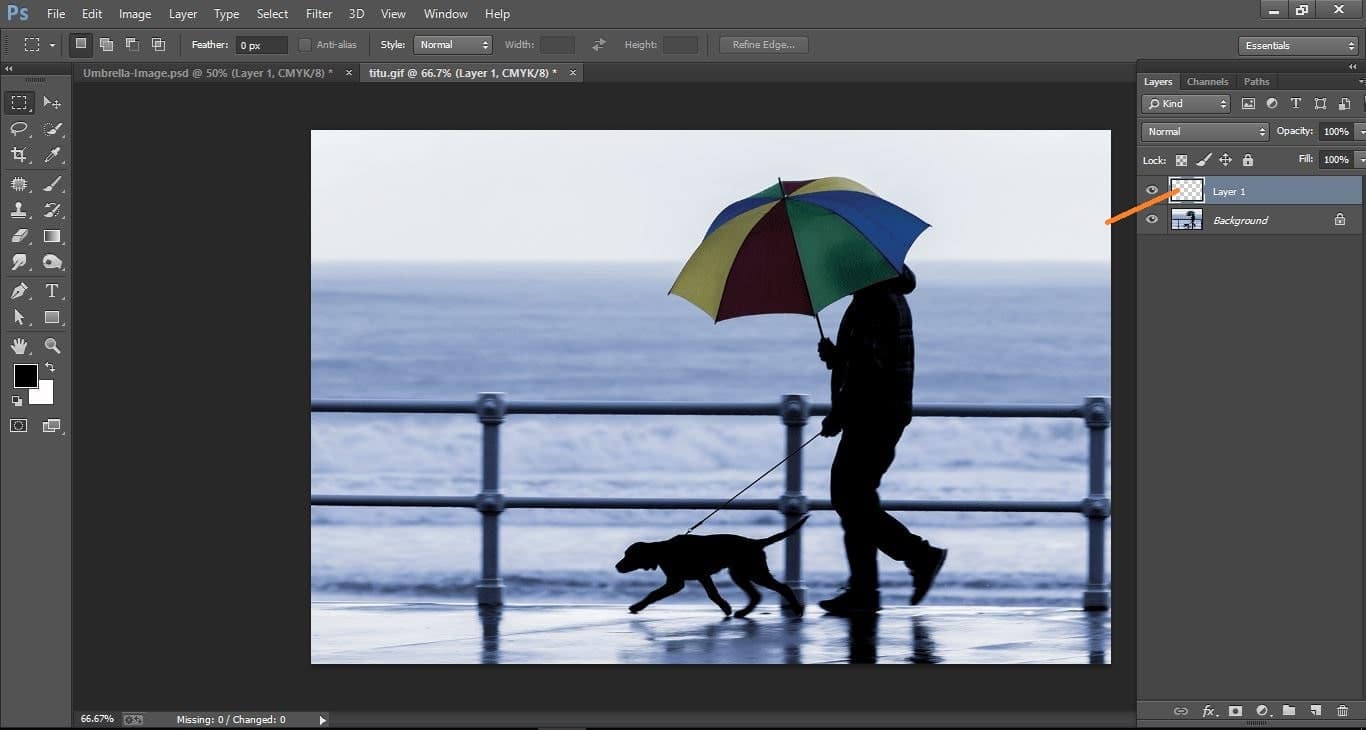
How to create very simple way rain effect – in Photoshop manipulation
Make up the black color on the layer.
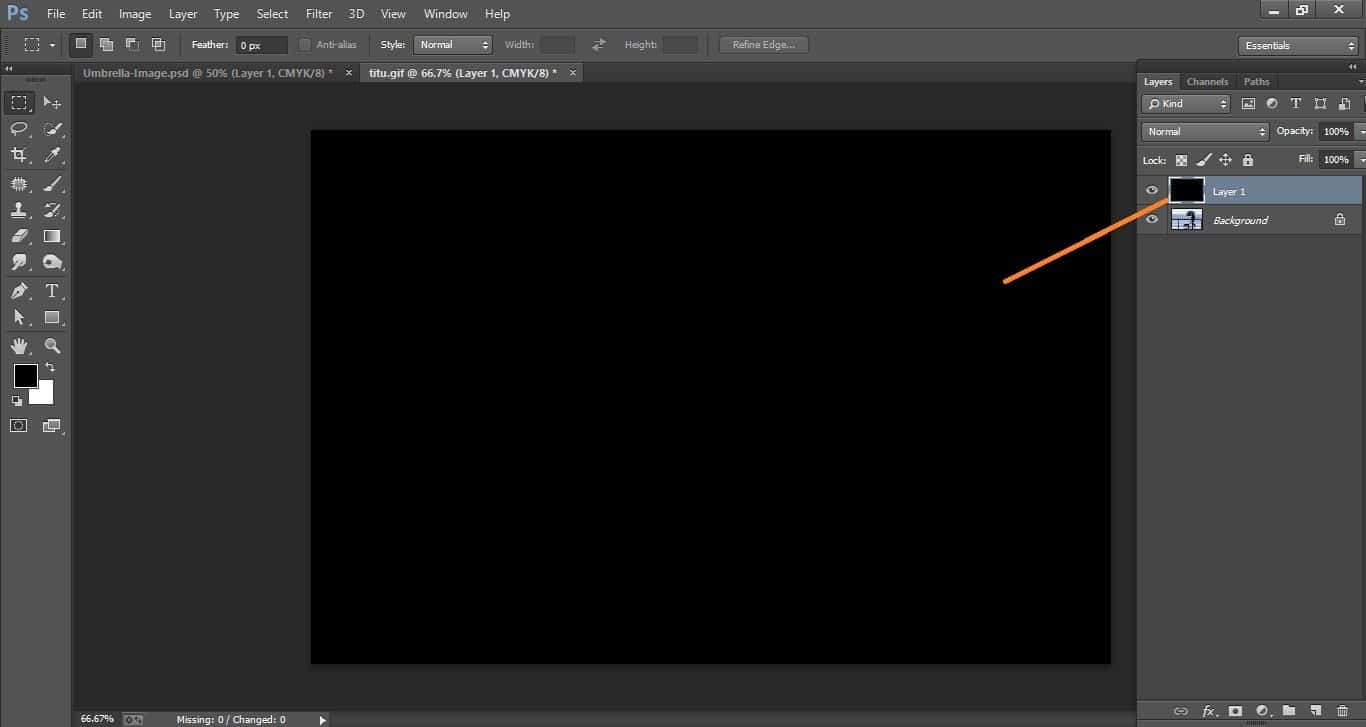
How to create very simple way rain effect – in Photoshop manipulation
Go to filter>noise>add noise and make with them.
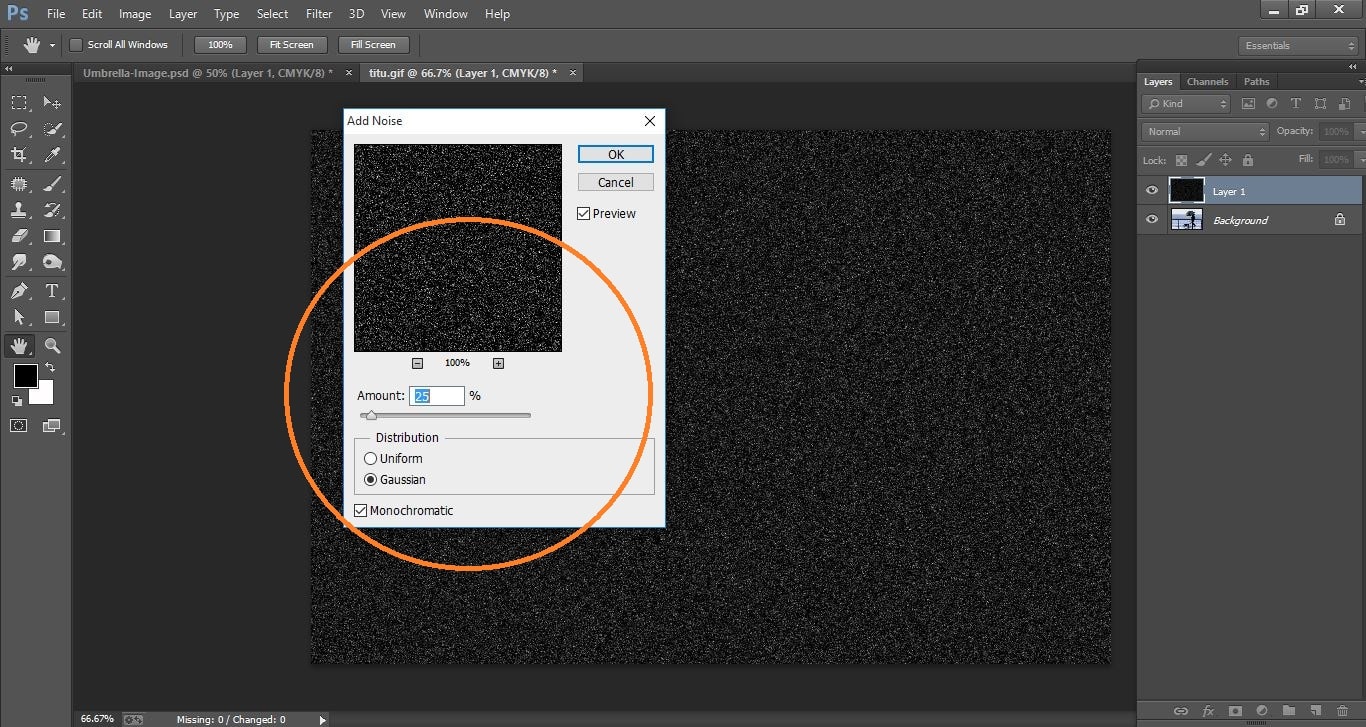
How to create very simple way rain effect – in Photoshop manipulation
Go to edit>transform>scale and make with them.
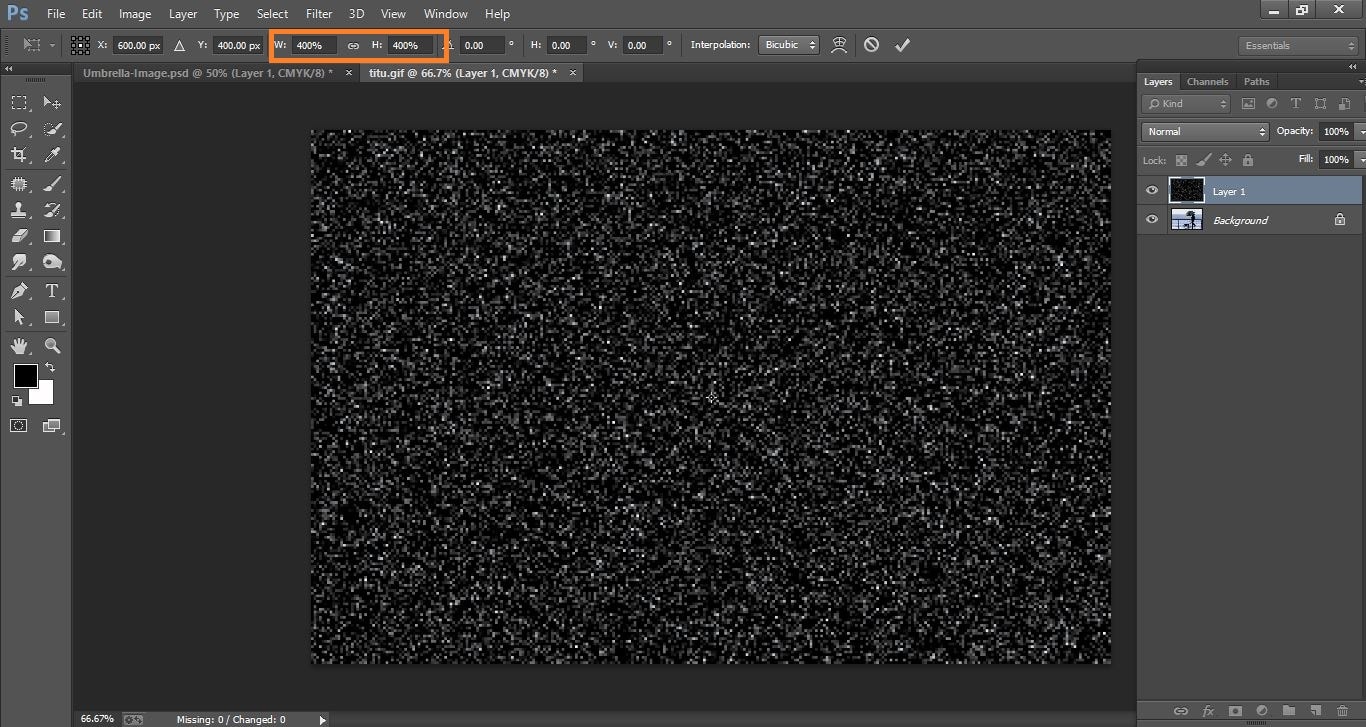
How to create very simple way rain effect – in Photoshop manipulation
Now make the convert to smart object.
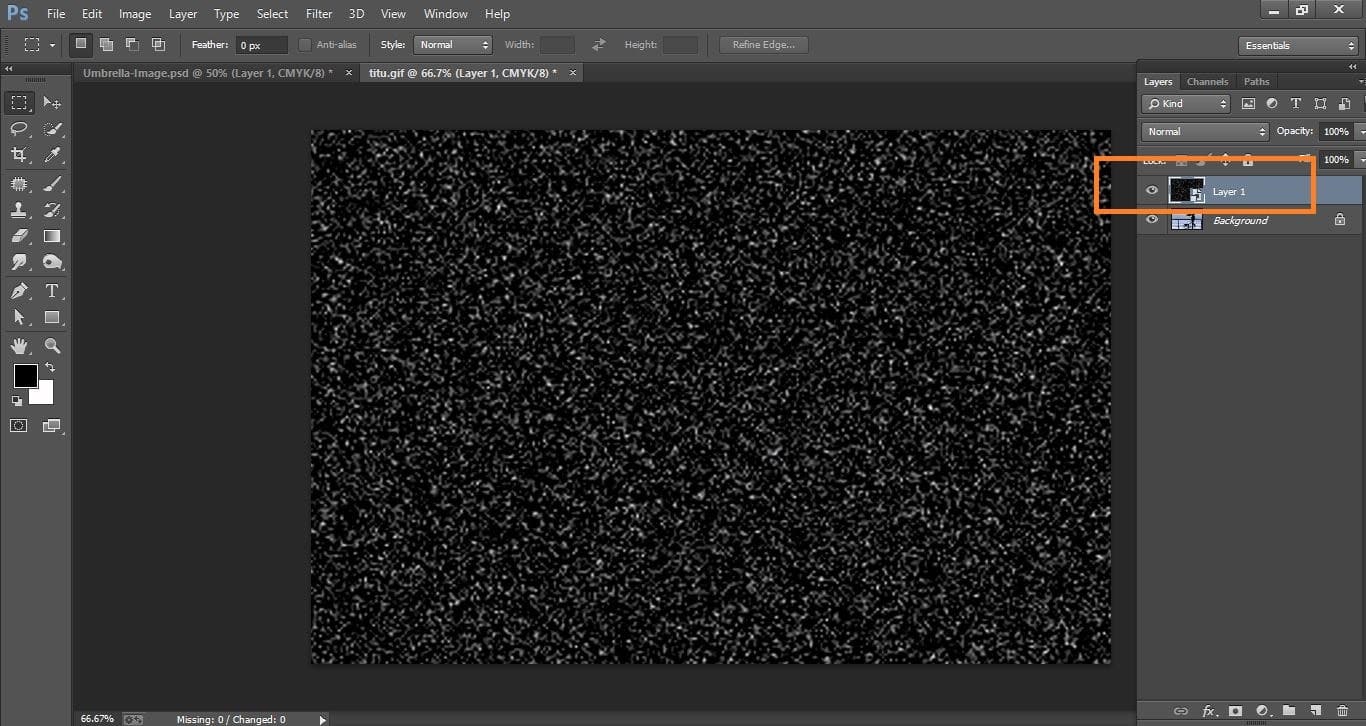
How to create very simple way rain effect – in Photoshop manipulation
Now make change the blend mode
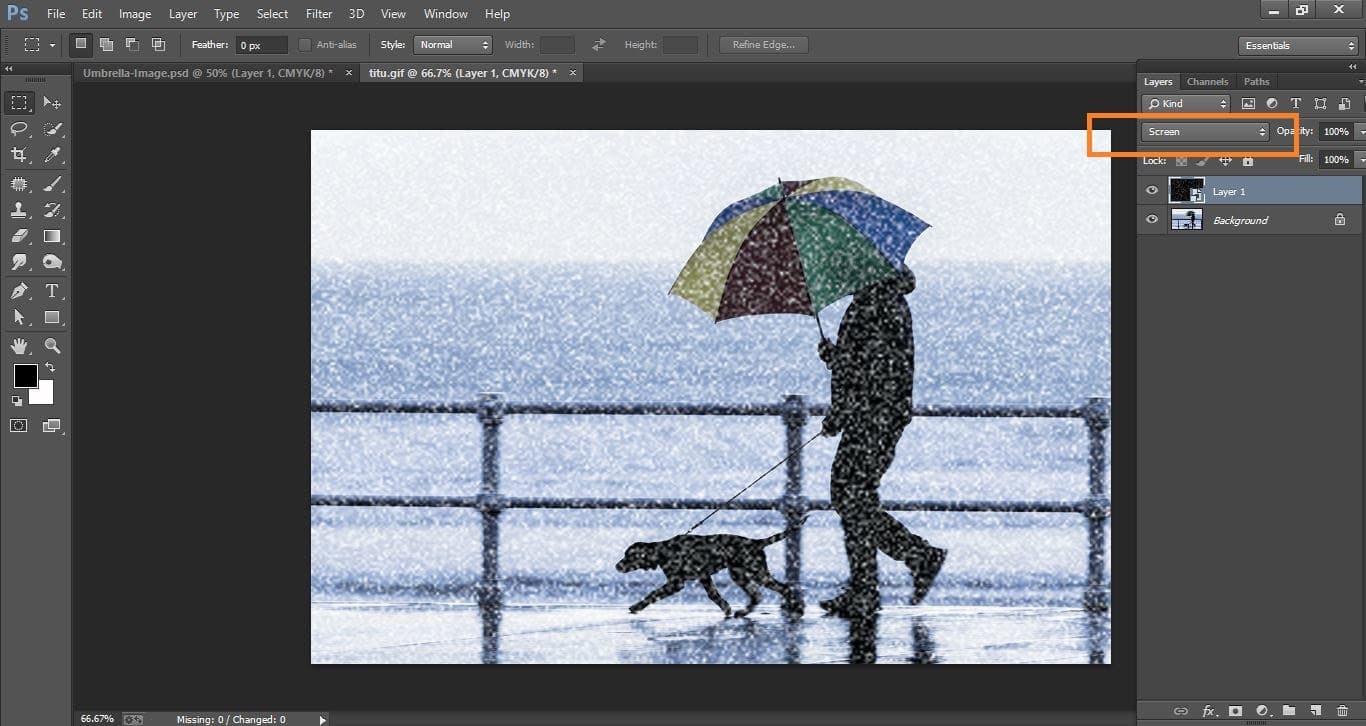
How to create very simple way rain effect – in Photoshop manipulation
Go to filter>blur>motion blur and make with them
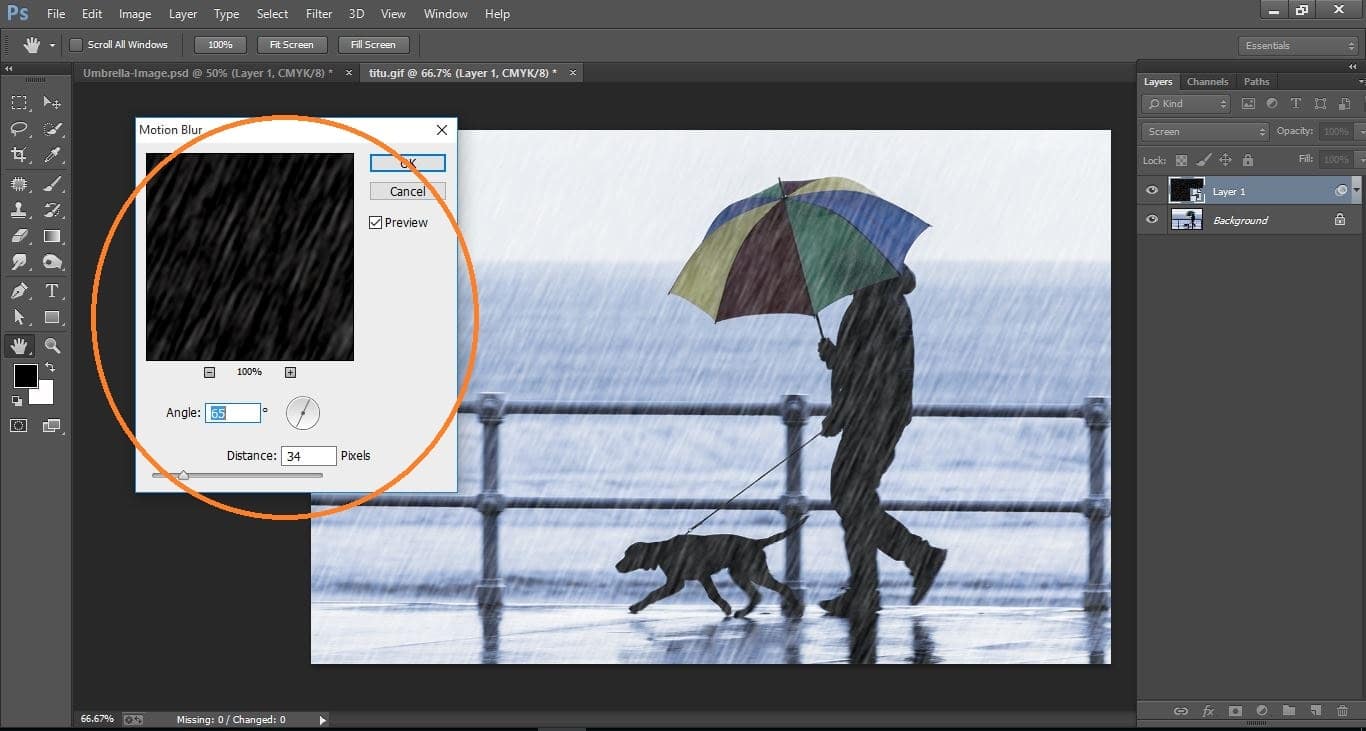
How to create very simple way rain effect – in Photoshop manipulation
Click adjustment icon and click on <gradient> and make with them.
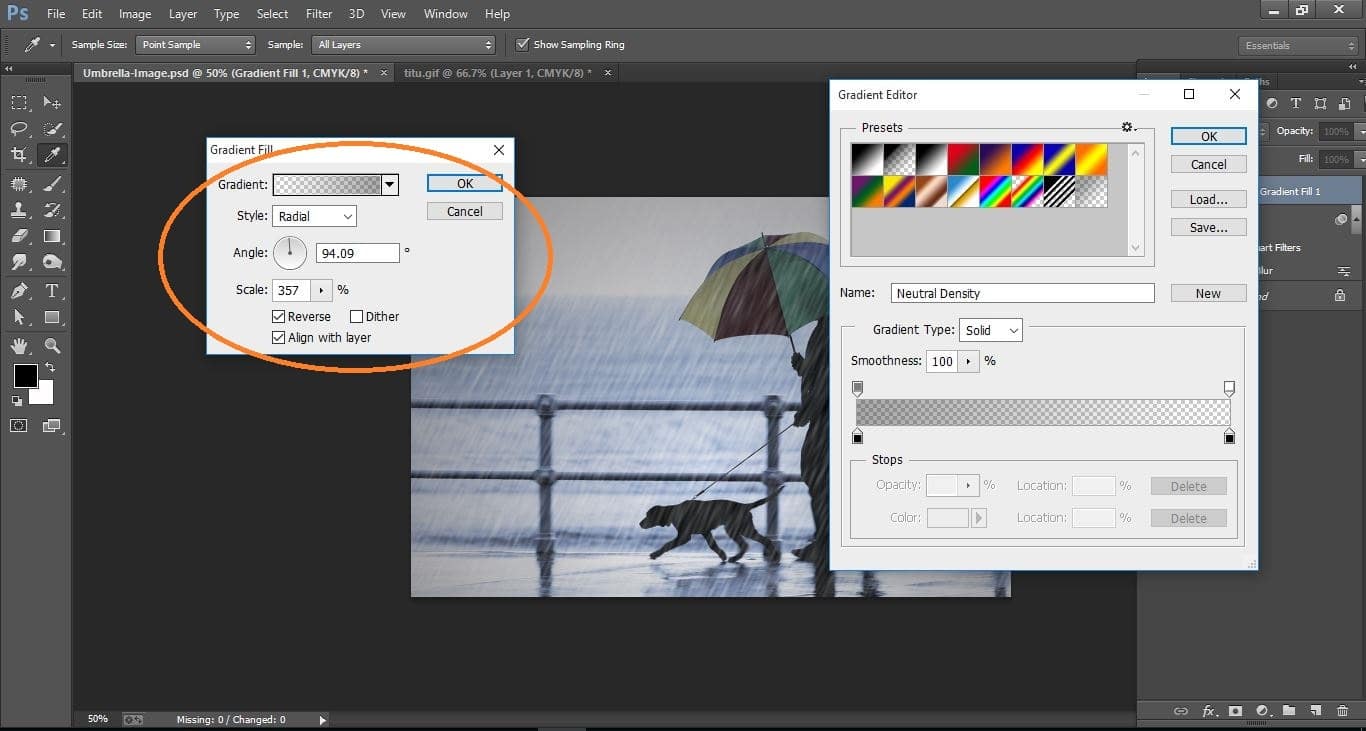
How to create very simple way rain effect – in Photoshop manipulation
Again click adjustment icon and click on <color balance> and make with them
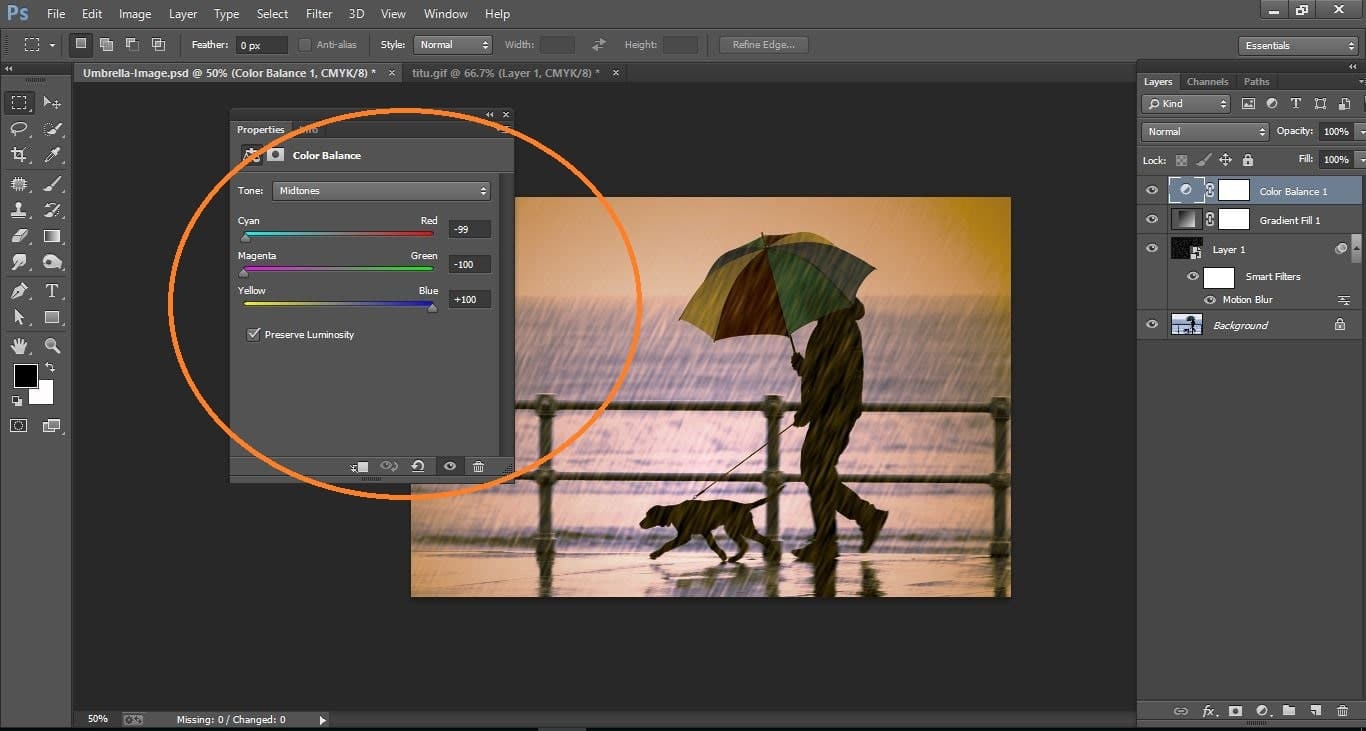
How to create very simple way rain effect – in Photoshop manipulation
Now press commends shift+ctrl+alt+E and make with them.
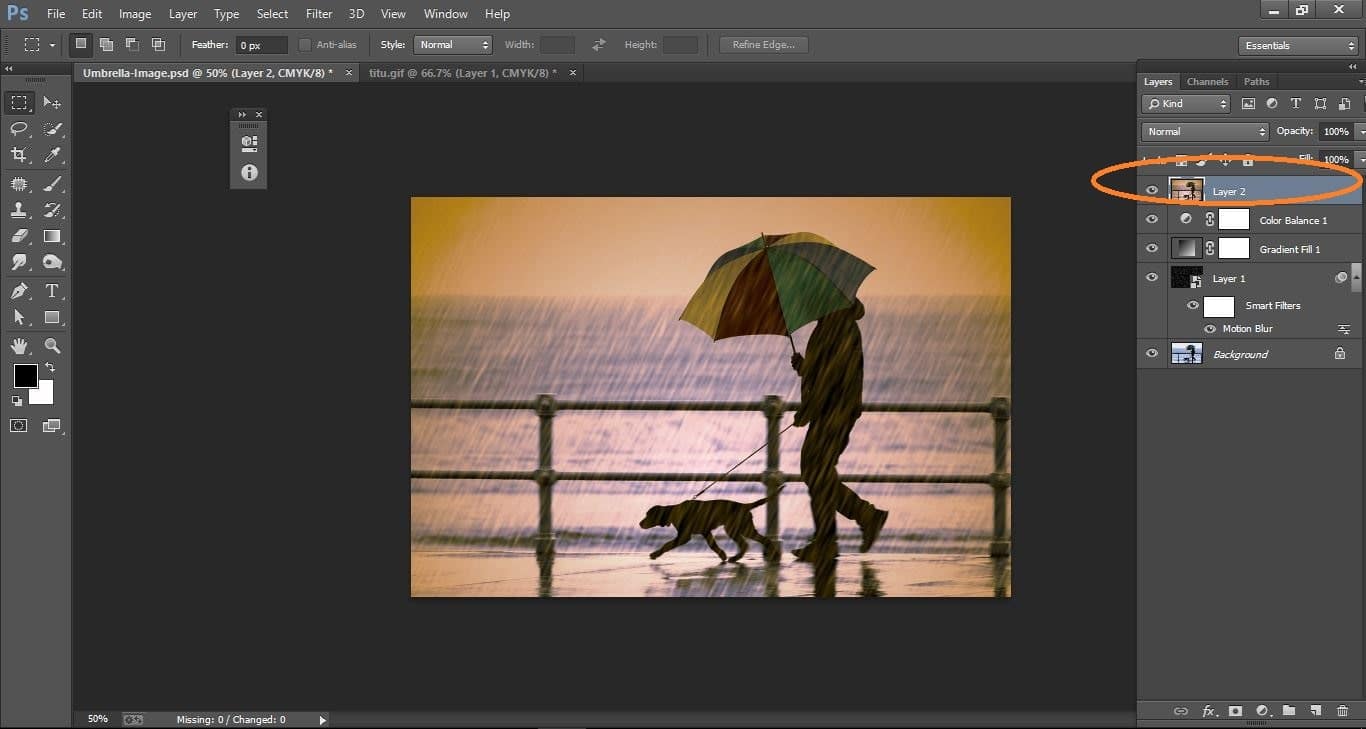
How to create very simple way rain effect – in Photoshop manipulation
Difference between before and after

How to create very simple way rain effect – in Photoshop manipulation
Thank you for following this teaching method video. As we can see it wasn’t so difficult and we can use these effect to make other weather. I hope we learned some good stuff and benefityour Photoshop cc64 skills. You can visit my Art profile anytime. Make same fun image hoping!
I hope that it will help you and from now on, hopefully, you will follow this procedure more often in Photoshop and be an expert in this field in the future.
How to create very simple way effect apple in photoshop cc
Contents
How to create very simple way rain effect–in Photoshop Video tutorial
If You Have Any Question About This Please Comment.
Join our Facebook, Youtube, Google+, Twitter page to learn more video.





Leave a Reply
Want to join the discussion?Feel free to contribute!