How to create Transform a Photo into a Brick Wall Portrait tin Photoshop
If you’ve ever driven past a country store or gas station with a colorful mural painted on an exterior brick wall, you’re already familiar with the look we’re going for in today’s Photoshop Workbench tutorial. To To achieve this impact, we’ll import an extricated picture into a block divider photograph, change the representation into an artwork, mix it into the divider, at that point change the viewpoint of the scene so it looks more interesting.
Let’s start and Open a photo of someone in Photoshop
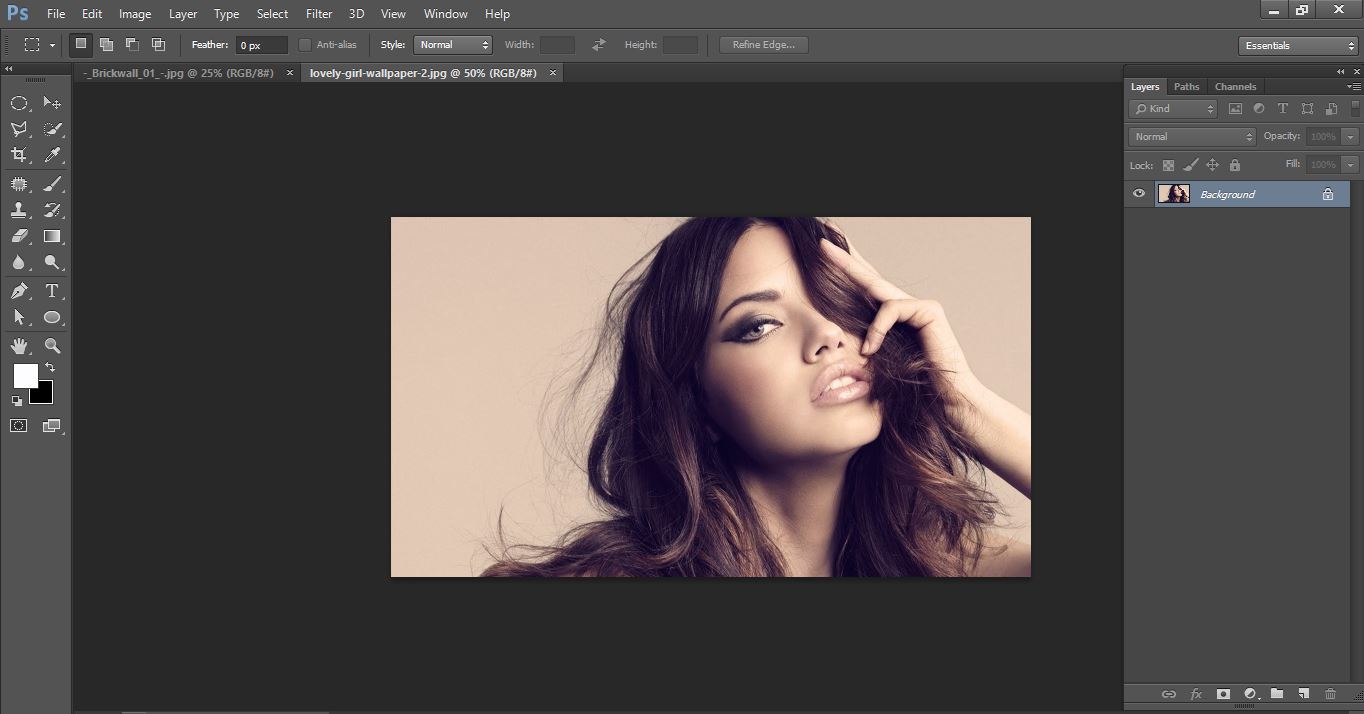
How to create Transform a Photo into a Brick Wall Portrait tin Photoshop
Open Brick Wall photo in Photoshop.
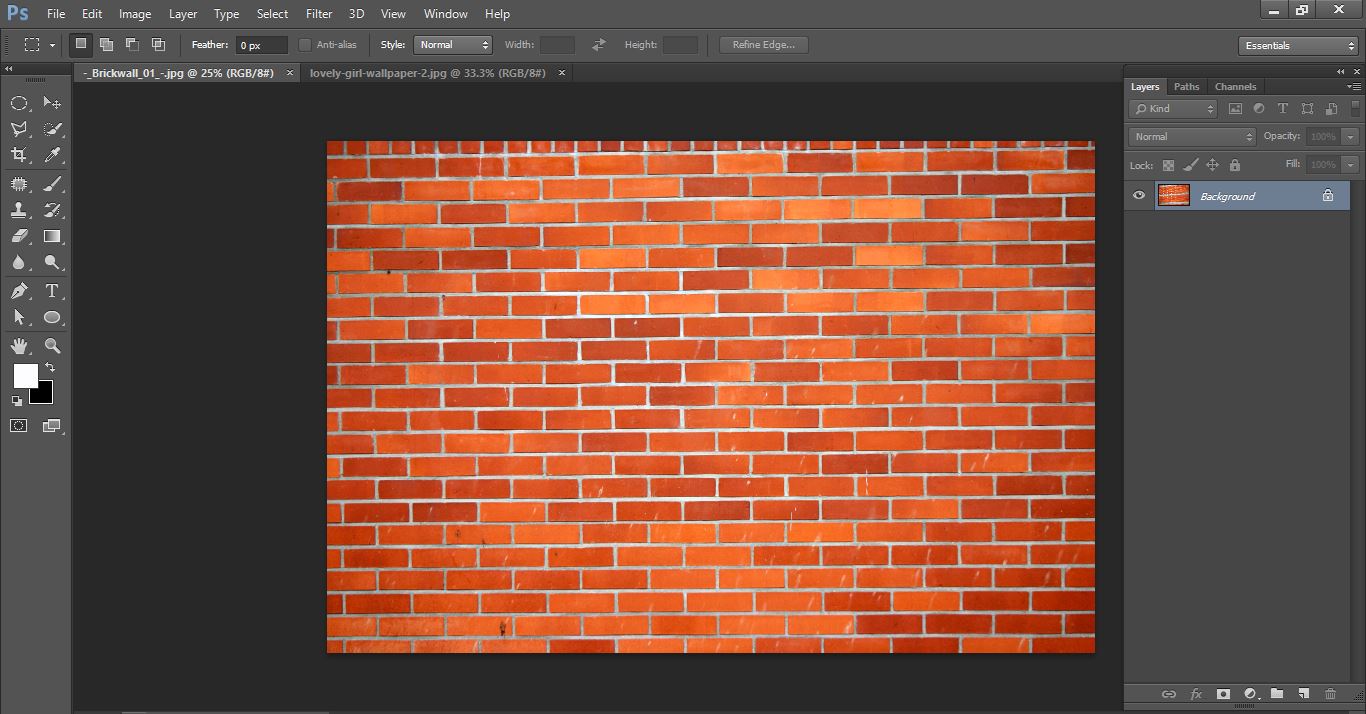
How to create Transform a Photo into a Brick Wall Portrait tin Photoshop
Open make selection tool and select photo and refine it.
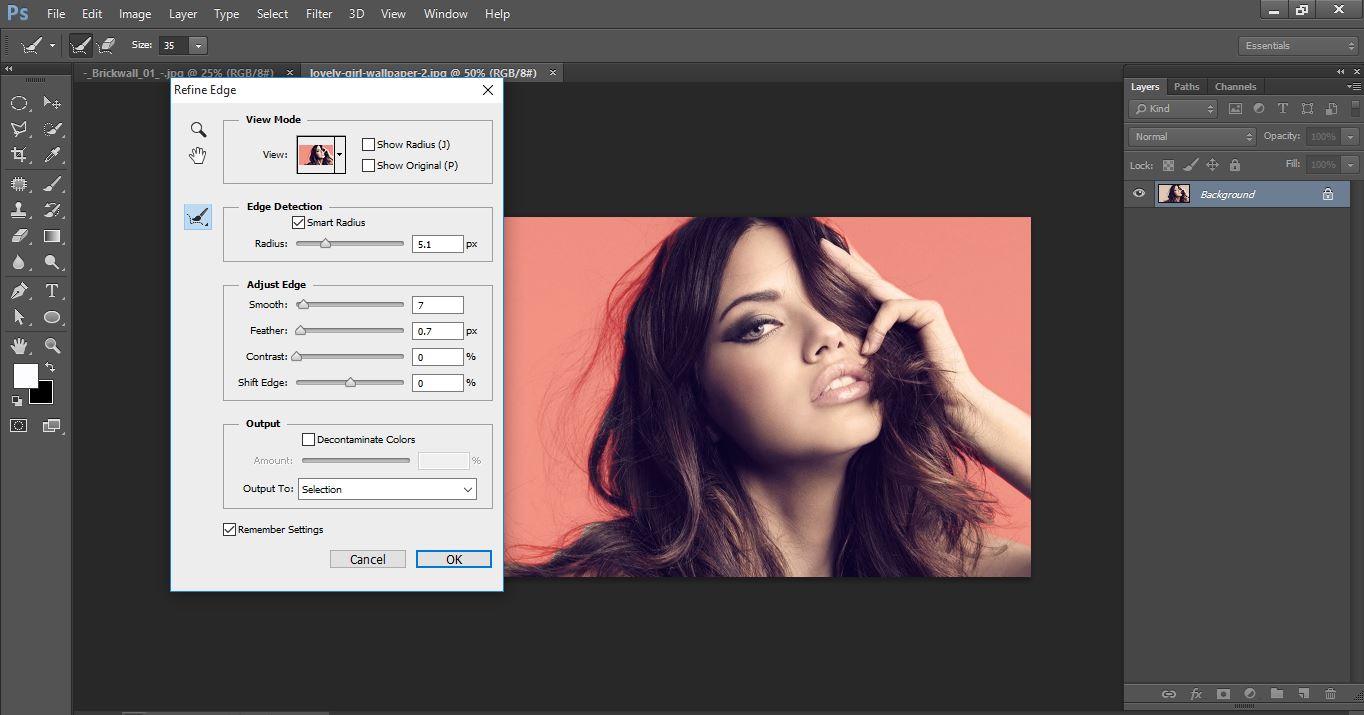
How to create Transform a Photo into a Brick Wall Portrait tin Photoshop
Drag the photo and release it brick wall photos and background convert to layer.
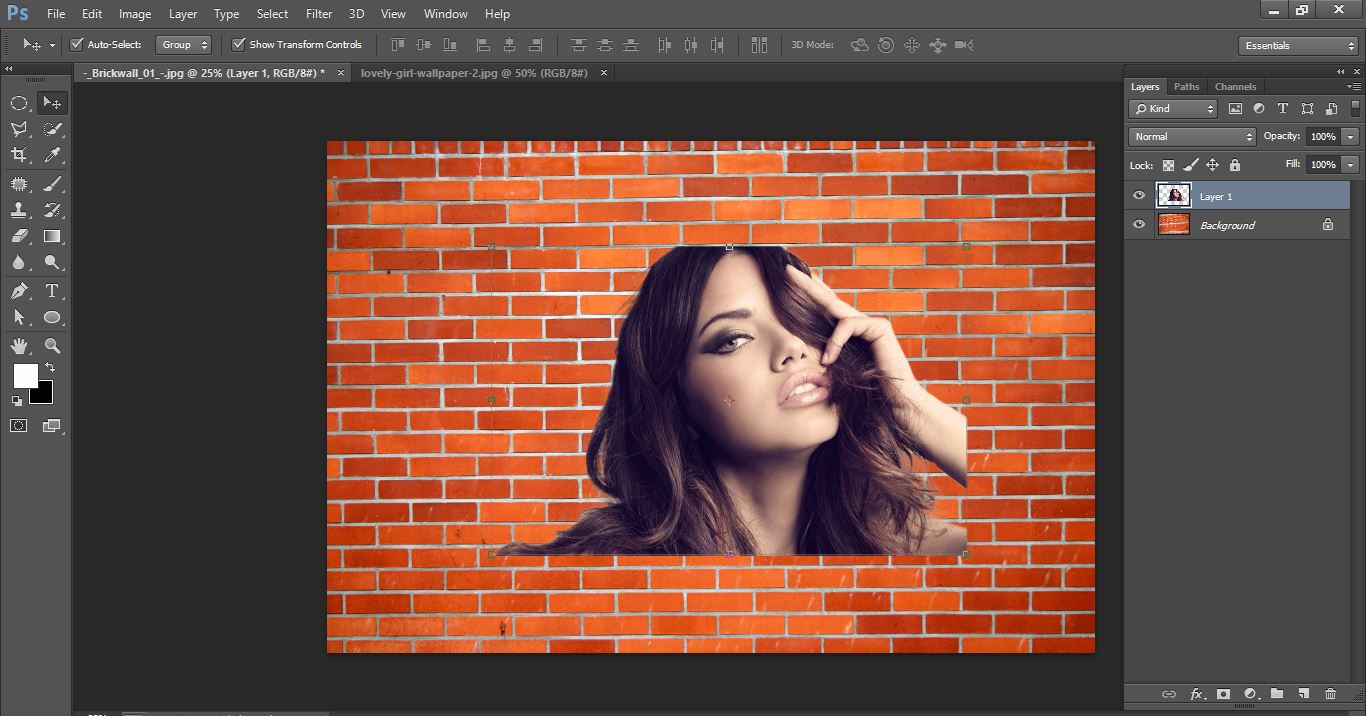
How to create Transform a Photo into a Brick Wall Portrait tin Photoshop
Now blend mode is <hard light> and group it
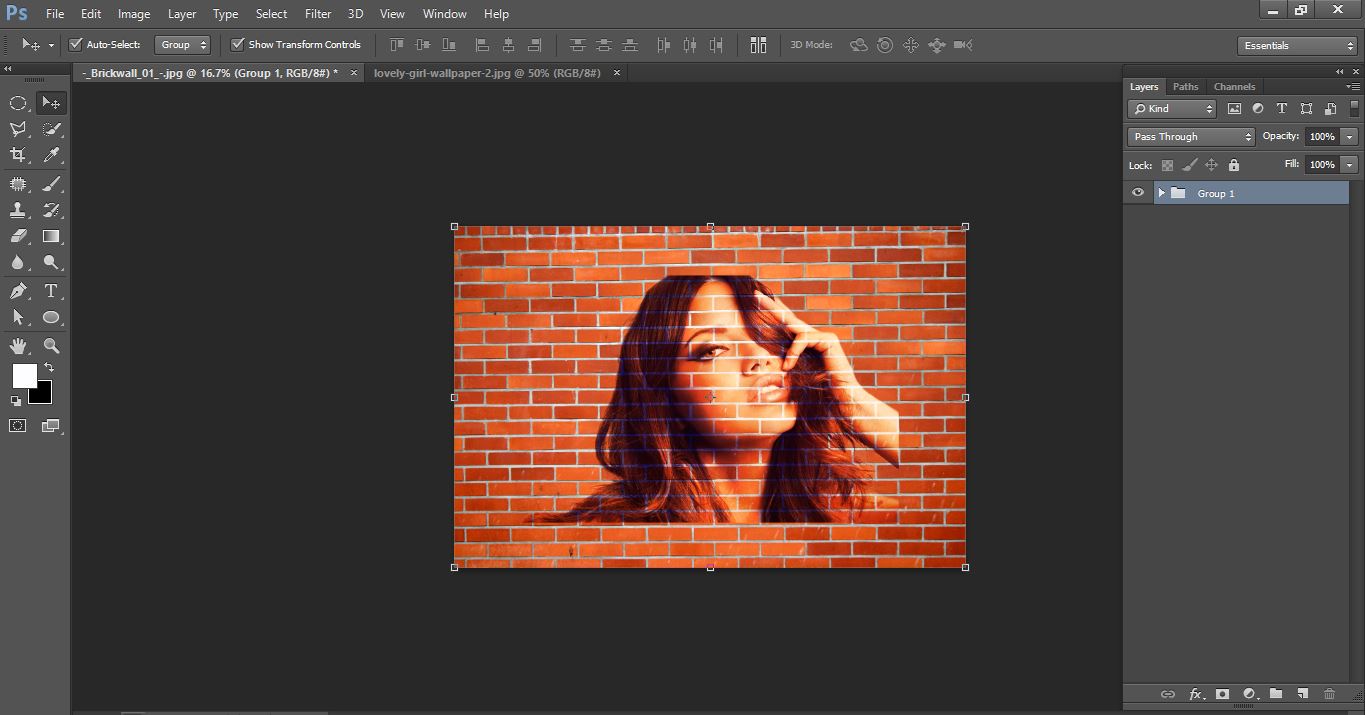
How to create Transform a Photo into a Brick Wall Portrait tin Photoshop
Now go to edit>transform>perspective and make it.
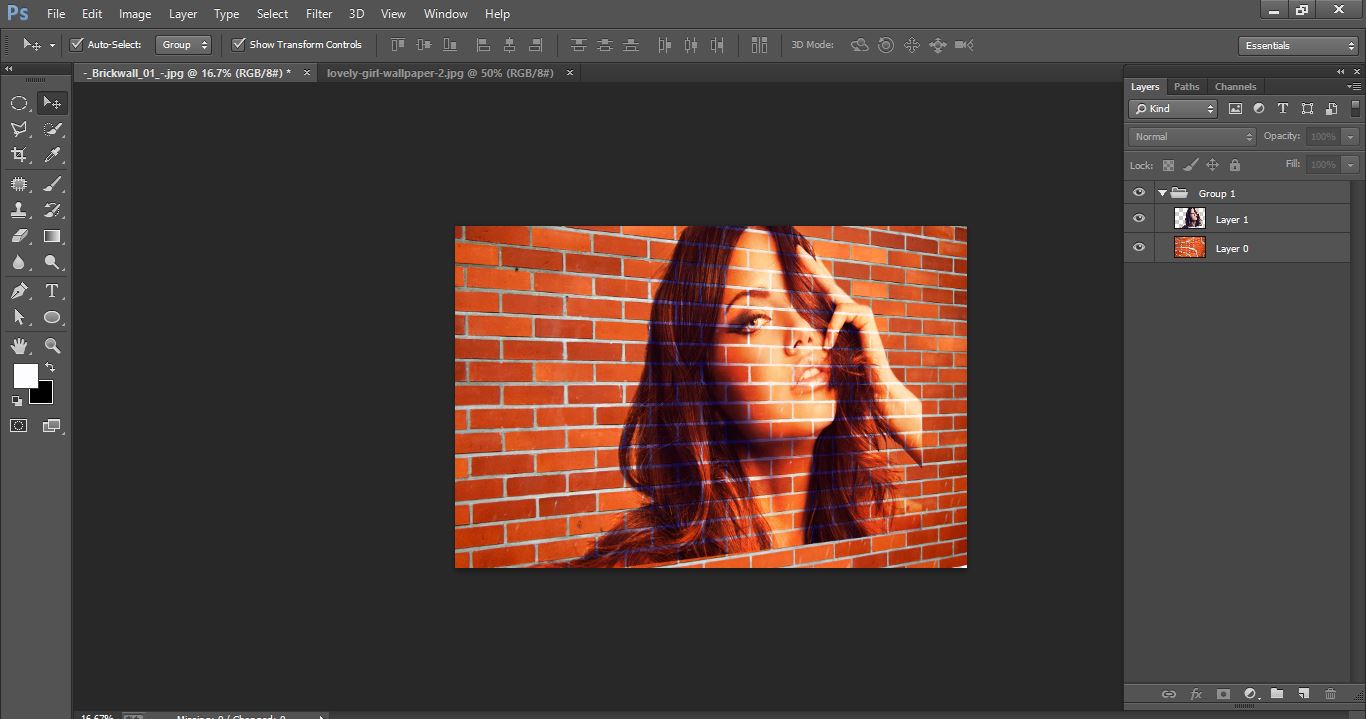
How to create Transform a Photo into a Brick Wall Portrait tin Photoshop
Create new layer go gradient and make with them
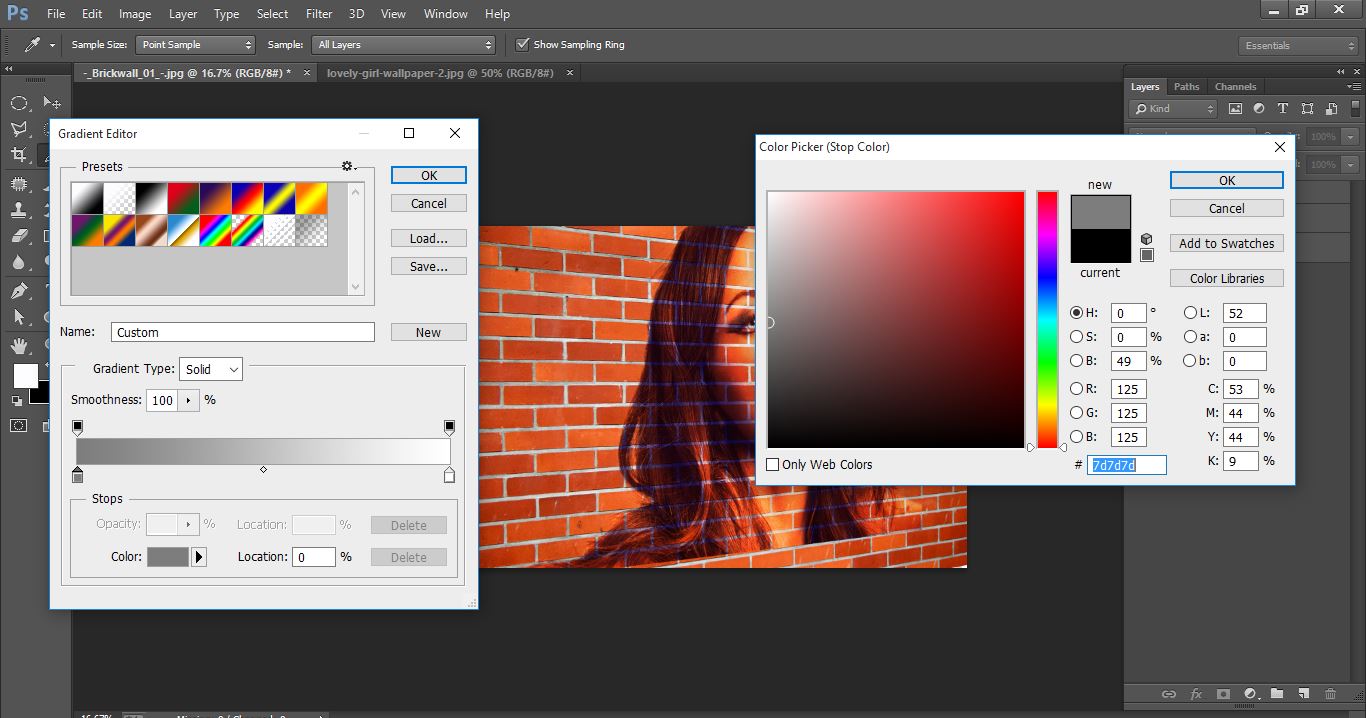
How to create Transform a Photo into a Brick Wall Portrait tin Photoshop
Now blend mode linear burn and opacity put down.
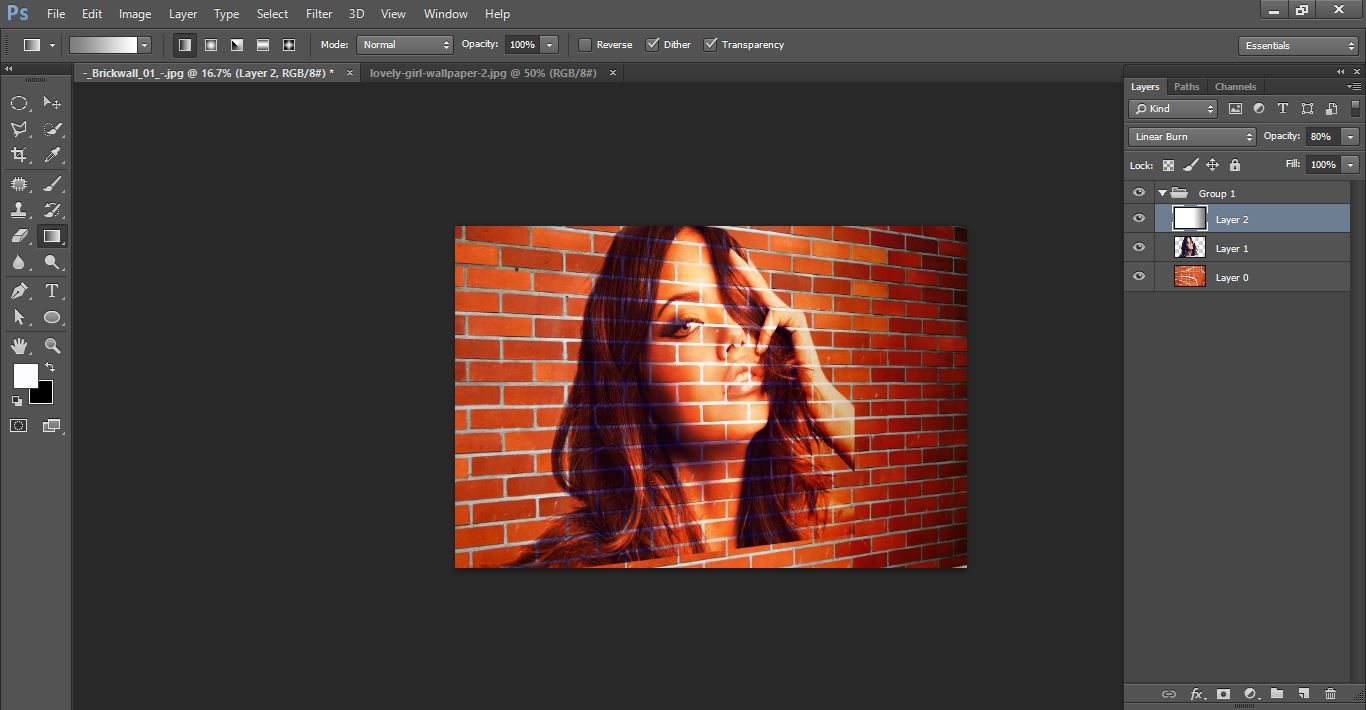
How to create Transform a Photo into a Brick Wall Portrait tin Photoshop
Now difference between before and after.

How to create Transform a Photo into a Brick Wall Portrait tin Photoshop
I hope that it will help you and from now on, hopefully you will follow this procedure more often in Photoshop and be an expert in this field in the future.
How to create Transform a Photo into a Brick Wall Portrait in Photoshop video tutorial
Please Like Us, Comment And Share This
If You Have Any Question About This Please Comment.
Join our Facebook, Youtube, Google+, Twitter page to learn more video.






Leave a Reply
Want to join the discussion?Feel free to contribute!