How To Create Fire Portrait Effect In Photoshop
Contents
How To Create Fire Portrait Effect In Photoshop
First open a photo you like to use in this project, now you need to cut him out from background so you can use for this your quick selection tool.
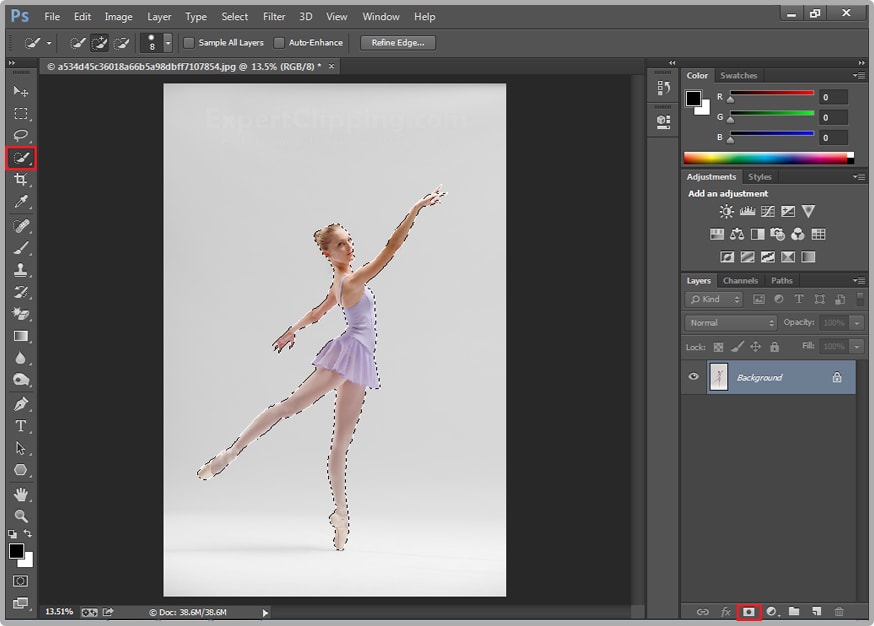
When your selection is ready now click on layer mask icon and click a new layer mask, and then create a new blank layer. And put it under you project. Now click on paint bucket tool choose black color and fill it.
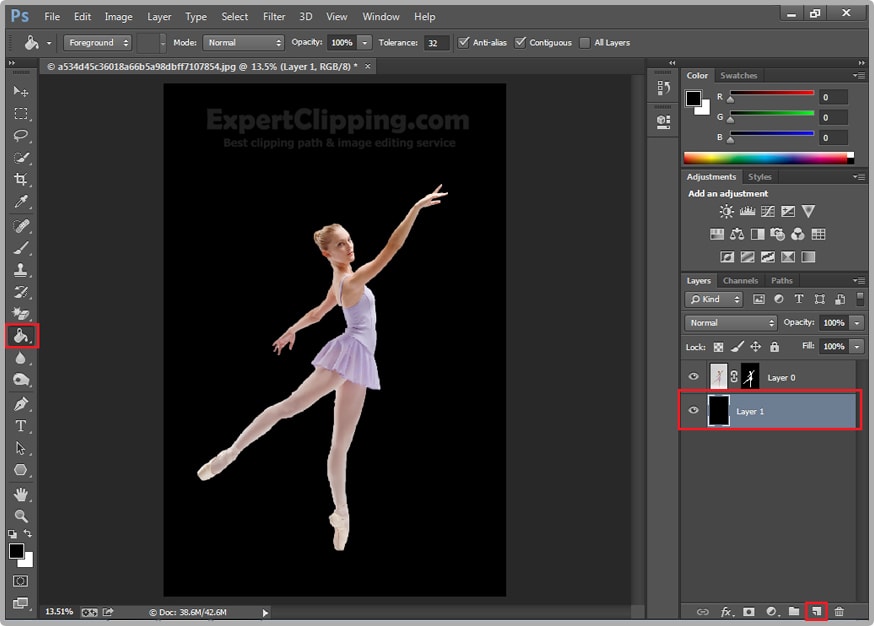
After that you go and double click on your new black layer, and select your gradient overlay. Then click gradient color and click black color stop and change it color dark red something like you, and change other white color option something brighter red and change its style radial. And change its opacity like you.
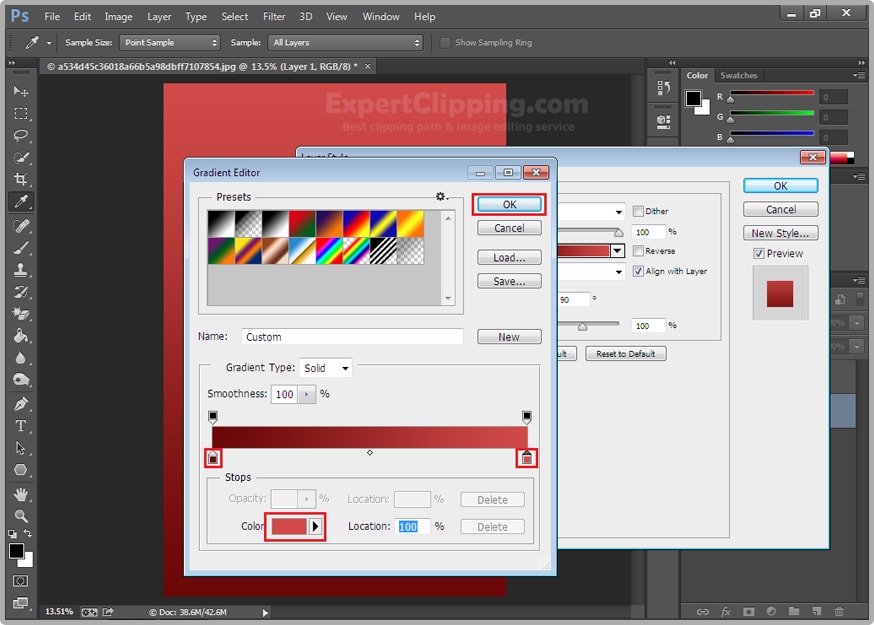
Now you can add in the fire on your image just open, and change it blend mode screen, then click right button and Rasterize Layer. Press Ctrl+T and make it smaller then select your move tool and place it where you like to use.
How To Create Fire Portrait Effect In Photoshop Video video under the post
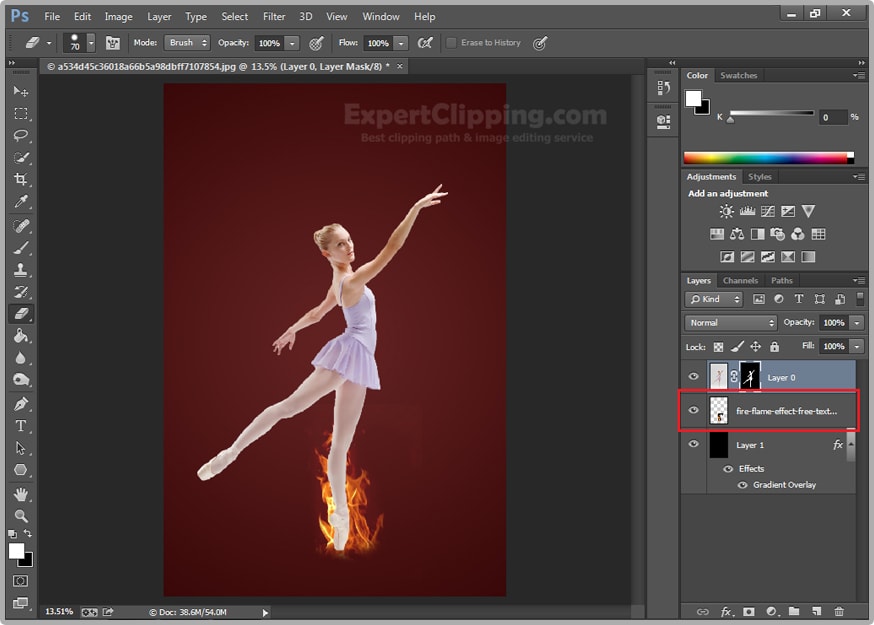
And you rotate it by using your transform tool, now you have to make a copy of it where you want use fire effect. When you completed to covered background in fire but at this point you will also lot of fire layers, so click on your first fire and hold shift and click on your last fire. And press Ctrl+G.
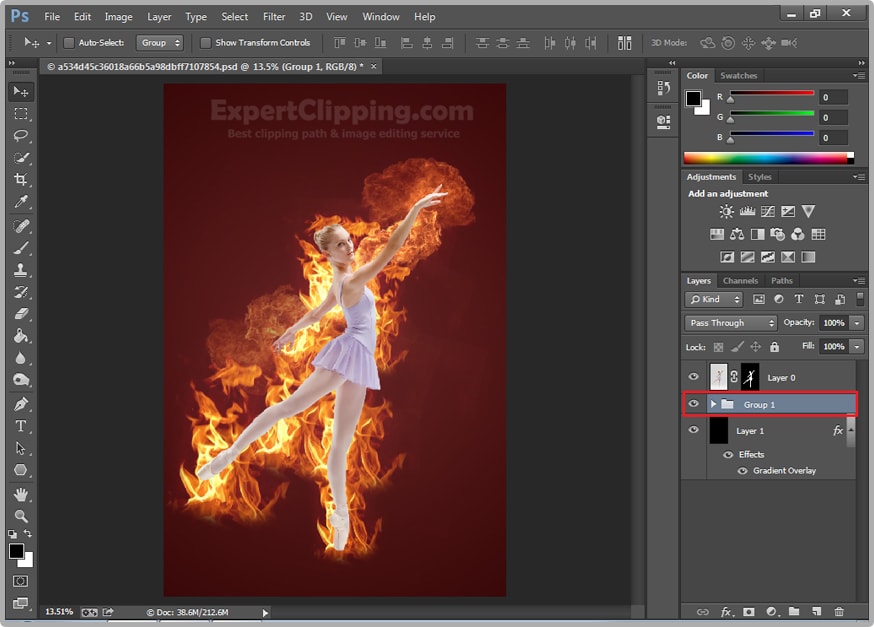
Now hold on you Ctrl key and click on the layer mask, so you have selection after that go to Select Menu>Modify>Contract and select your number is 5 and ok.
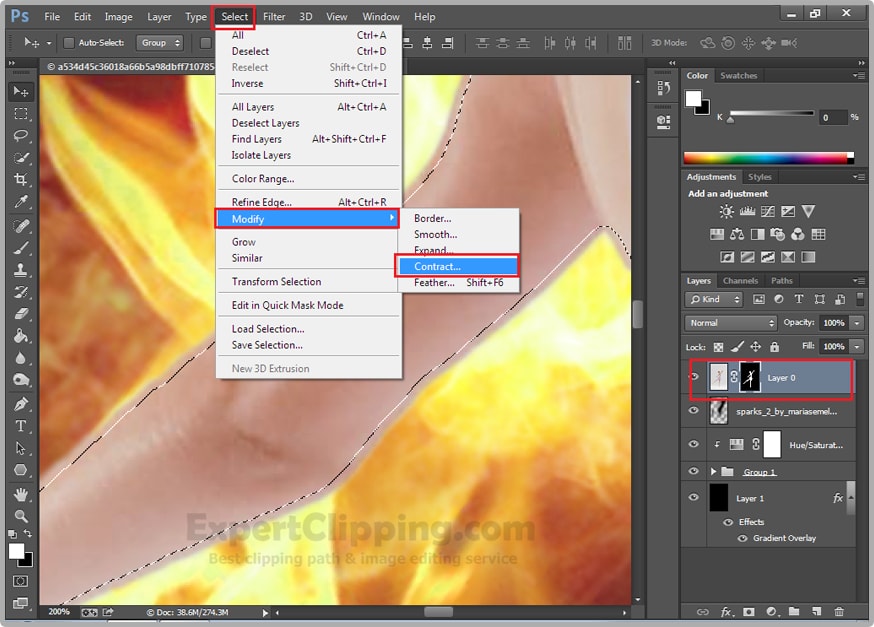
After click on your main layer and go to your adjustment layer and select Hue/Saturation now change you lightness minus 100% and close it, then change its blend mode to overlay.
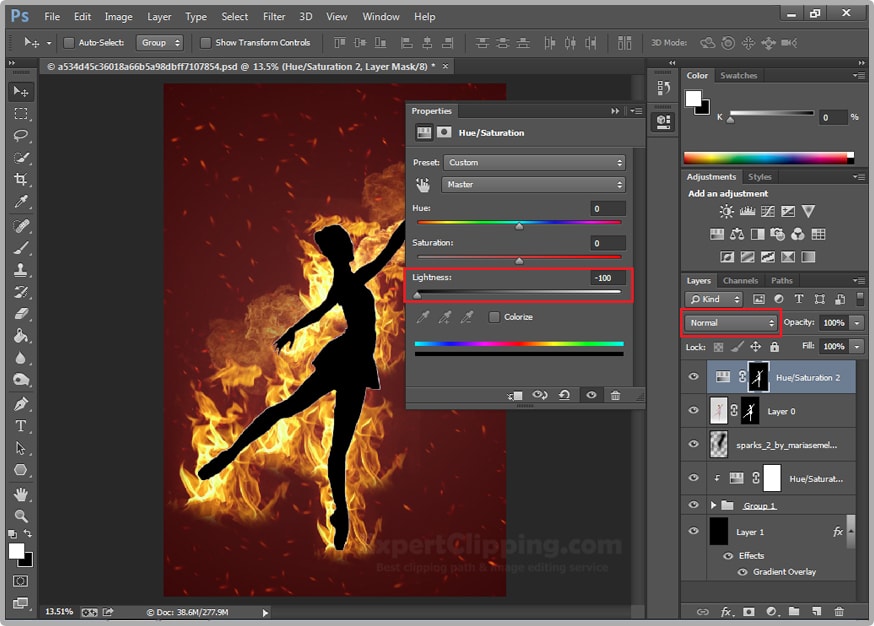
Then go to your layer 0 and double click and select Inner Glow and make sure your color is bright orange. And then go and increase the size little bit after that click ok.
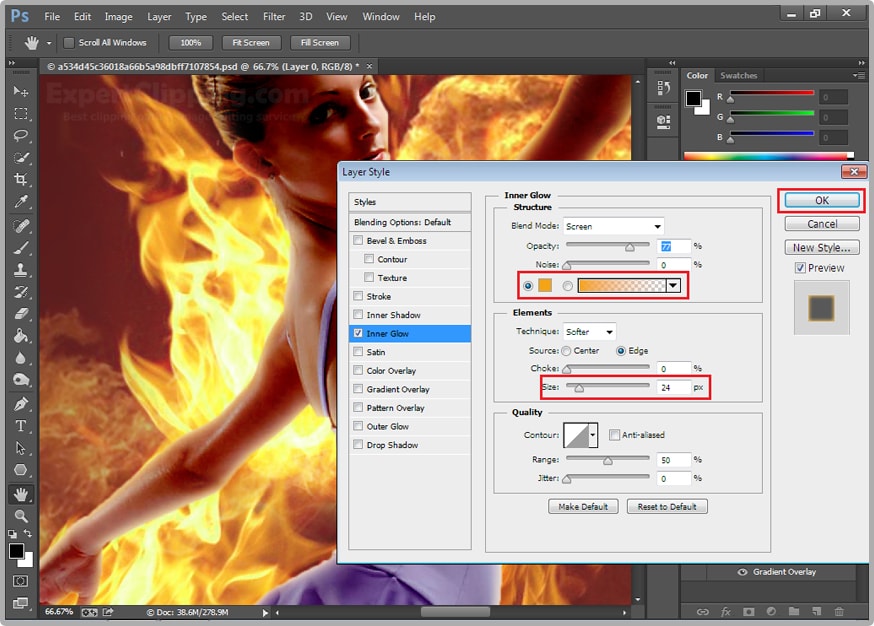
Got to your main layer and right click then Create Clipping Mask, and then click create new adjustment layer and color balance. And again right click the color balance layer and create clipping mask. And then adjust the color you like that.
How To Create Fire Portrait Effect In Photoshop Video under the post
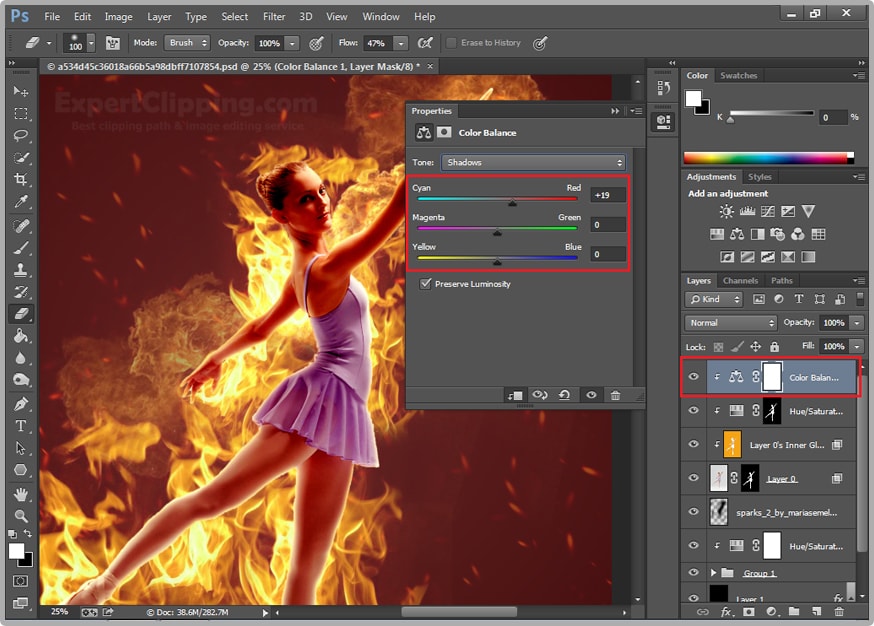
Now create a solid color layer and choose the color is lighter orange and change its blending mode to soft light and you can change its opacity and create it clipping mask.

Then go to your main fire group layer and copy it by pressing Ctrl+J you just go put this fire top of everything, and go and apply layer mask on your group, select your brush tool and background color is black. And then erase the fire where you don’t want it.
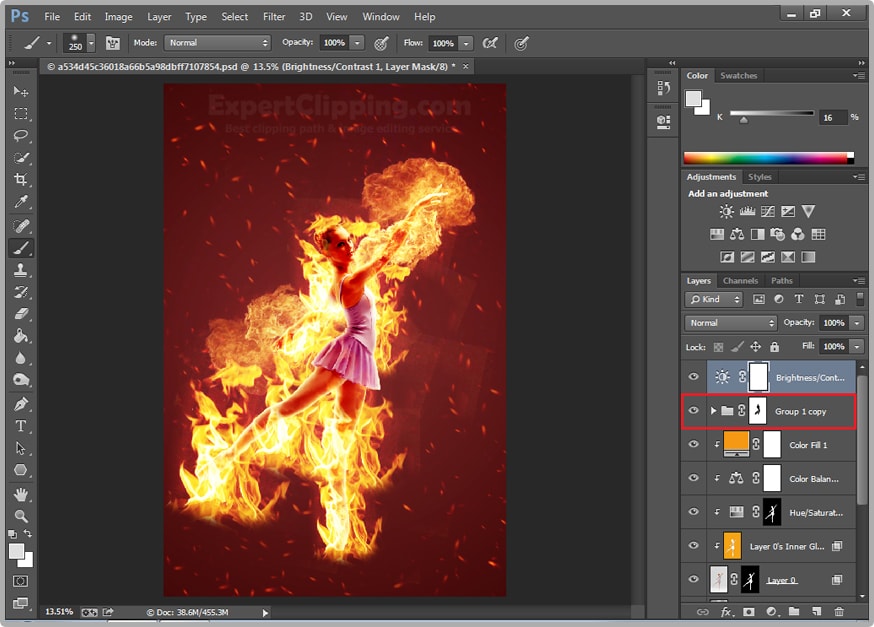
And you can change its brightness and contrast.
How To Create Fire Portrait Effect In Photoshop Video
Please Like Us, Comment And Share This
If You Have Any Question About This Please Comment.
We offer our services in every aspect of editing the photos such as Removing Backgrounds, Photo Retouching, Enhancing the Photo,Photo Restoration, Photo Processing, Amazon Photo editing services, Clipping Path services, Photo Collage,Masking, Cropping, Resizing Jewelry retouching, Raw/Jpg color correction and a lot more. In short, we offer any kind of services related to photo editing which you are looking for. The expert and highly professional team of Expert Clipping is confident in saying that we will shape your photo according to your imagination and we will provide you any kind of photo editing service.
Join our Facebook, Youtube, Google+, Twitter page to learn more video





Leave a Reply
Want to join the discussion?Feel free to contribute!