How To Create A Underwater Photo Manipulation In Photoshop
How To Create A Underwater Photo Manipulation In Photoshop
How To Create A Underwater Photo Manipulation In Photoshop Video
Open a photo you like to use for this project, and then you need to remove background from him to do that open you quick selection tool and make a selection.
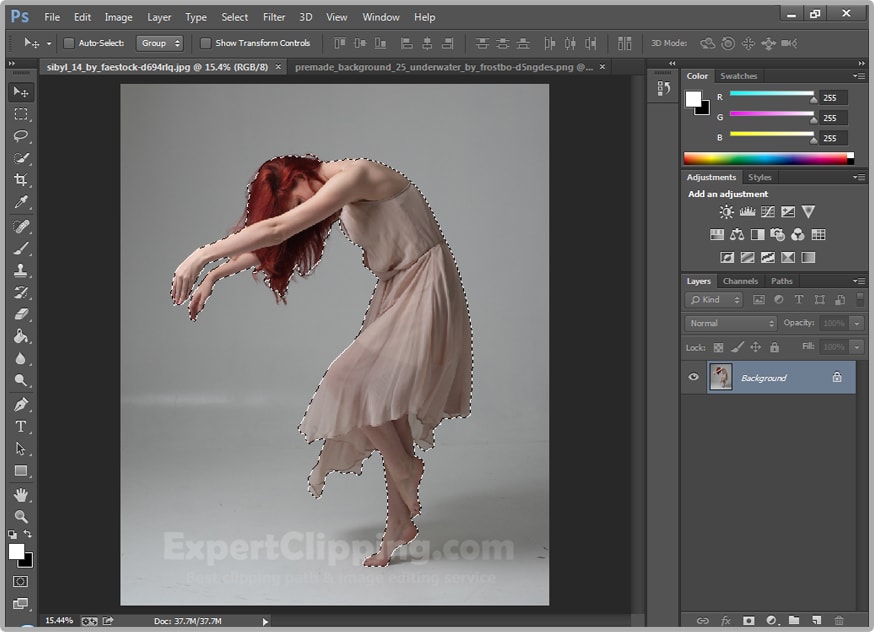
When your selection is ready the click on the layer mask option and create a layer mask. And then drag the document outside here, and then directly her throw on water image.
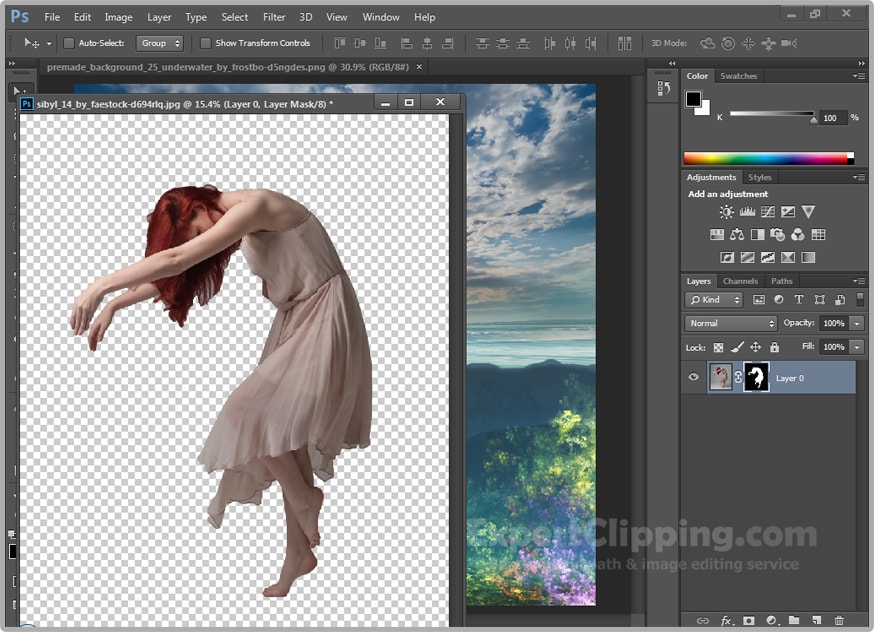
And then make it smaller by opening your transform tool. When you make it small and then click on right button and Rotate 90 CW and you can make it more rotate like you .

To increase his masking go to your images layer mask and click right button and click Refine Mask. then increase some feather, contrast and draw the missing hair and area.
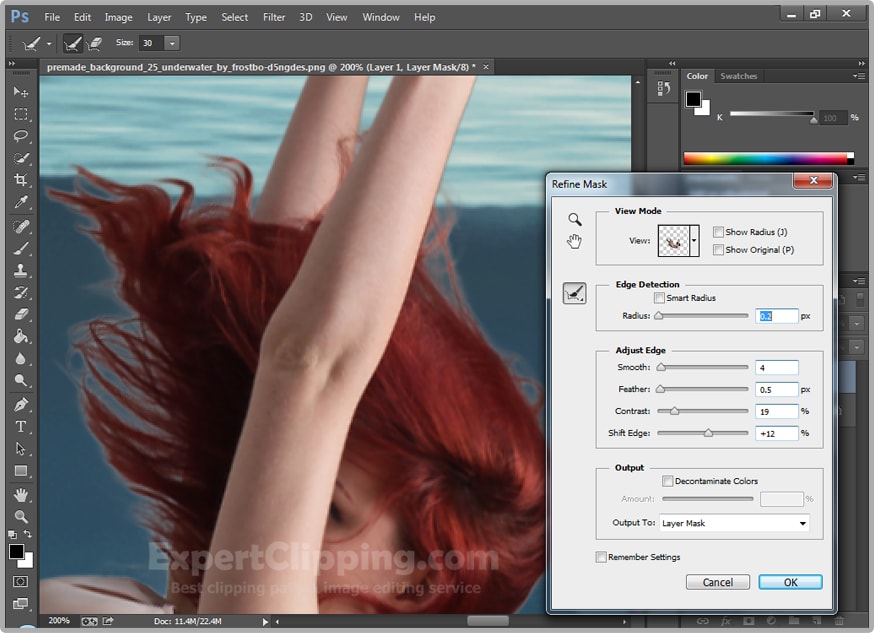
Now make copy of your layer Upper Body and Lower Body. then hide your lower body layer and visible your upper body layer, open your brush tool and make sure your background color is black, and click on layer mask thumbnail and remove her underwater body.

Then click on your lower body layer visible and active and then change it blend mode to Soft Light and she’s is underwater.

Now to create a shadow under his body active your layer 1 and create a new blank layer and then open your Elliptical Marquee tool and make a selection under his body. Then open your paint bucket tool and click on draw, then deselect it. Go to filter Blur and Gaussian Blur and increase it.

You can add here some fishes to do that click File and Place open it and press Ctrl+T and transform it like you. Then change its blend mode again Soft Light.

Now you can add waterfall here so to do that you need a waterfall brush open your waterfall brush draw the area like you.

And Lastly you can create some color correction.

Please Like Us, Comment And Share This
If You Have Any Question About This Please Comment.
We offer our services in every aspect of editing the photos such as Removing Backgrounds, Photo Retouching, Enhancing the Photo,Photo Restoration, Photo Processing, Amazon Photo editing services, Clipping Path services, Photo Collage,Masking, Cropping, Resizing Jewelry retouching, Raw/Jpg color correction and a lot more. In short, we offer any kind of services related to photo editing which you are looking for. The expert and highly professional team of Expert Clipping is confident in saying that we will shape your photo according to your imagination and we will provide you any kind of photo editing service.
Join our Facebook, Youtube, Google+, Twitter page to learn more video






It’s great post. In this post give information for underwater photo manipulation in Photoshop and for that in this post step by step give information that helpful for people. I like this post. Thank you for sharing this wonderful information.