How To Create A Lighting Effect In Photoshop CC
Contents
How To Create A Lighting Effect In Photoshop CC
Open a photo you like to use for this project, double click on your layer and unlock it. Then go to your new adjustment layer and curves and make it darker. Then remove some darkness on her face and body click on your brush tool and color ic black and draw.
How To Create A Lighting Effect In Photoshop CC Video down in the post
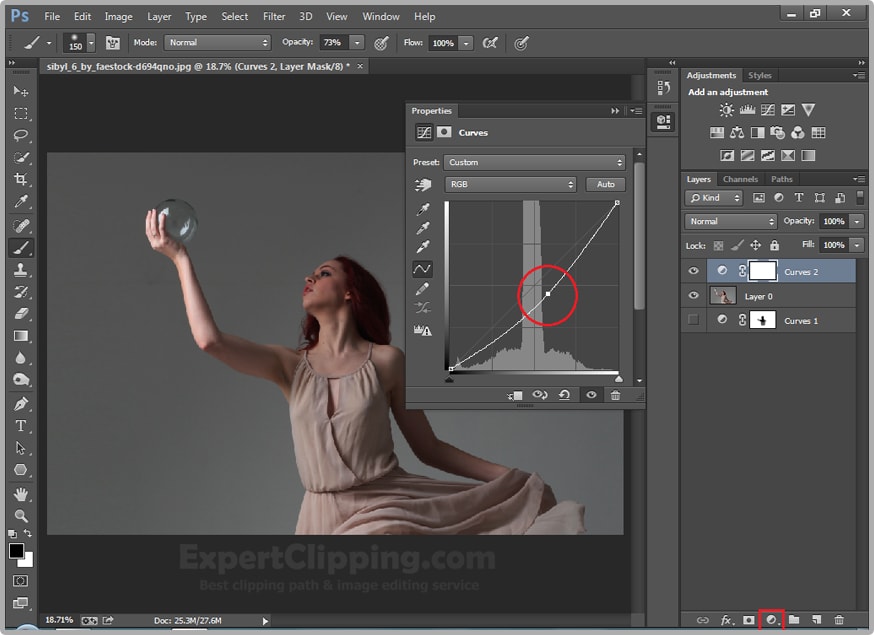
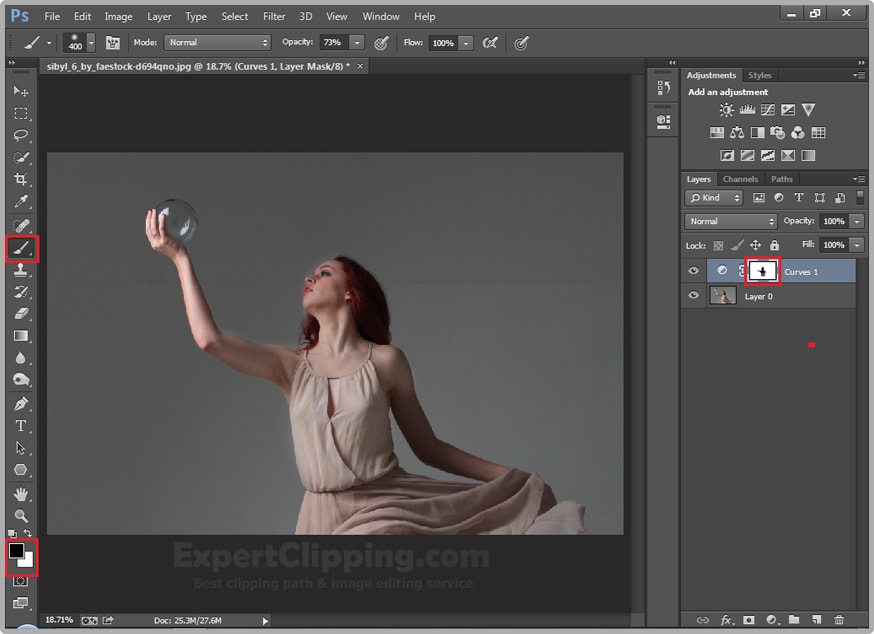
Now create a new blank layer and click your paint bucket tool and make sure your color is black and fill it, after that go to Filter Render and Lens Flare, first lens flare are 35mm prime you can change its brightness like you, then change its blending mode to screen, press Ctrl+T and move it.
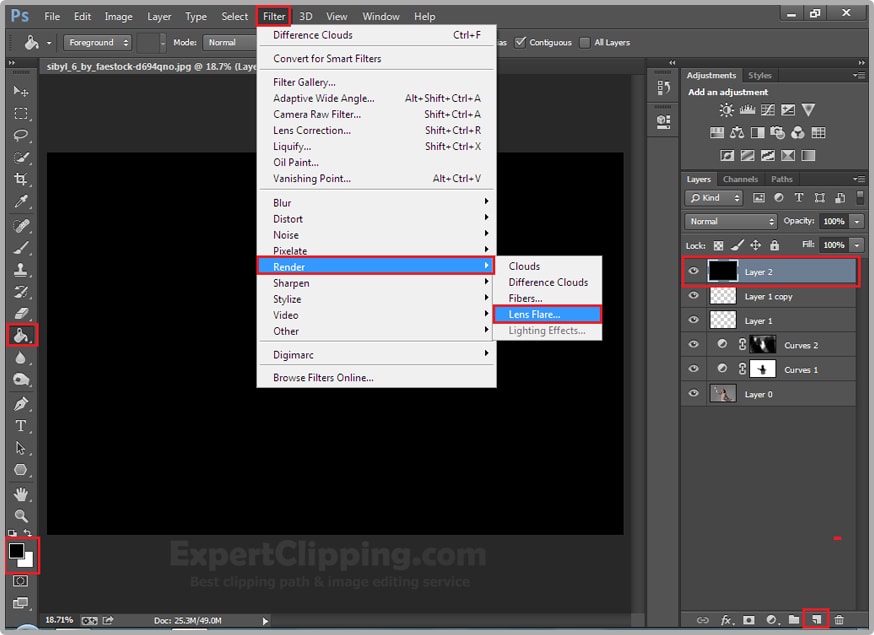
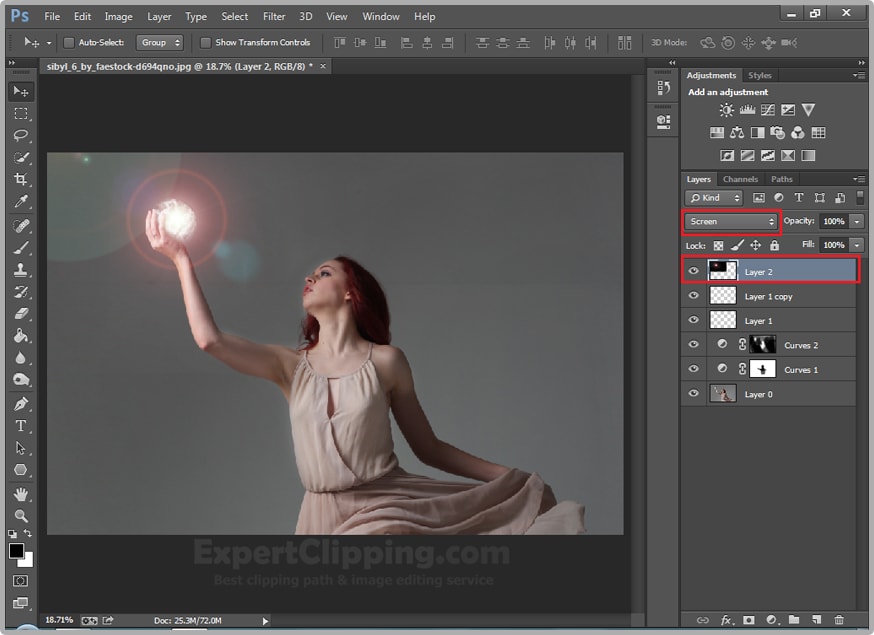
After that you do the same process, create blank layer bucket tool fill it and go again Lens Flare and its time movie prime hit ok and again change its blend mode to screen. And place it.
How To Create A Lighting Effect In Photoshop CC Video down in the post
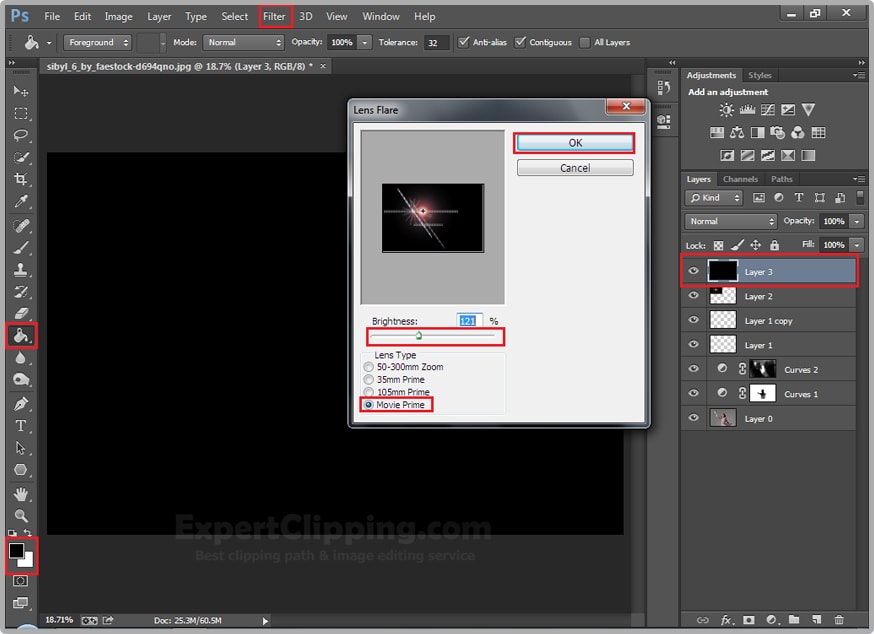
You can more darker your background just go to your dark layer and double click and make it more darker.

Continue the effect and you can add some color effect on your lens flare to do that go to new adjustment layer and Hue/Saturation and create clipping mask and change the color whatever you like.
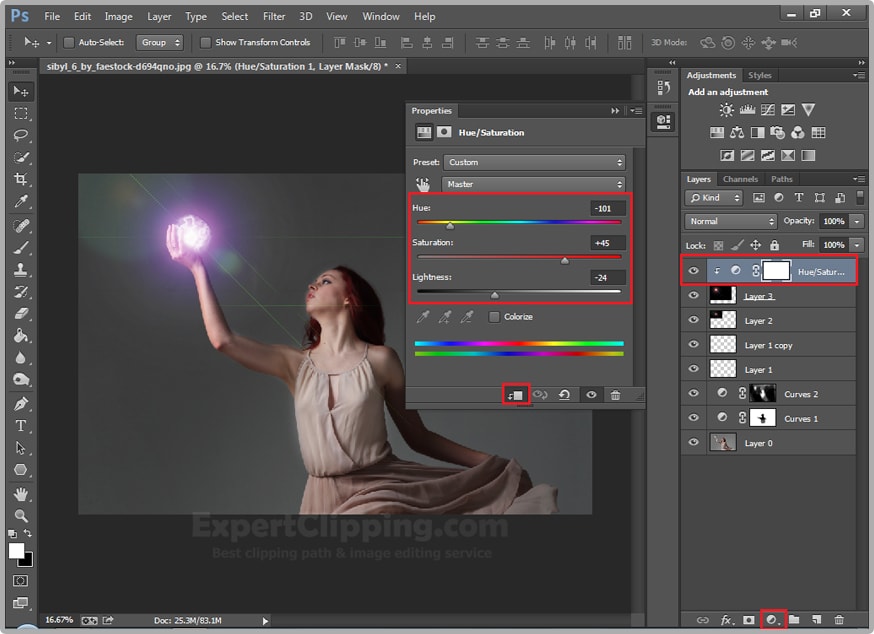
Then go and create a new adjustment layer and Levels and increase it bit more contrast then hit ok, click on your brush tool and the color is black and remove it some unnecessary area .

Now go and create a new blank layer click your Gradient tool go to gradient editor and change gradient type is noise and click Randomize and wait for the color that you like.
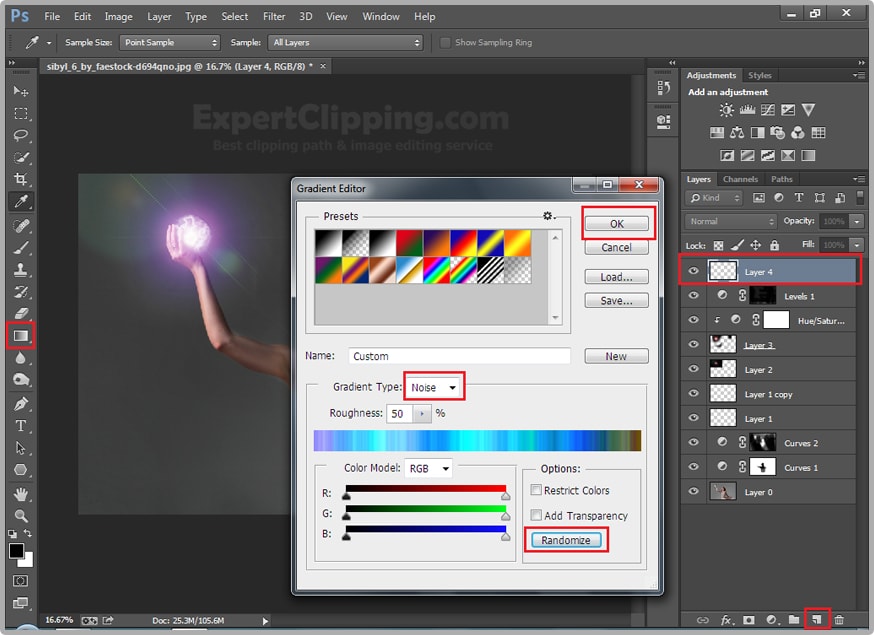
After that click on your Angle Gradient and hold your mouse left key middle of your globe and drag it on the face. And reduce the opacity 30-40.
How To Create A Lighting Effect In Photoshop CC Video down in the post
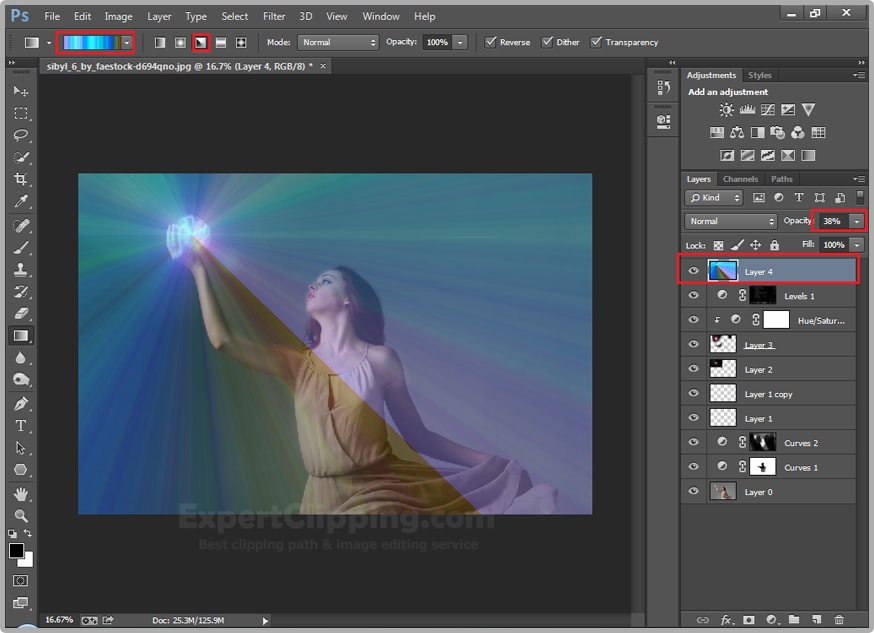
Then create a layer mask on current layer and again go to gradient and its time simple gradient Foreground and change the gradient type Radial Gradient then same thing again and then change its blend mode to lighten.
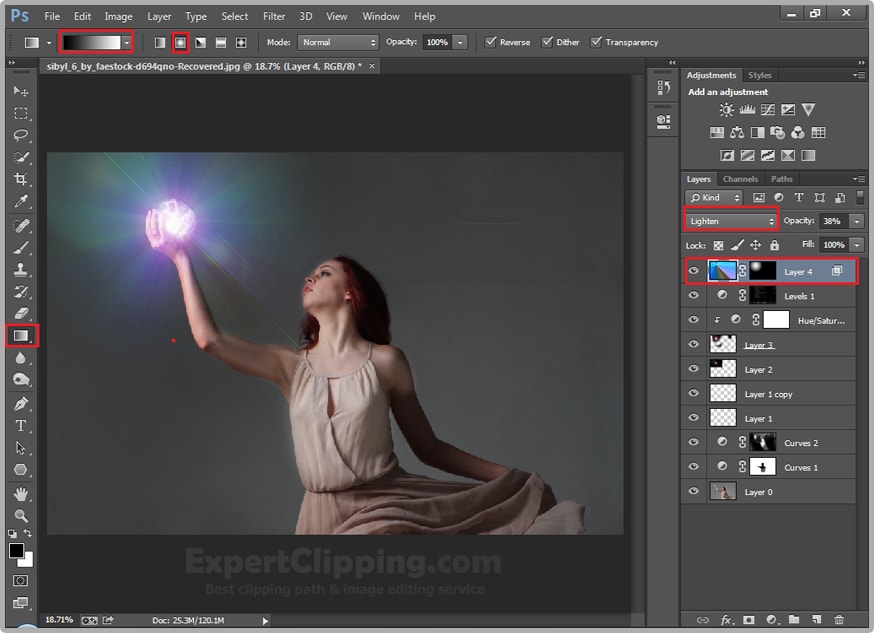
Then go to adjustment layer and curves and you can change your color correction, and color balance change lighten your like the color.
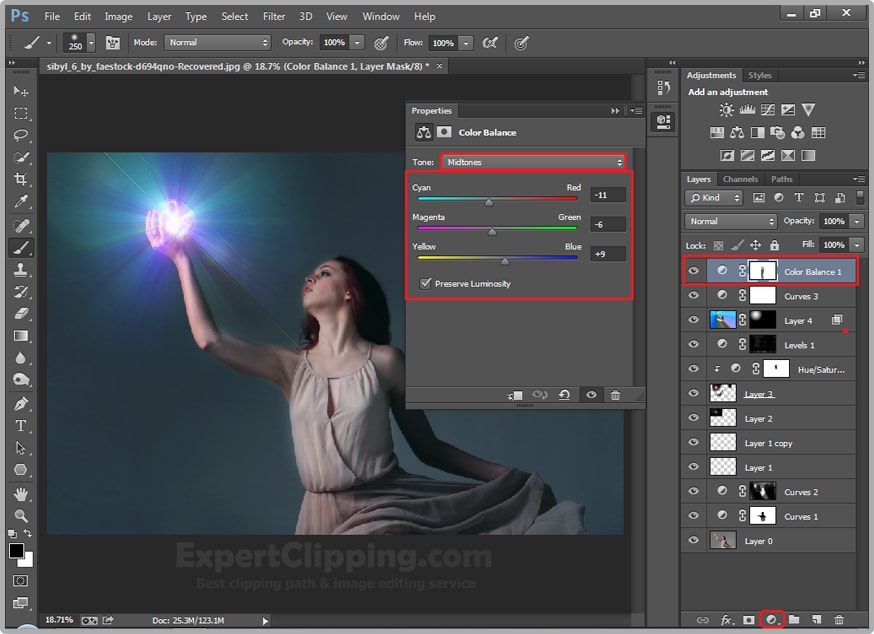
Now your image is ready.

How To Create A Lighting Effect In Photoshop CC Video
If You Have Any Question About This Please Comment.
We offer our services in every aspect of editing the photos such as Removing Backgrounds, Photo Retouching, Enhancing the Photo,Photo Restoration, Photo Processing, Amazon Photo editing services, Clipping Path services, Photo Collage,Masking, Cropping, Resizing Jewelry retouching, Raw/Jpg color correction and a lot more. In short, we offer any kind of services related to photo editing which you are looking for. The expert and highly professional team of Expert Clipping is confident in saying that we will shape your photo according to your imagination and we will provide you any kind of photo editing service.
Join our Facebook, Youtube, Google+, Twitter page to learn more video





Leave a Reply
Want to join the discussion?Feel free to contribute!