How to create a crack face effect in Photoshop
Each time I see a picture wherever somebody has merging a dramatic texture, like peeling paint, with a face, the shocking juxtaposition stops Maine in my tracks. When a scene elicits such strong emotion, I can barely wait to reverse engineer it and share the secrets. In today’s tutorial, we’ll explore the techniques necessary to form a placing crack-n-peel face result.
Let’s start and Open a photo of someone in Photoshop

photo retouching services
Select the photo with magic tool
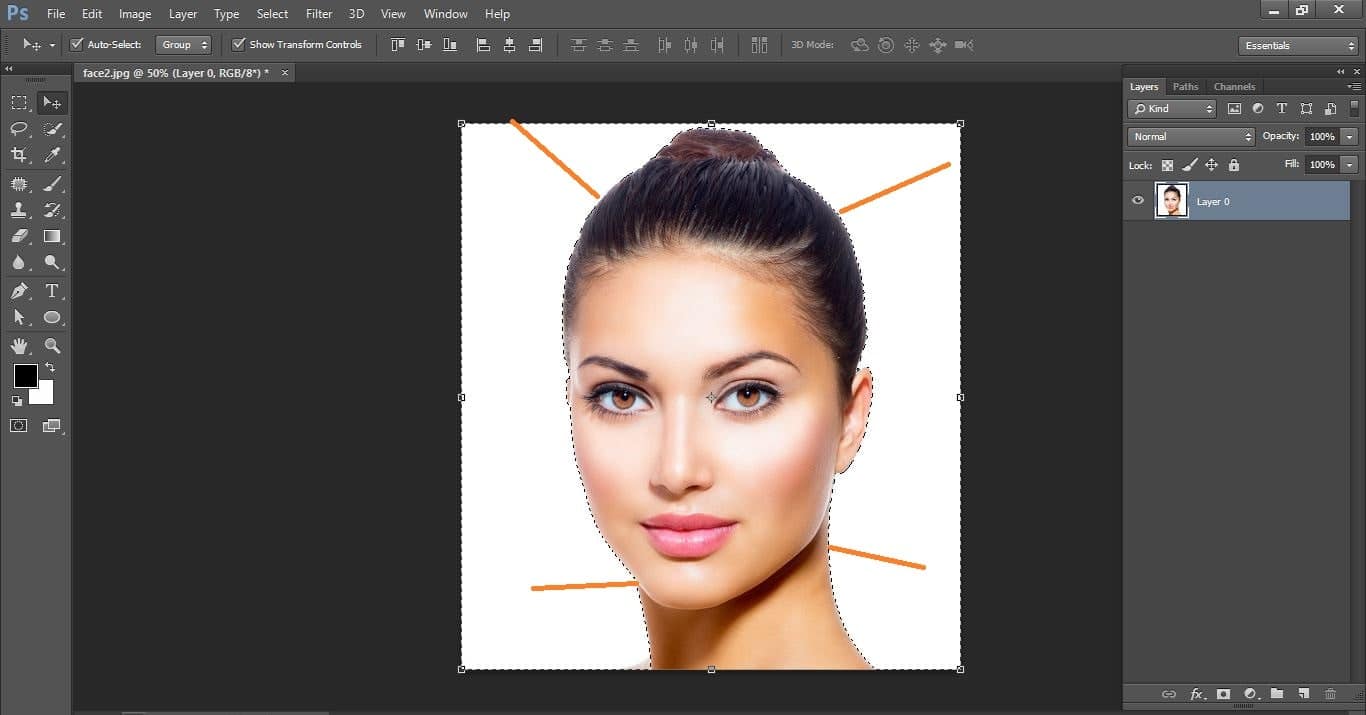
photo retouching services
Remove the background and Create new layer and file up the black color the photo
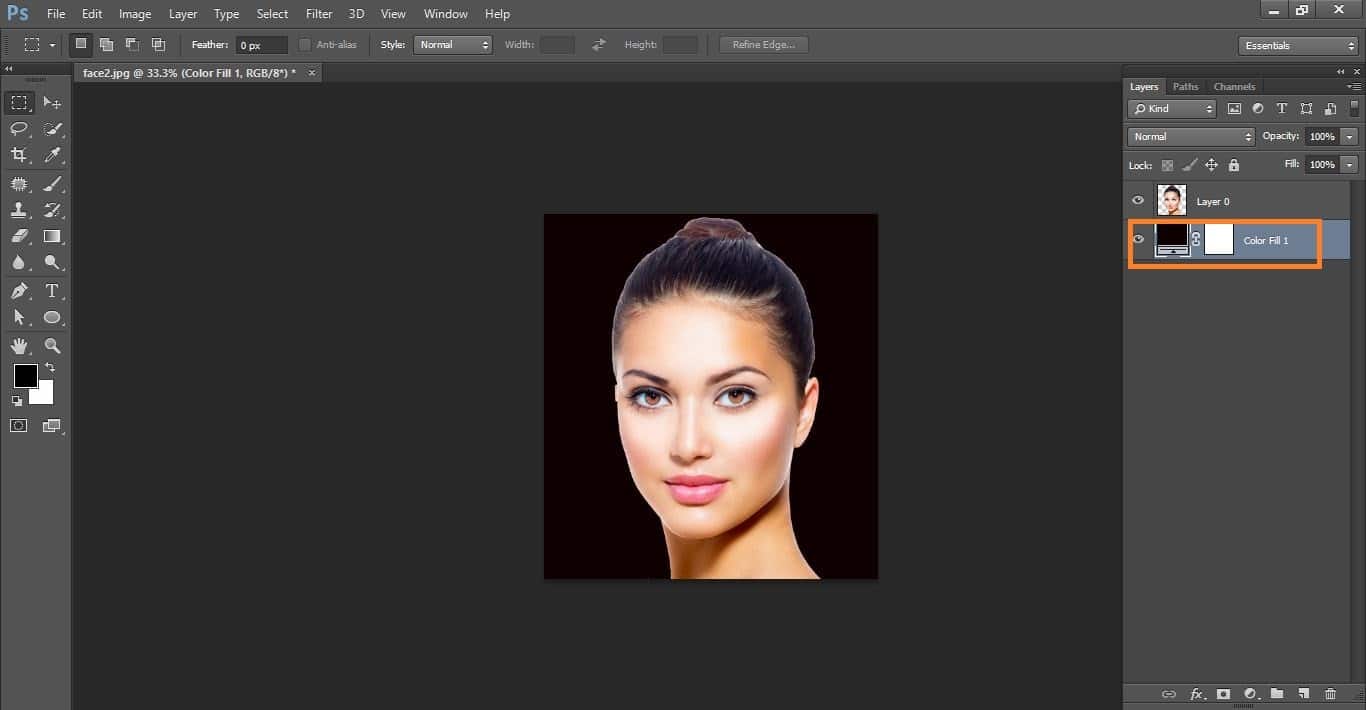
photo retouching services
Go to filter>camera row filter and do with them
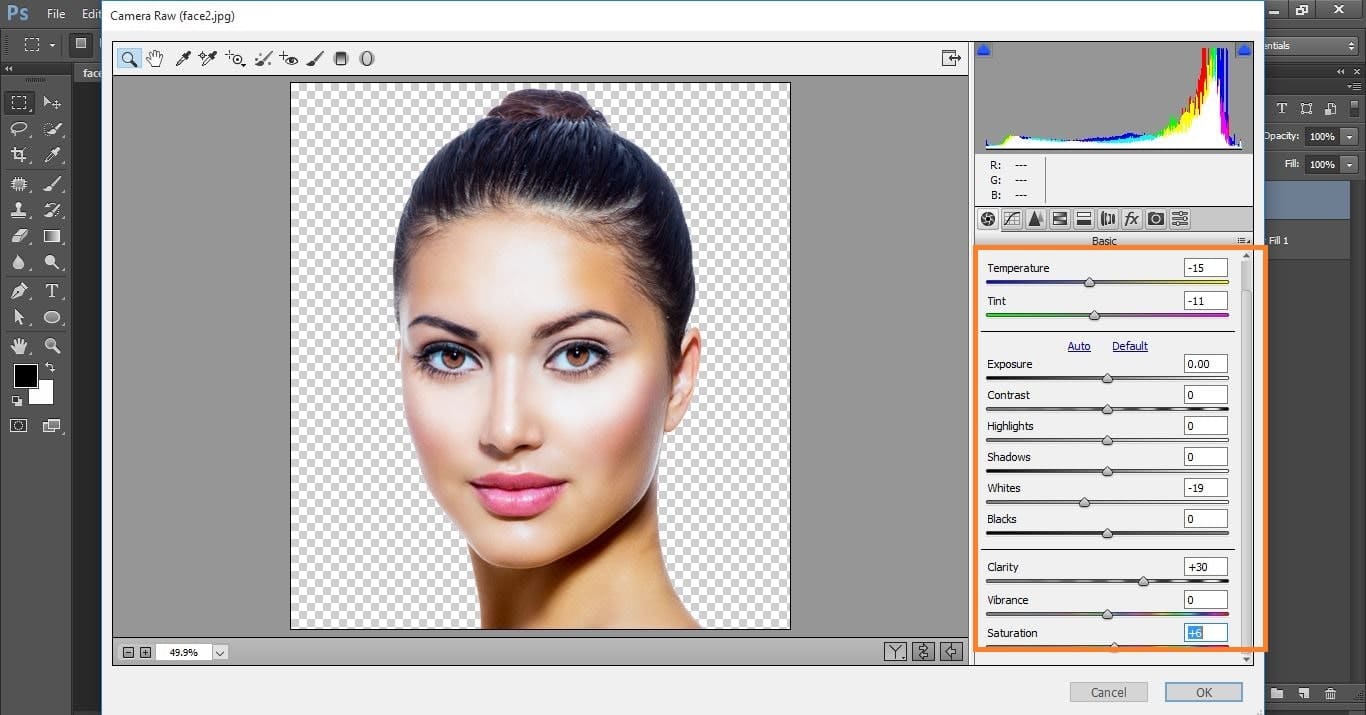
photo retouching services
Open crack photo in Photoshop.
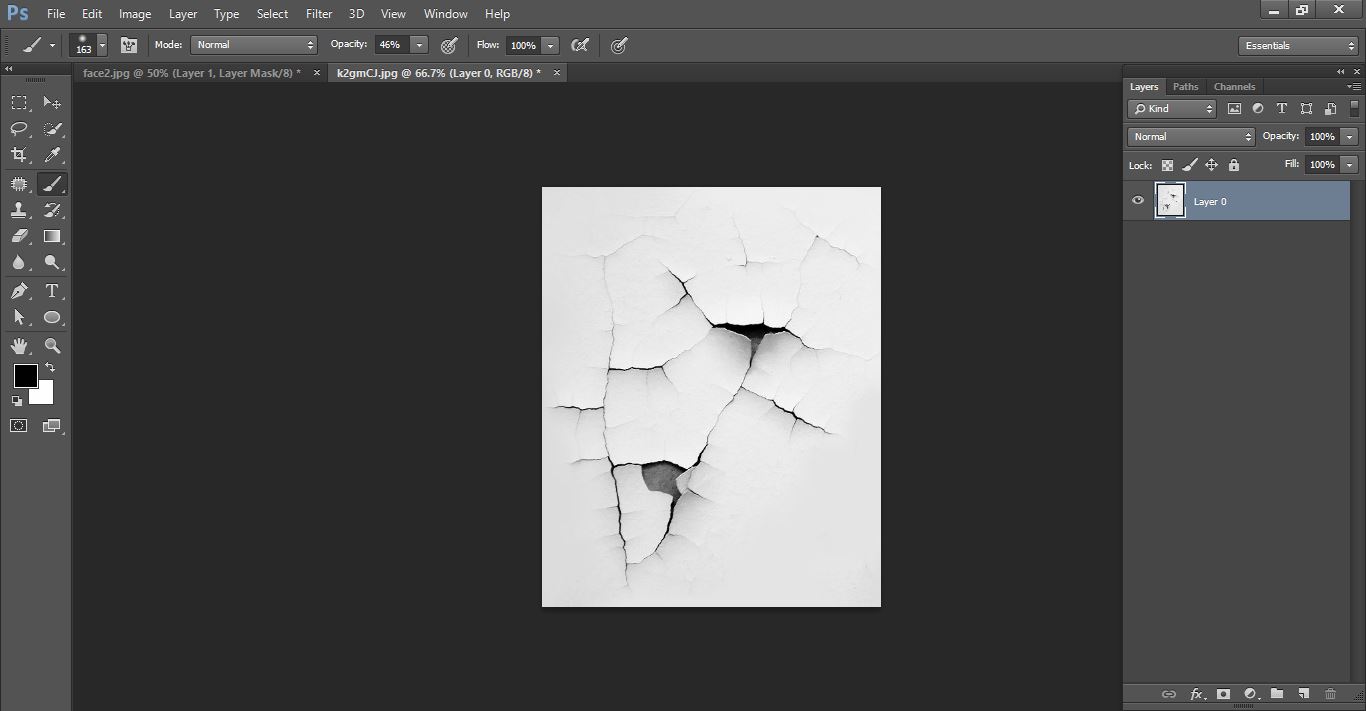
photo retouching services
Drag the crack photo and release it in female photo and put down opacity and make it.

photo retouching services
Now active your layer1 and click mask icon and select brush tool and do with them and blend mode <multiply>
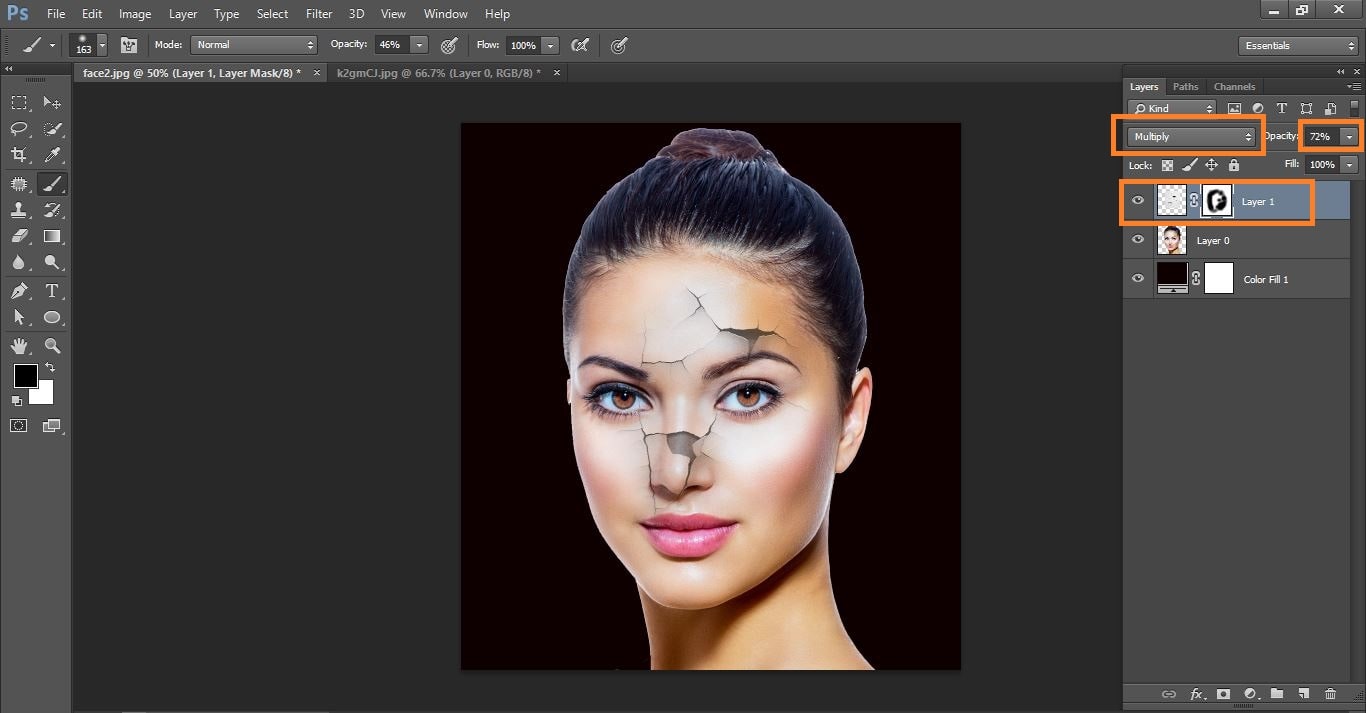
photo retouching services
Now again drag the crack photo and release it in female photo and put down opacity and make it.
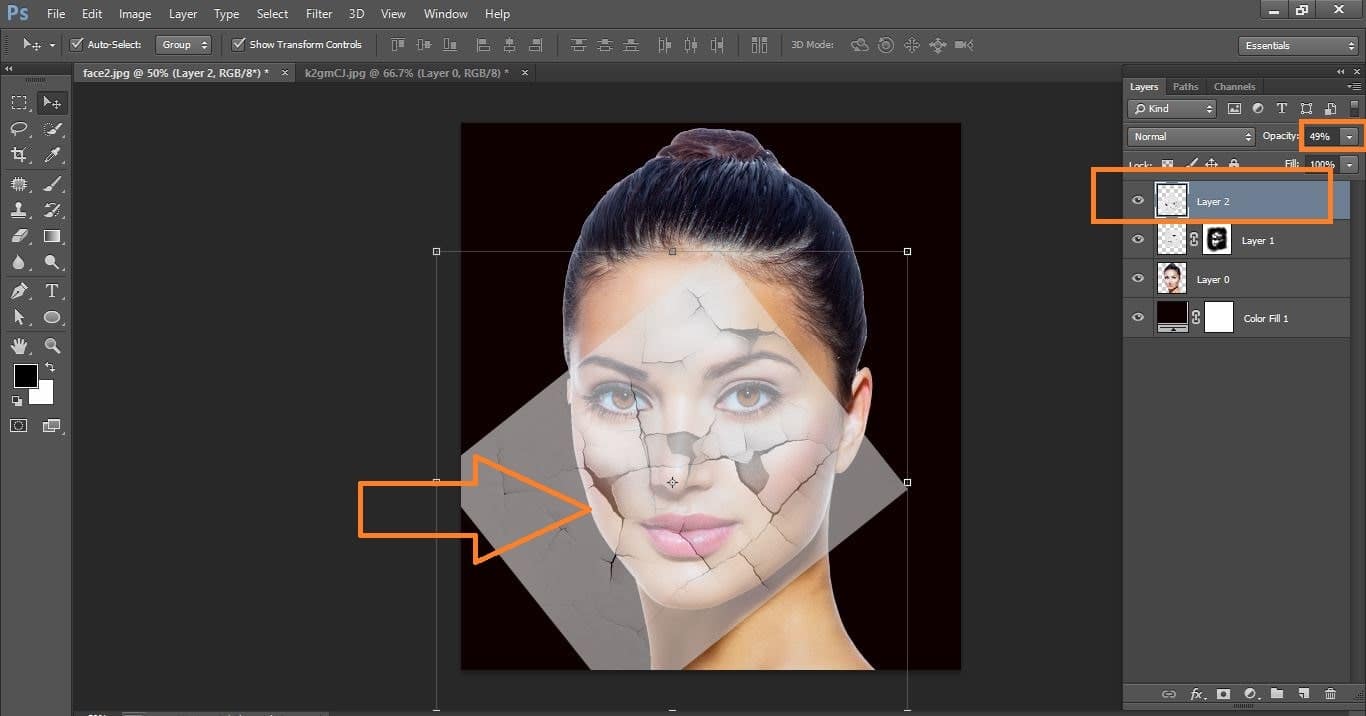
photo retouching services
Again active your layer1 and click mask icon and select brush tool and do with themand blend mode <multiply>
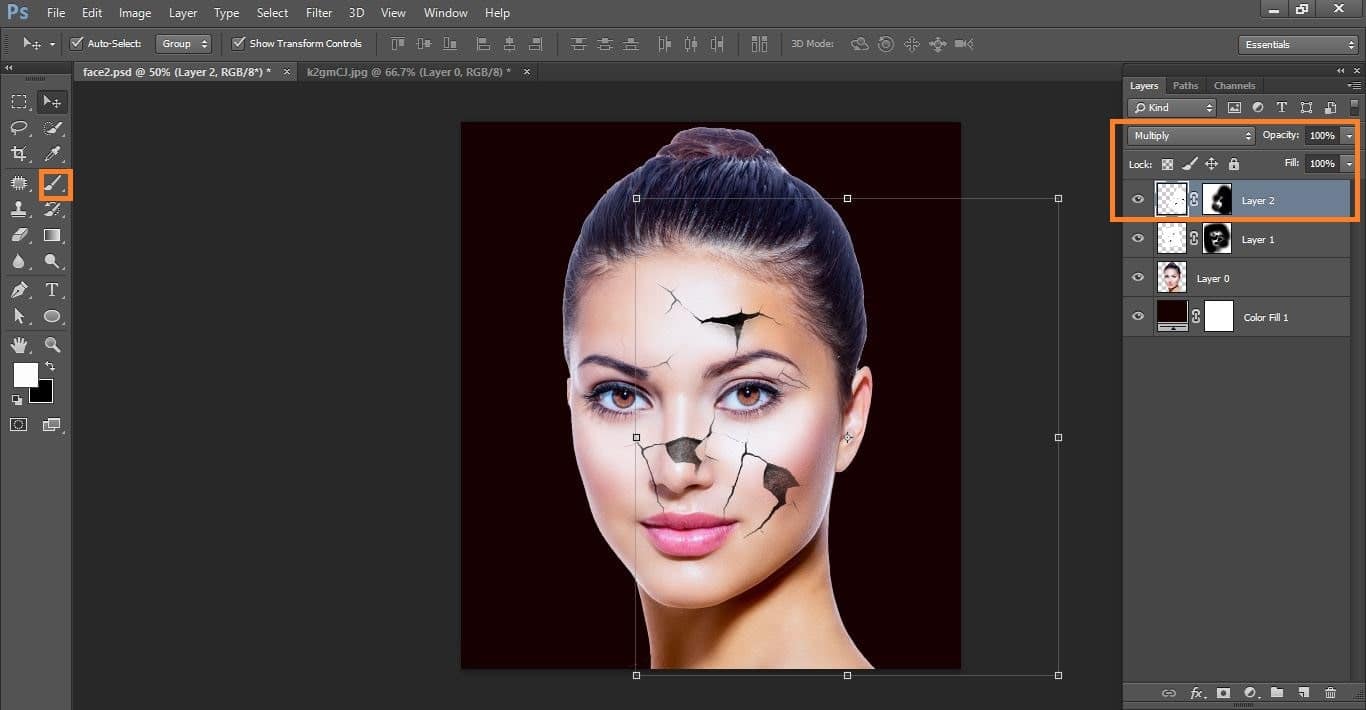
photo retouching services
Now again drag the crack photo and release it in female photo and put down opacity and make it.
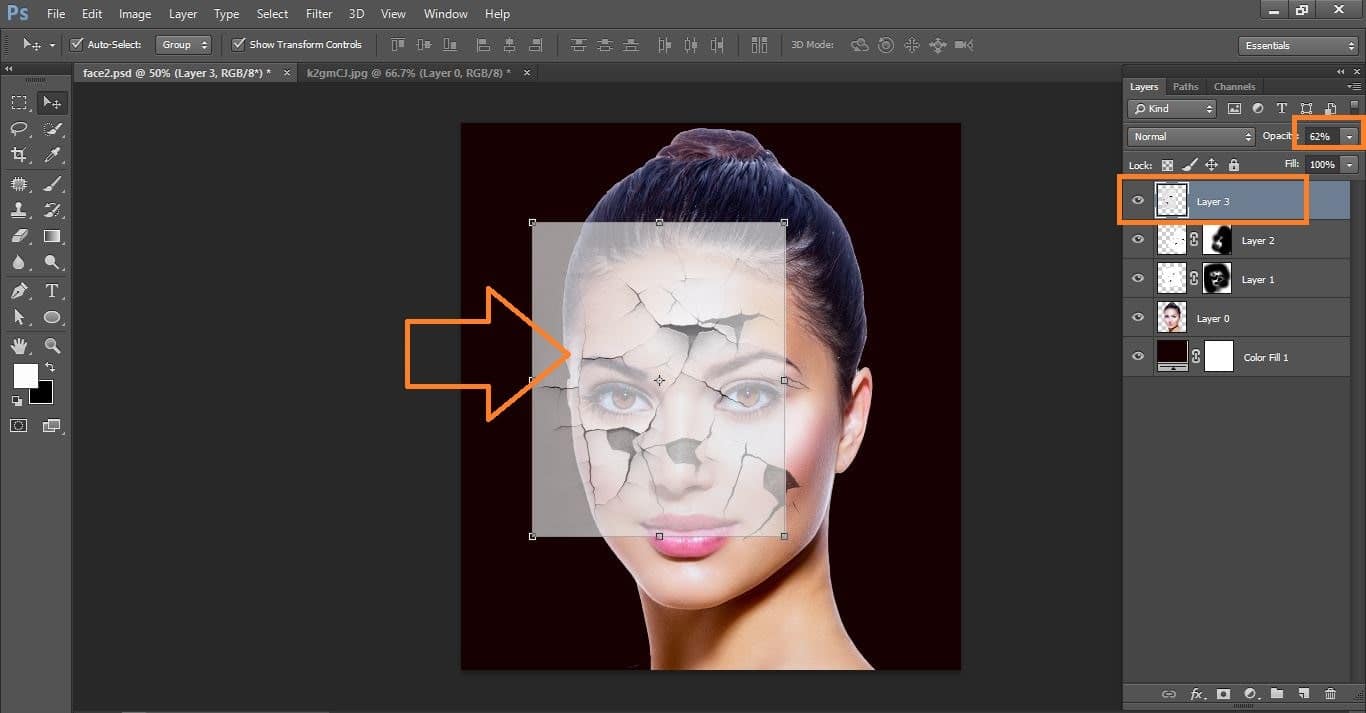
photo retouching services
Again active your layer1 and click mask icon and select brush tool and do with them and blend mode <multiply>
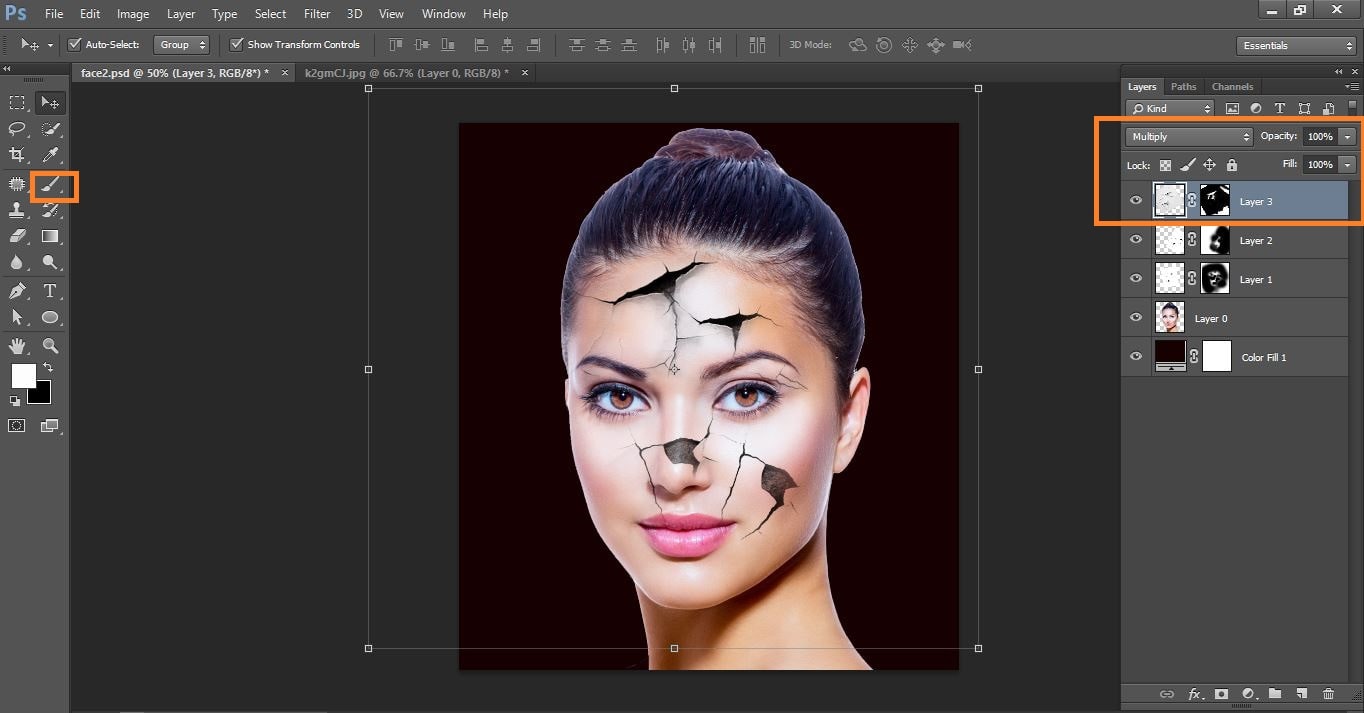
photo retouching services
Crete new layer and select brush tool do with them and go blur>blur Gaussian and make with them
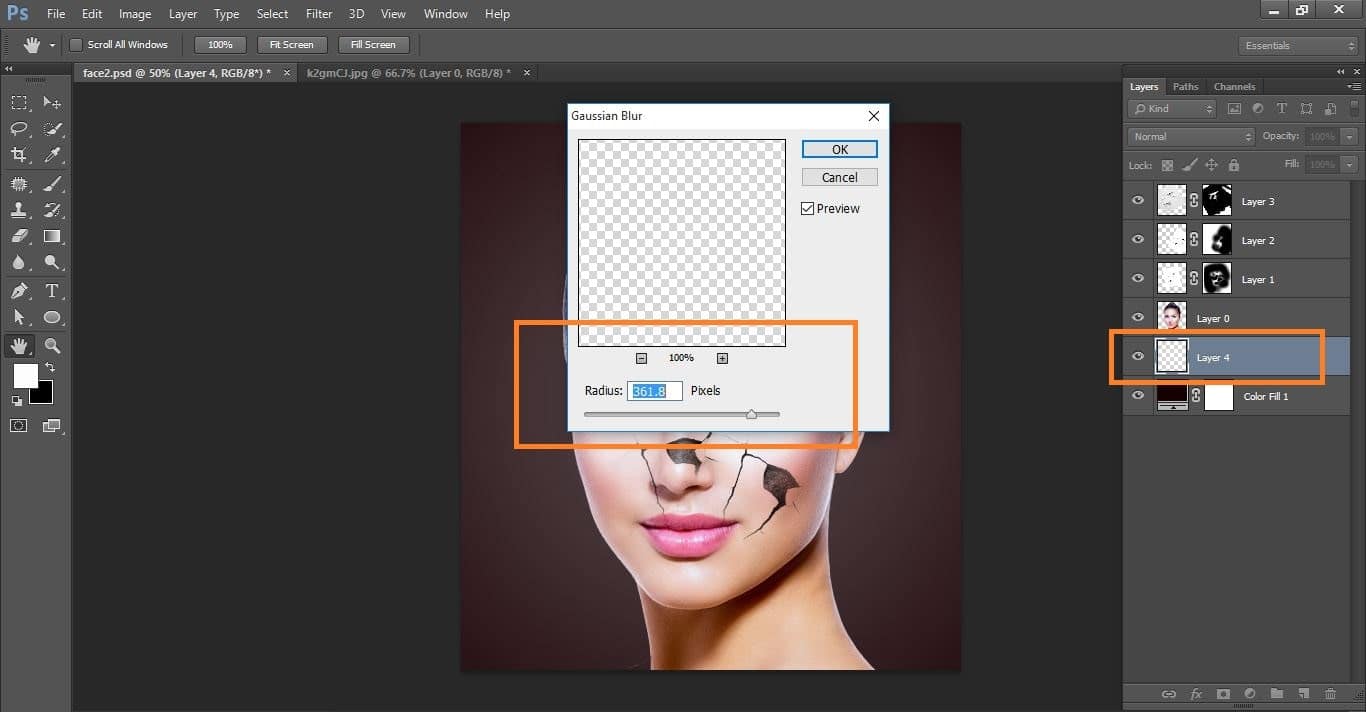
photo retouching services
Now go to the adjustment icon and file up the color and blend mode <soft color> and opacity 20%
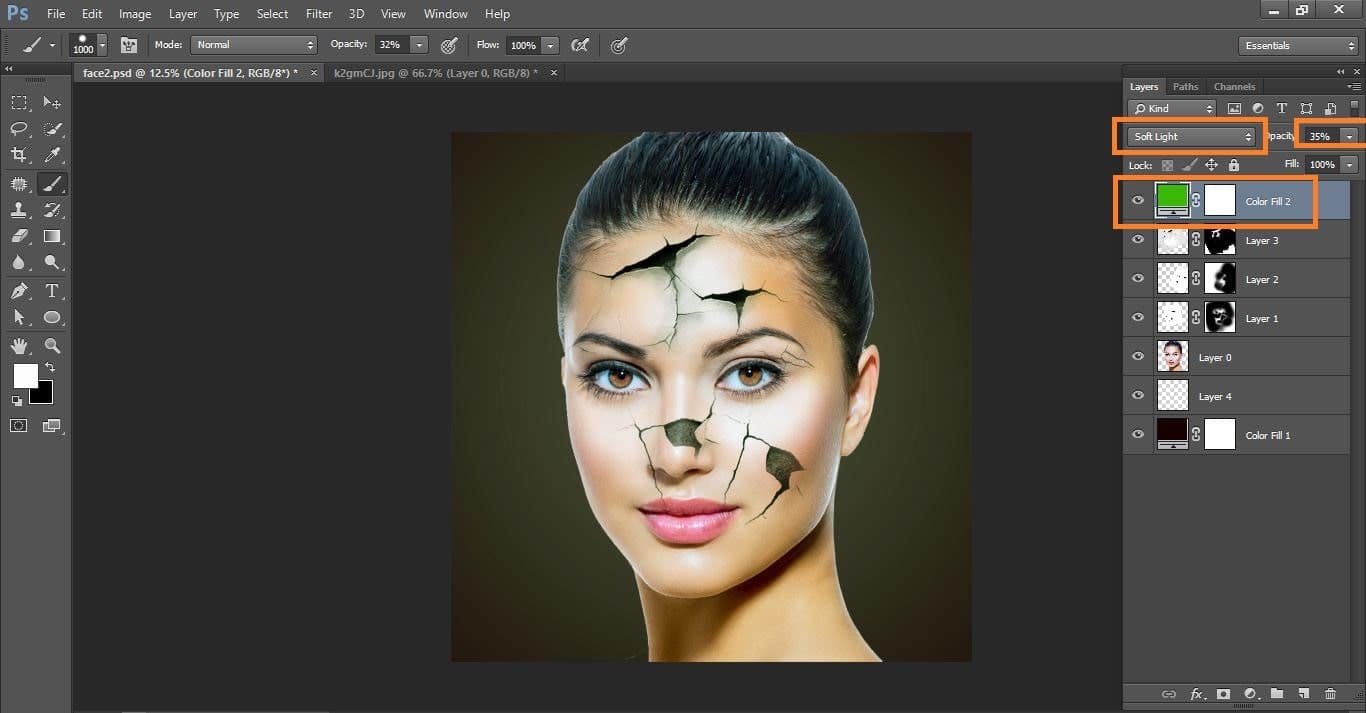
photo retouching services
Difference between before and after photo

photo retouching services
Contents
How to create a crack face effect in Photoshop Video tutorials
If You Have Any Question About This Please Comment.
Join our Facebook, Youtube, Google+, Twitter page to learn more video.





Leave a Reply
Want to join the discussion?Feel free to contribute!