How to create very simple way effect apple –in Photoshop cc
When it comes to image effect, Photoshop cc is one of the very good software that you can use. Discuses about image effect, here is a quick teaching method where you can achieve to make a sweet red Apple by effect some images. Around this teaching method video, you will improve how to photograph to blend in one kind of subject, and be applying some basic Layers manipulation. You check out manipulation the preview of our video tutorial for today.
Contents
Check: Clipping path services
Let’s start open someone mouth photo in Photoshop cc64.
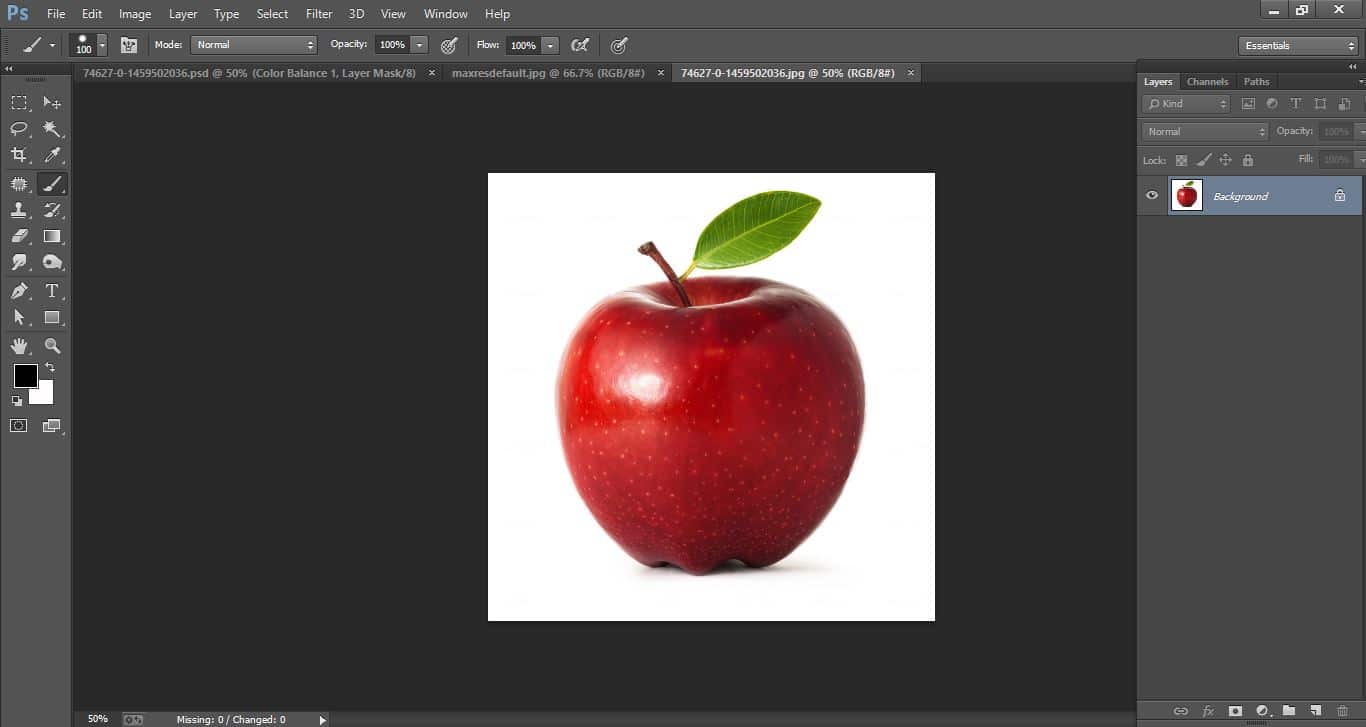
How to create very Great way effect apple – in Photoshop
Open apple photo in Photoshop.
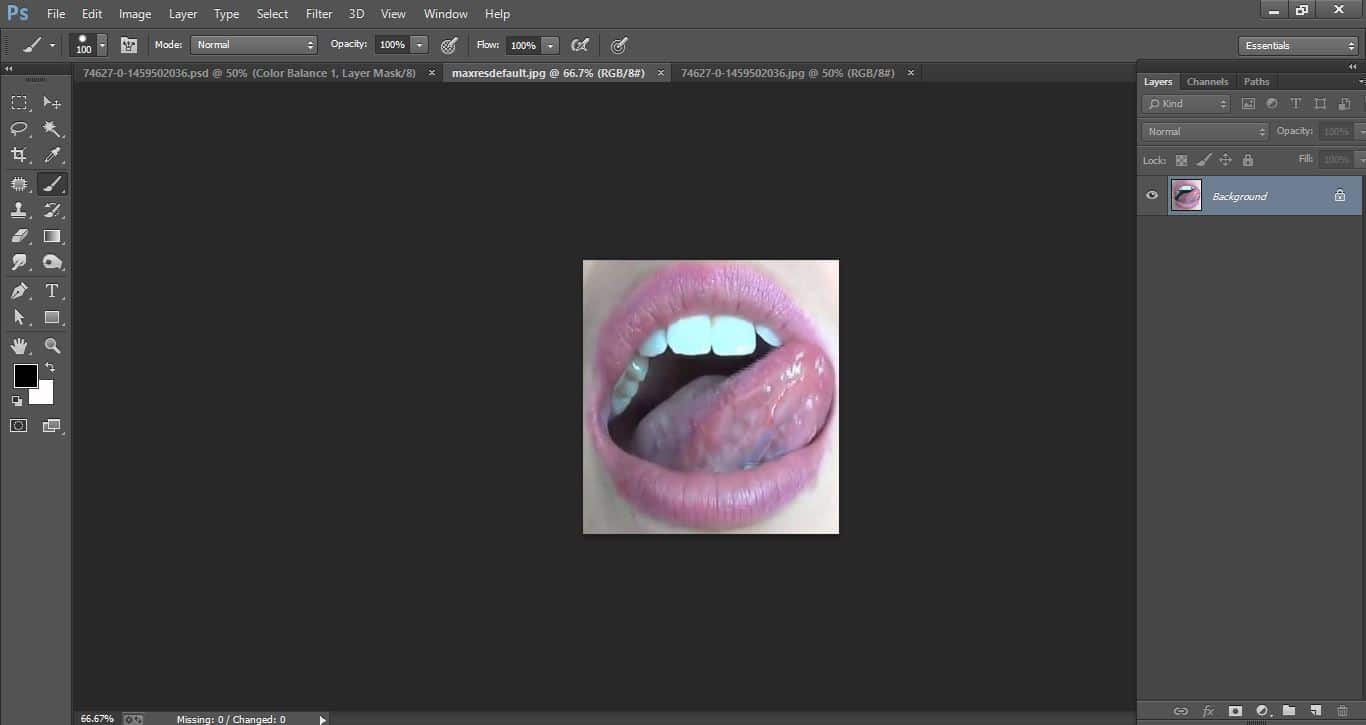
How to create very Great way effect apple – in Photoshop
Open magic eraser tool and make with them.
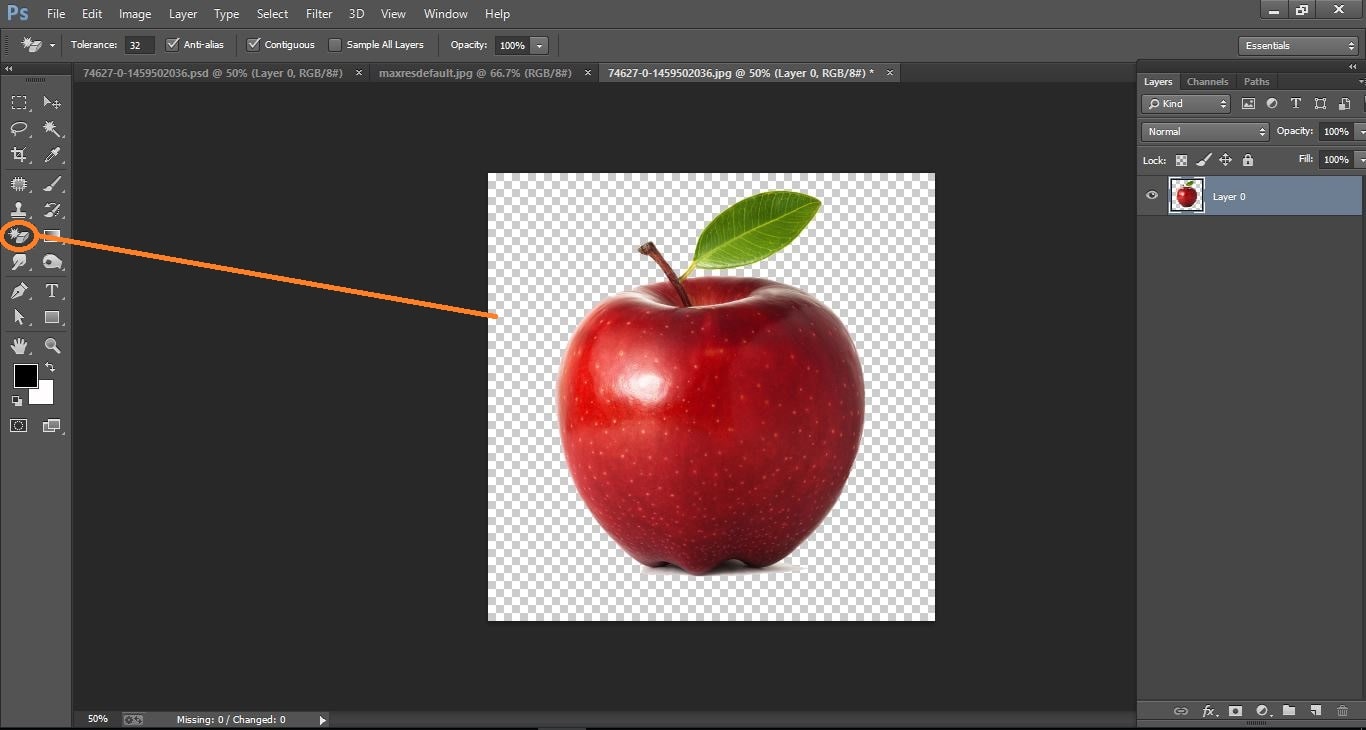
How to create very Great way effect apple – in Photoshop
Open eraser tool and make with them.
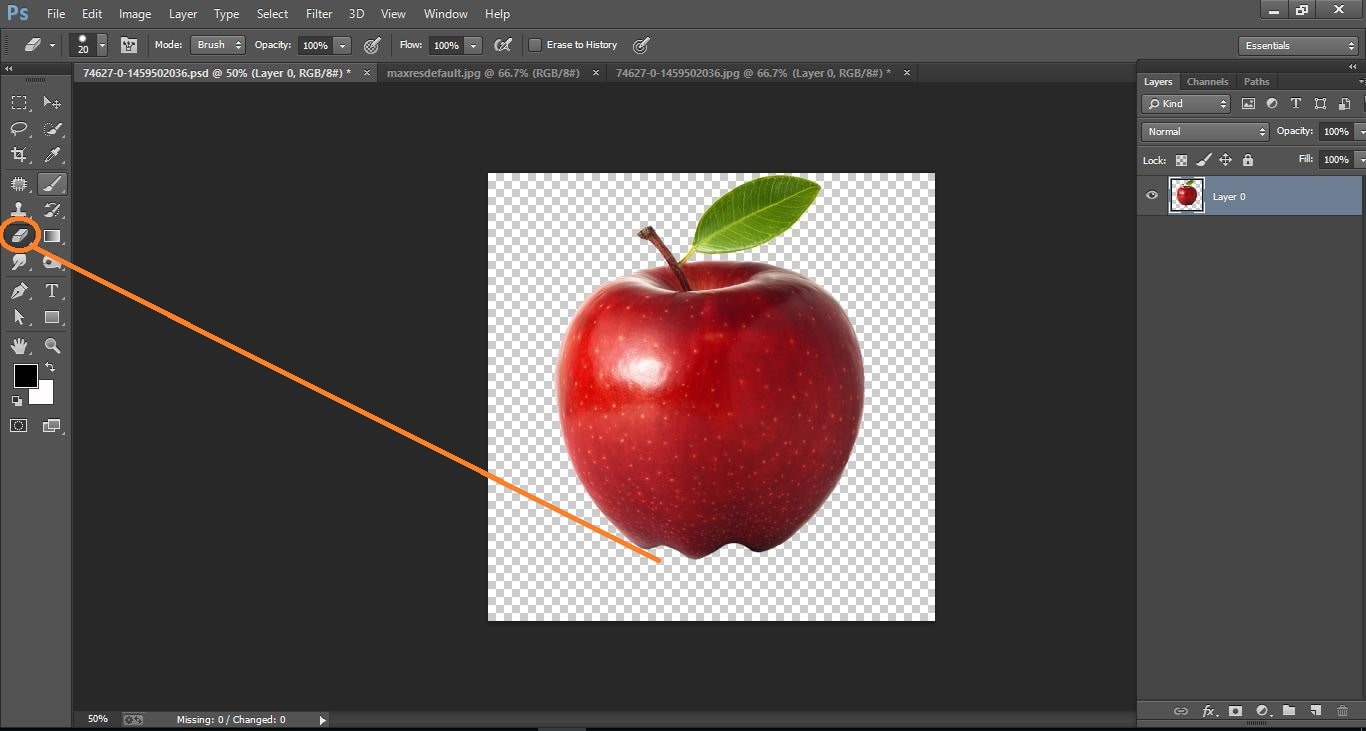
How to create very Great way effect apple – in Photoshop
Now create thenew layer and make the color on it.
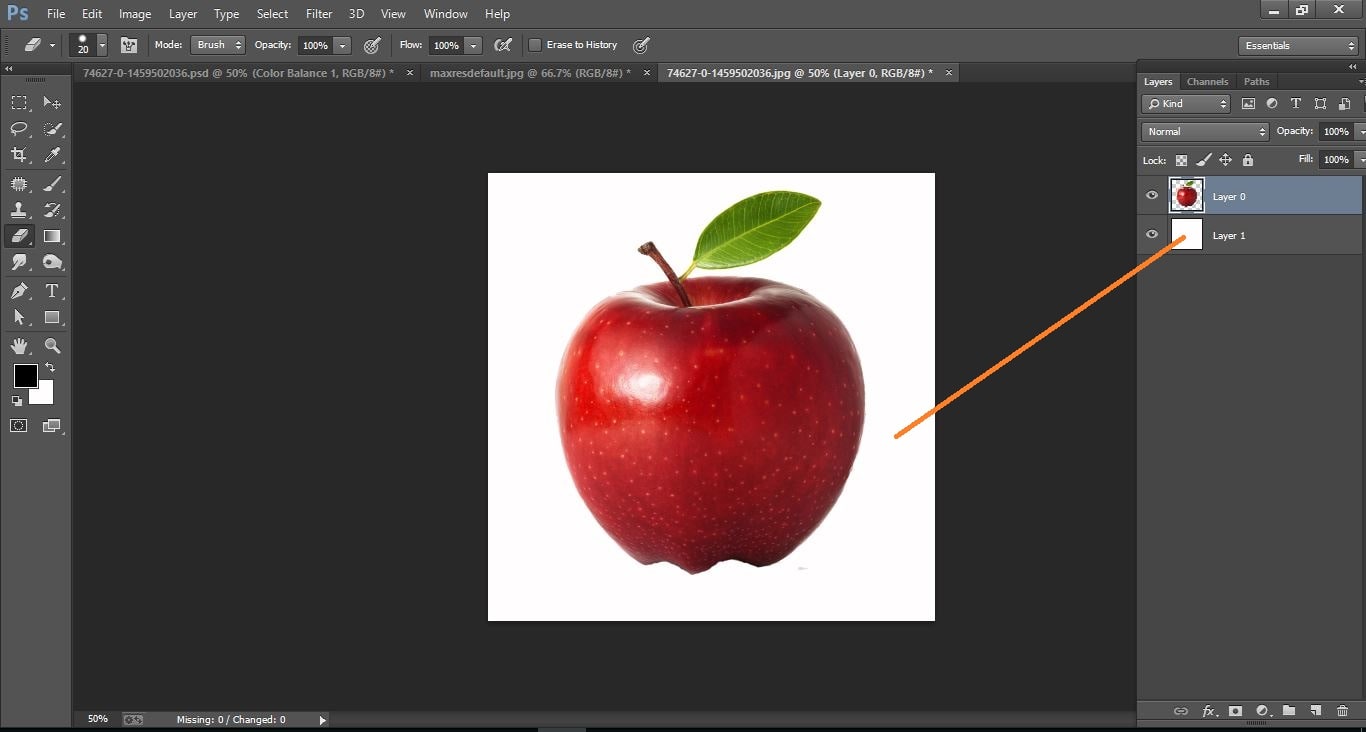
How to create very Great way effect apple – in Photoshop
Again create the new layer and open brush tool and make with them.
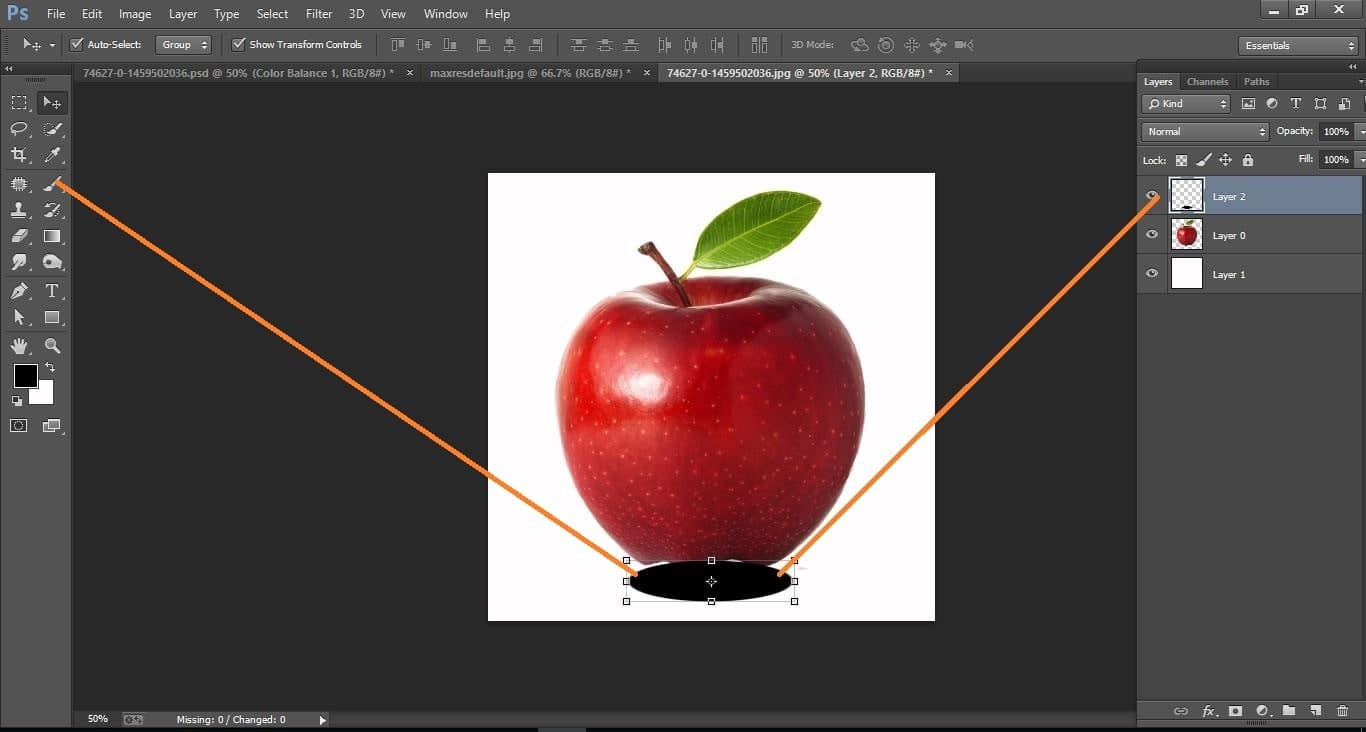
How to create very simple way effect apple – in Photoshop
Go to filter>blur>Gaussian blur and make with them
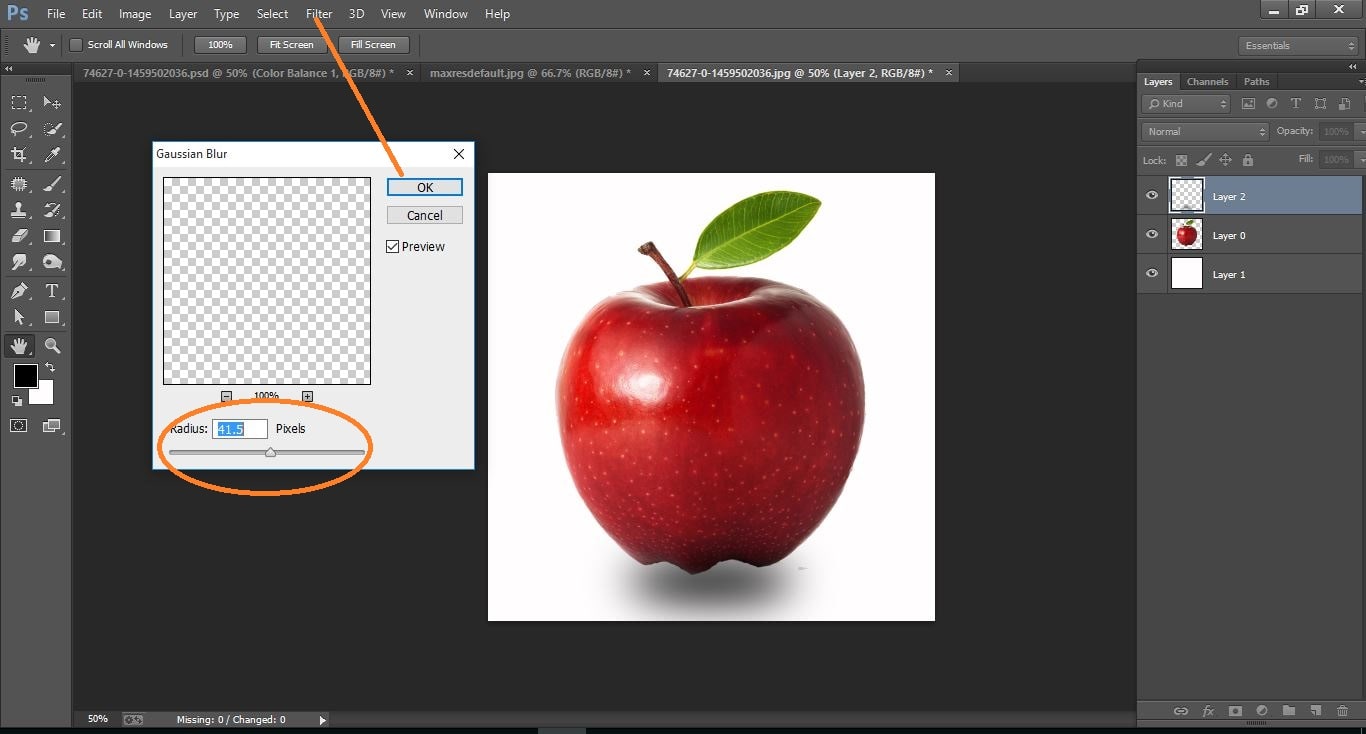
How to create very simple way effect apple – in Photoshop
Click adjustment icon and click on <gradient> and make with them.
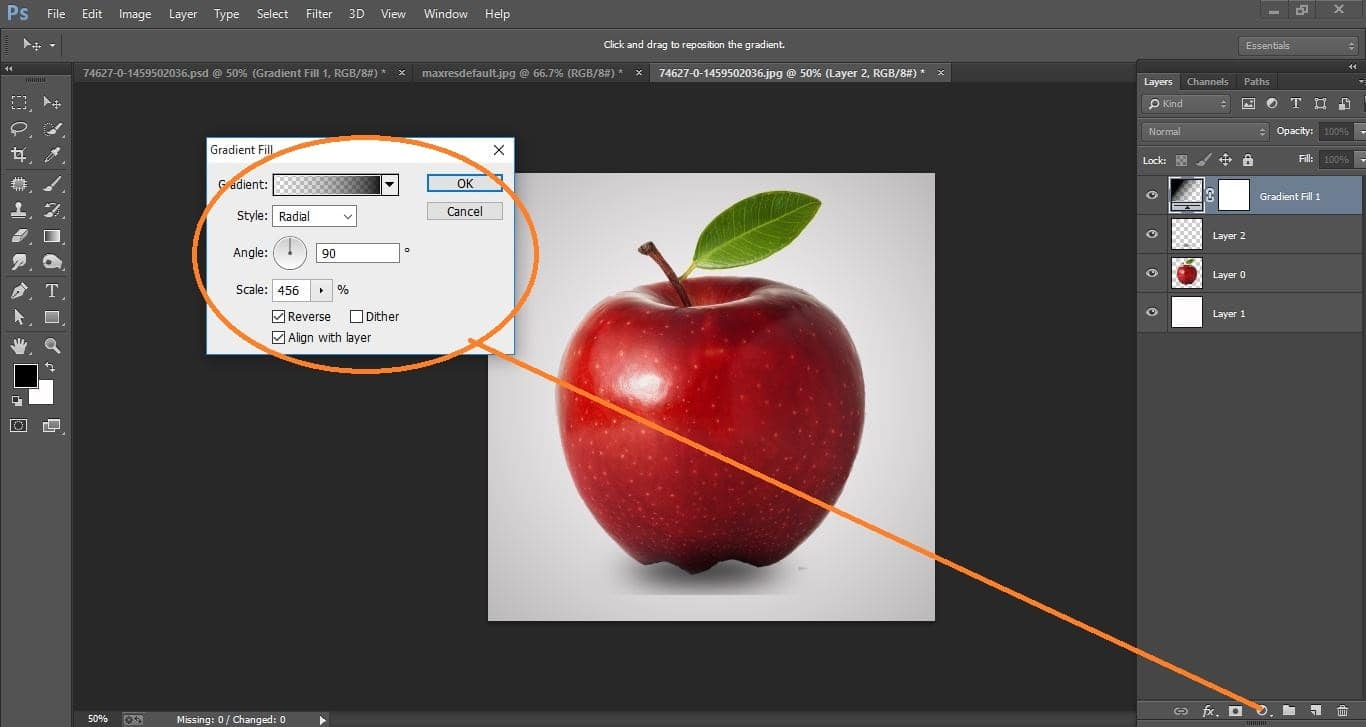
How to create very simple way effect apple – in Photoshop
Now drag the mouth photo and make with them.
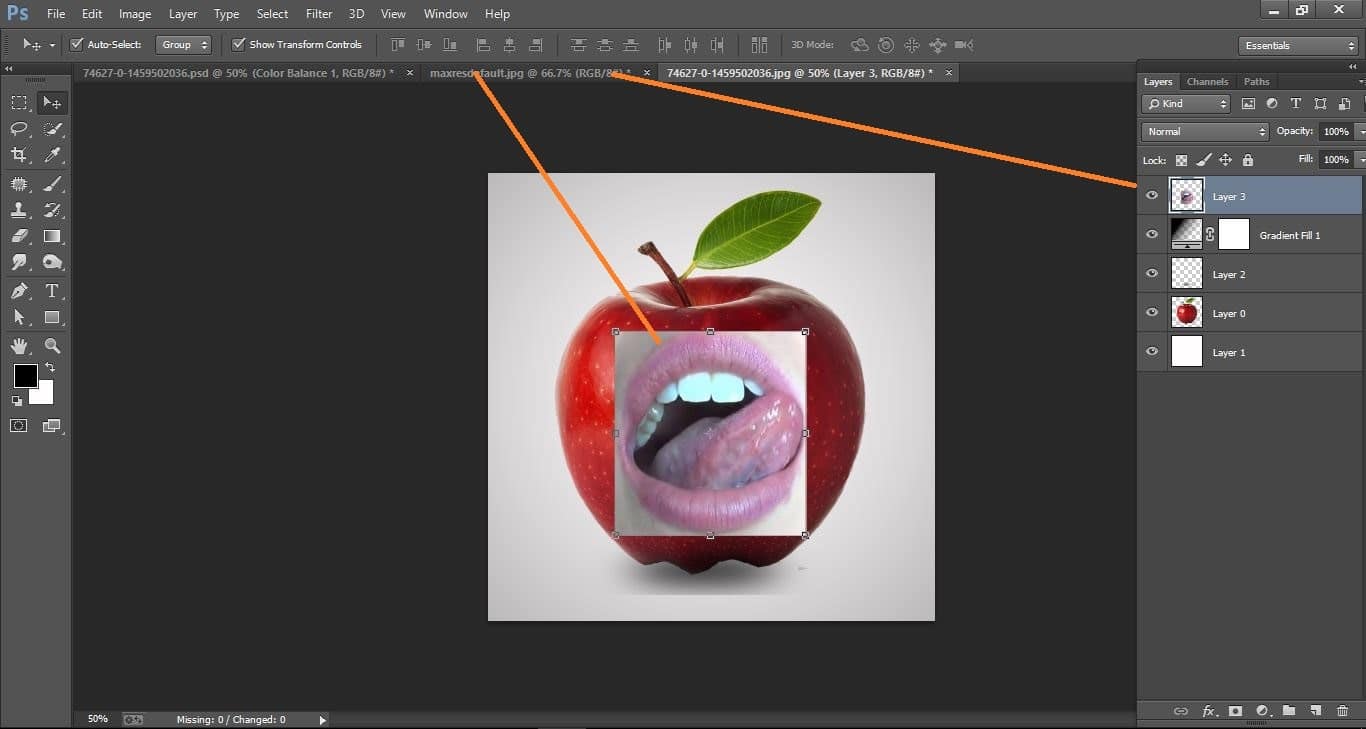
How to create very simple way effect apple – in Photoshop
Now change blend mode to <hard light> and create mask on it
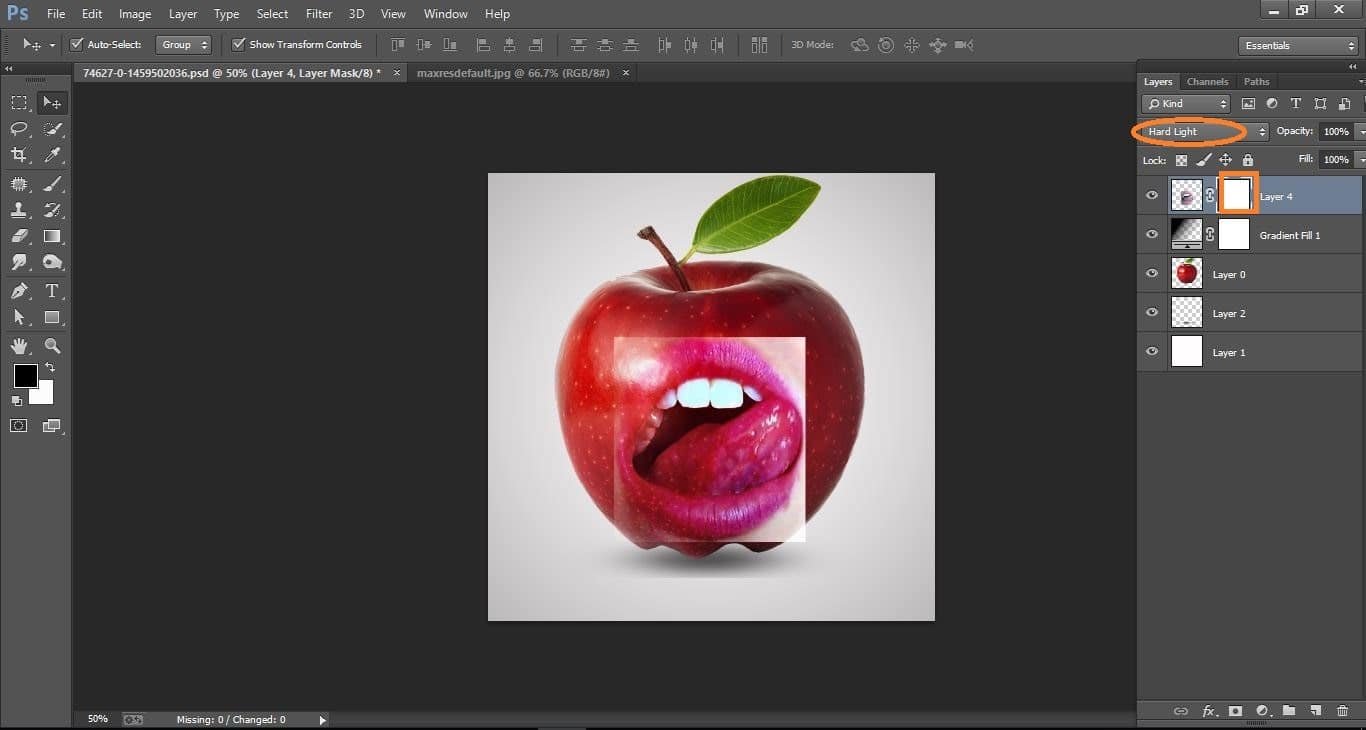
How to create very simple way effect apple – in Photoshop
Open brush tool and select mask layer and make with them
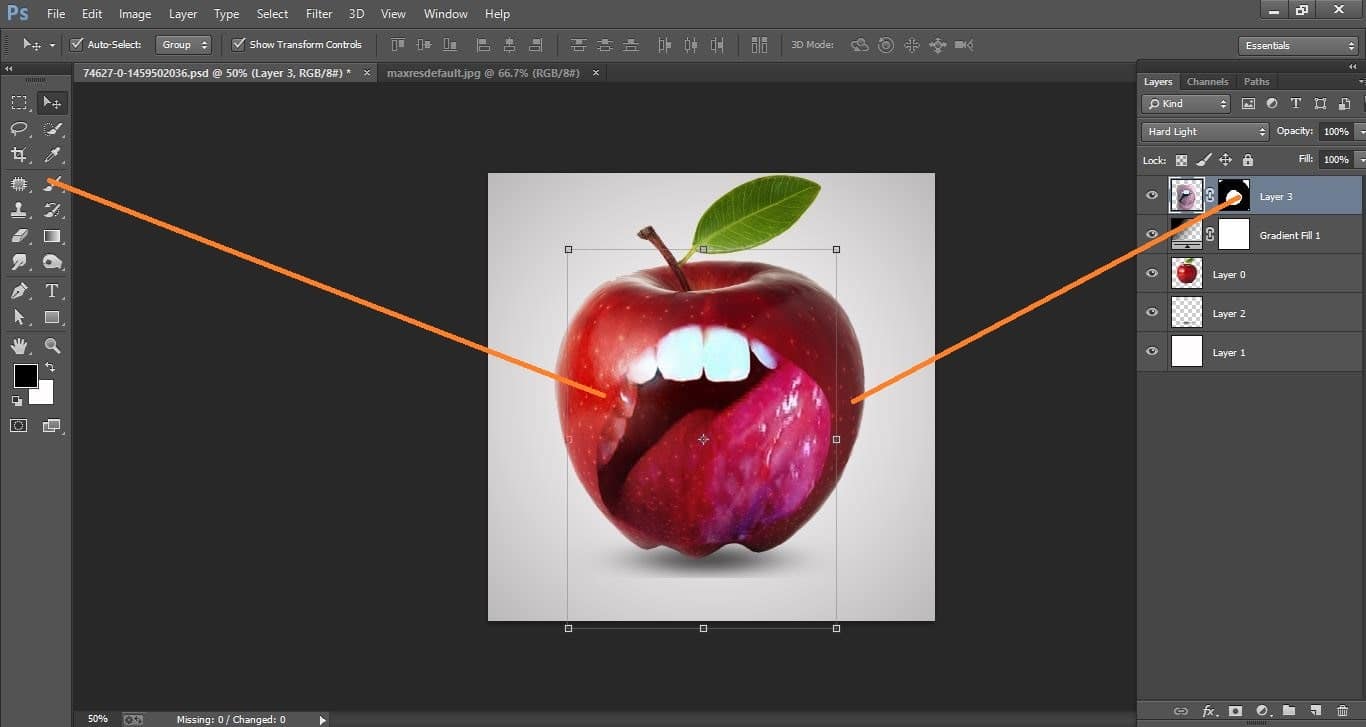
How to create very simple way effect apple – in Photoshop
Click adjustment icon and click <color balance> tool and make with them.
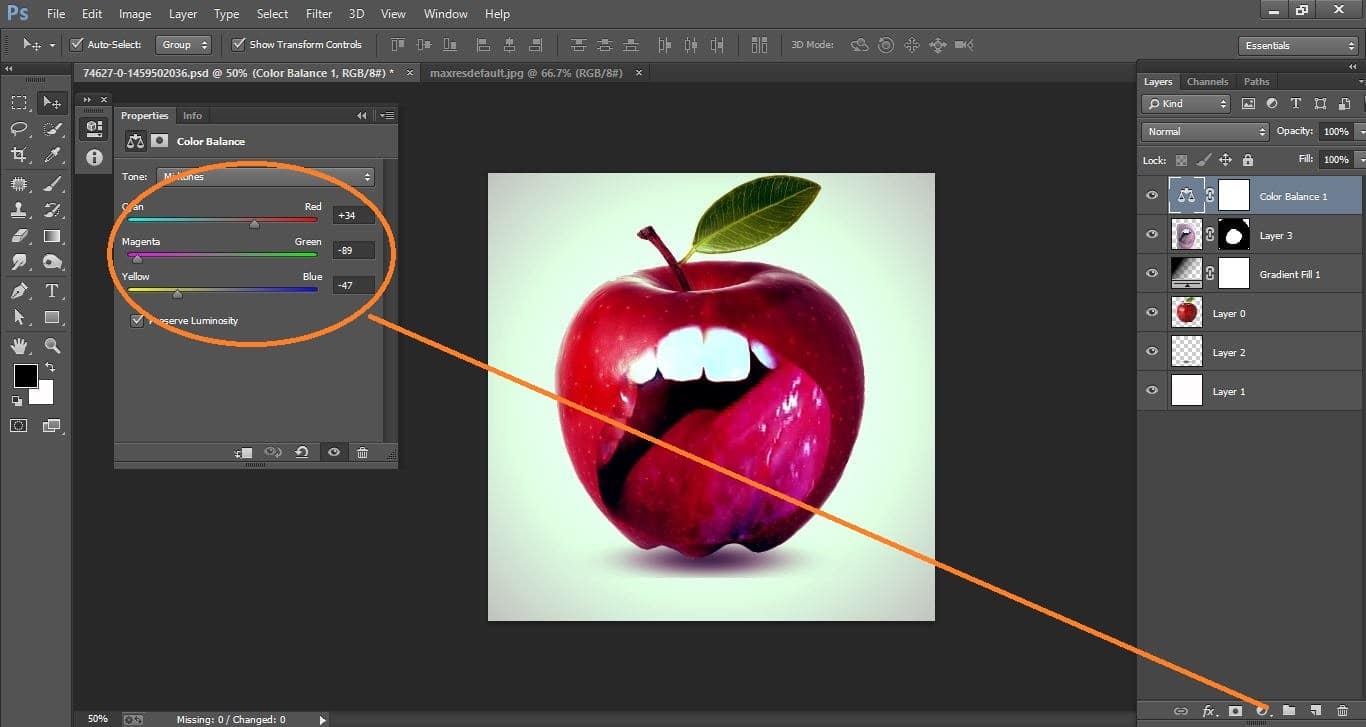
How to create very simple way effect apple – in Photoshop
Now press commends shift+ctrl+alt+E and make with them.
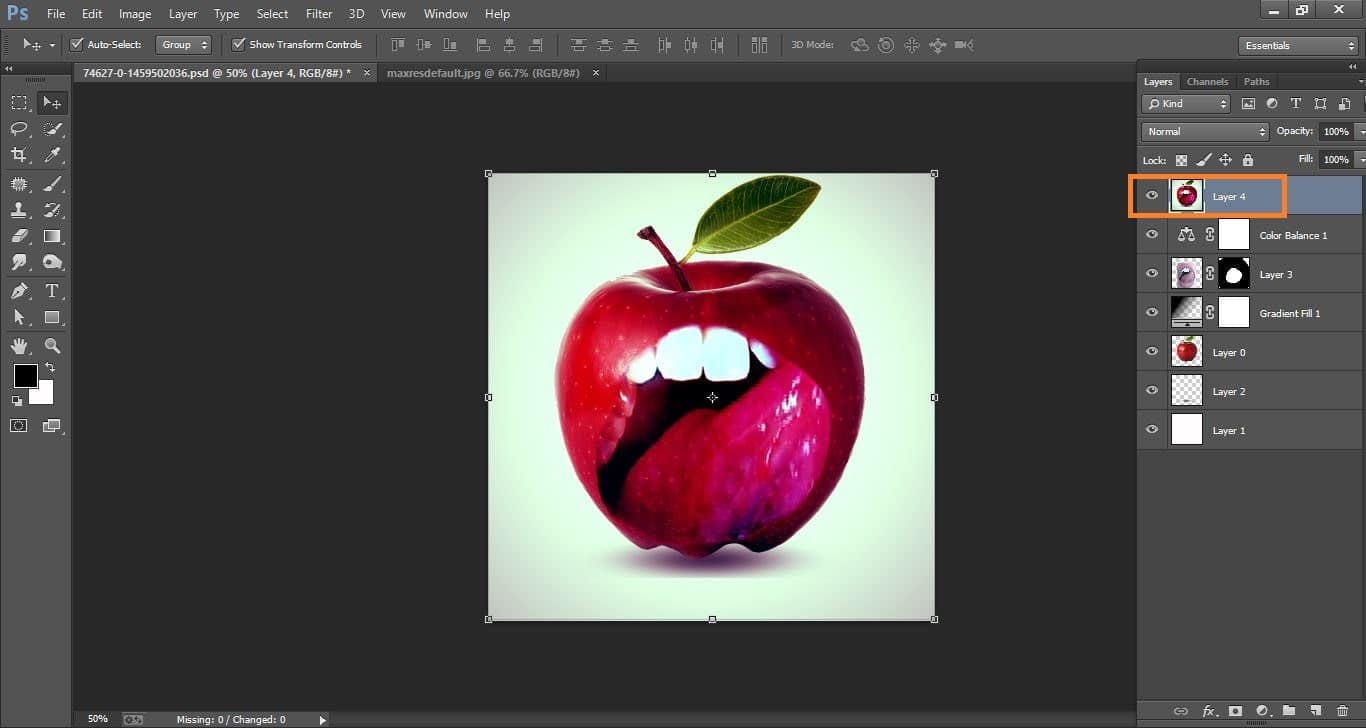
How to create very simple way effect apple – in Photoshop
Difference between before and after

How to create very simple way effect apple – in Photoshop
Thank you for following this teaching method. As we can see it wasn’t so difficult and we can use these effect to make other fruits. I hope we learned some good stuff and benefityour Photoshop cc64 skills. You can visit my Art profile anytime. Make same fun image hoping!
I hope that it will help you and from now on, hopefully, you will follow this procedure more often in Photoshop cc and be an expert in this field in the future.
How to create double exposure portrait manipulation in Photoshop
How to create very simple way effect apple in Photoshop cc Video tutorial
If You Have Any Question About This Please Comment.
Join our Facebook, Youtube, Google+, Twitter page to learn more video.





Leave a Reply
Want to join the discussion?Feel free to contribute!