How to create double exposure portrait manipulation in Photoshop
We have seen this beautiful manipulation of two or more overlapping image on the covers of Bollywood music albums, in new magazines and in advertisements. In this video tutorial, we’ll create a New York Citydouble exposure manipulation in Photoshop cc64 with the help of Blending Modes and Clipping Masks in a new step.
In this photo and Bollywood cinematography, multiple exposure sis an assignment of two or more exposures to create the 1st photo. This is a rule in the camera is opened and then 1st to expose the movie multiple moment, different photo. However, with our new modern apes, we can very easily recreate the same effect in Photoshop cc .
Contents
Check: Photo editing company
Let’s start and Open animage of someone face in Photoshop
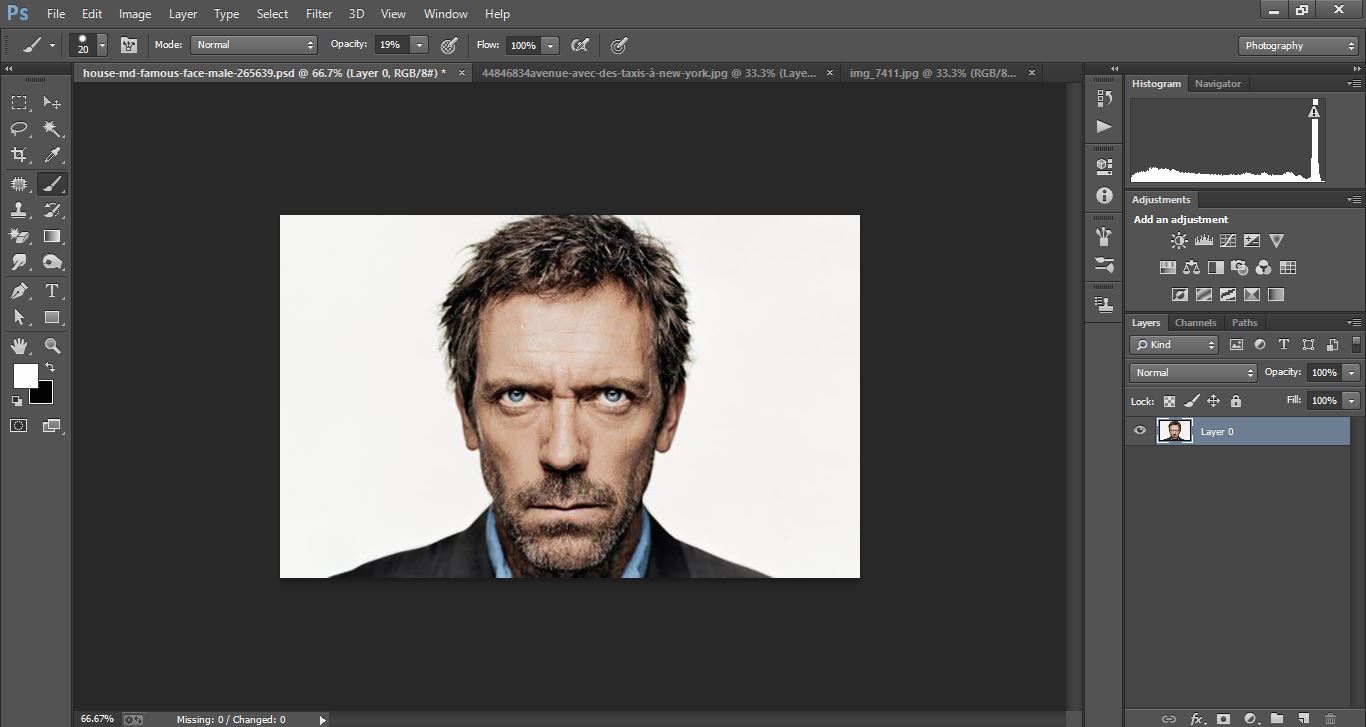
How to create double exposure portrait manipulation Man with New York City) –in Photoshop
Open City photo in Photoshop
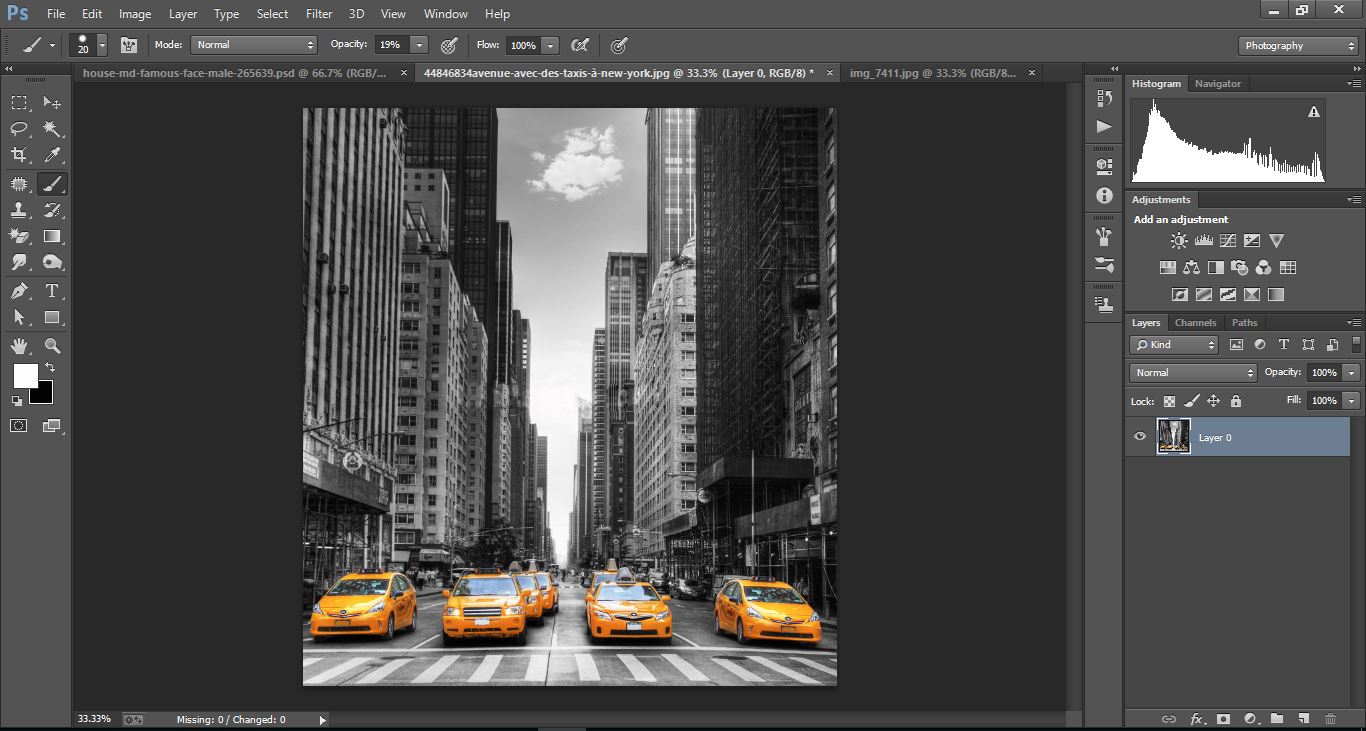
How to create double exposure portrait manipulation Man with New York City) –in Photoshop
Now open bird fly photo in Photoshop
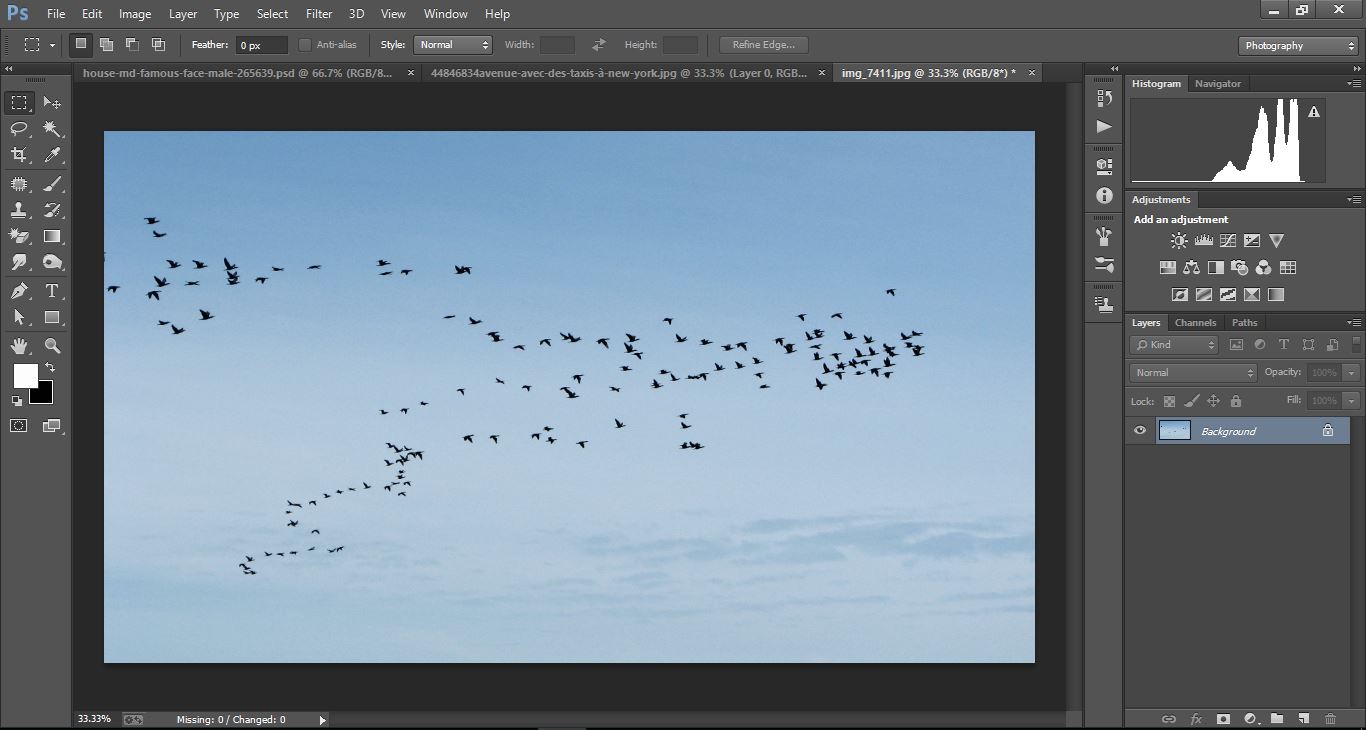
How to create double exposure portrait manipulation Man with New York City) –in Photoshop
Now open make selection tool and make with them
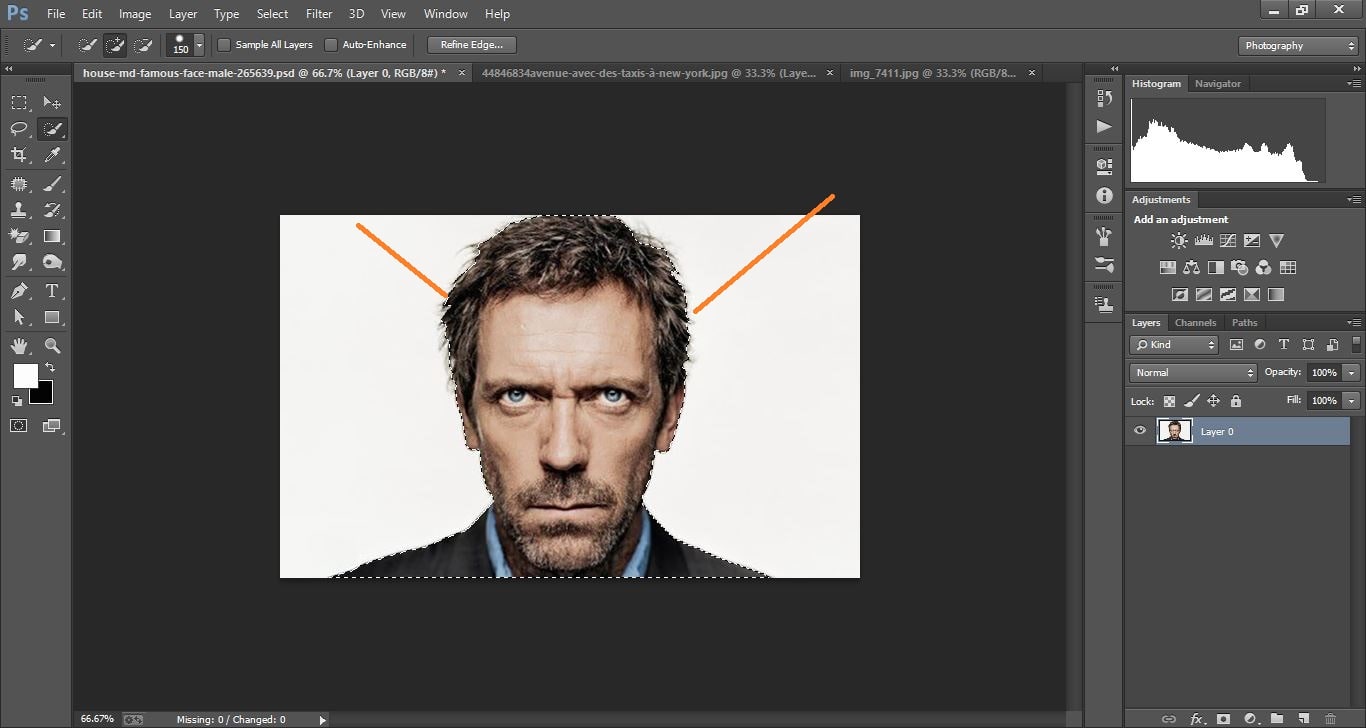
How to create double exposure portrait manipulation Man with New York City) –in Photoshop
Now create new layer2 and make white color on it
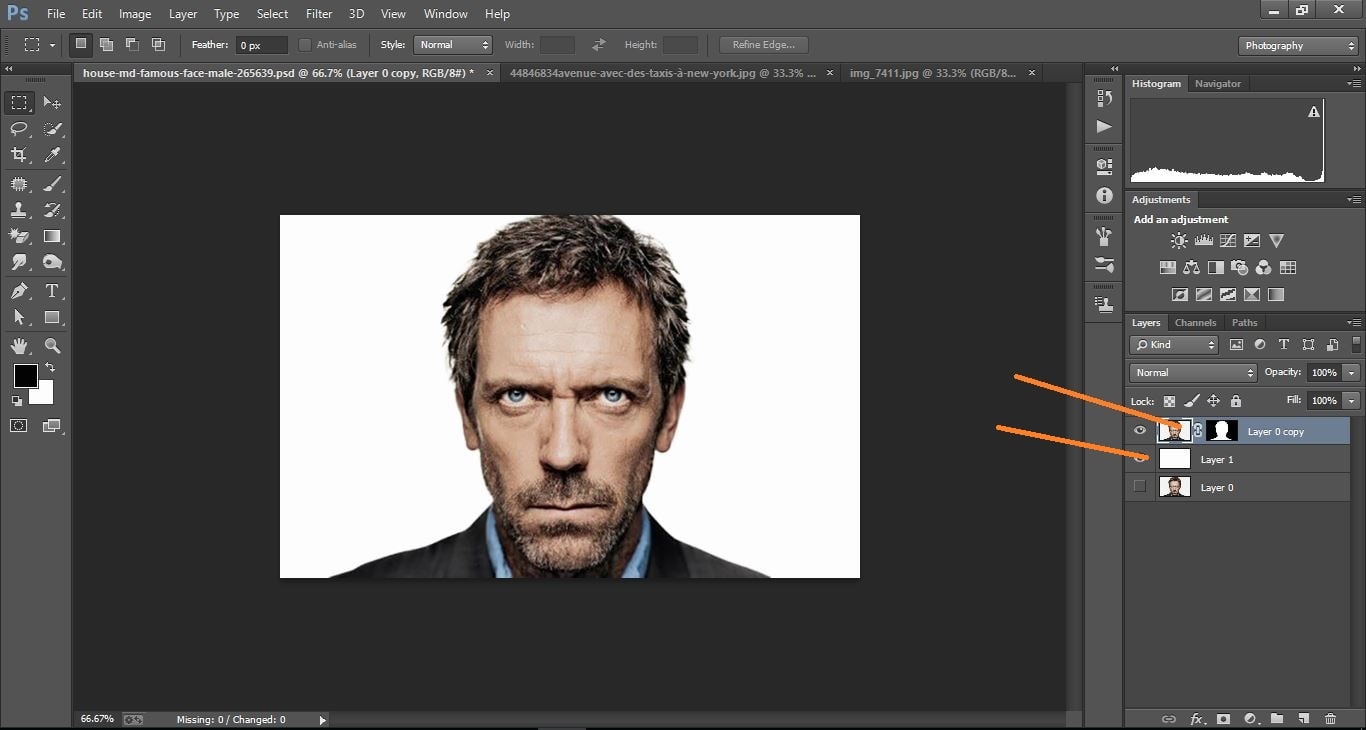
How to create double exposure portrait manipulation Man with New York City) –in Photoshop
Drag City photo and relies on it and change the blend mode to <screen>.
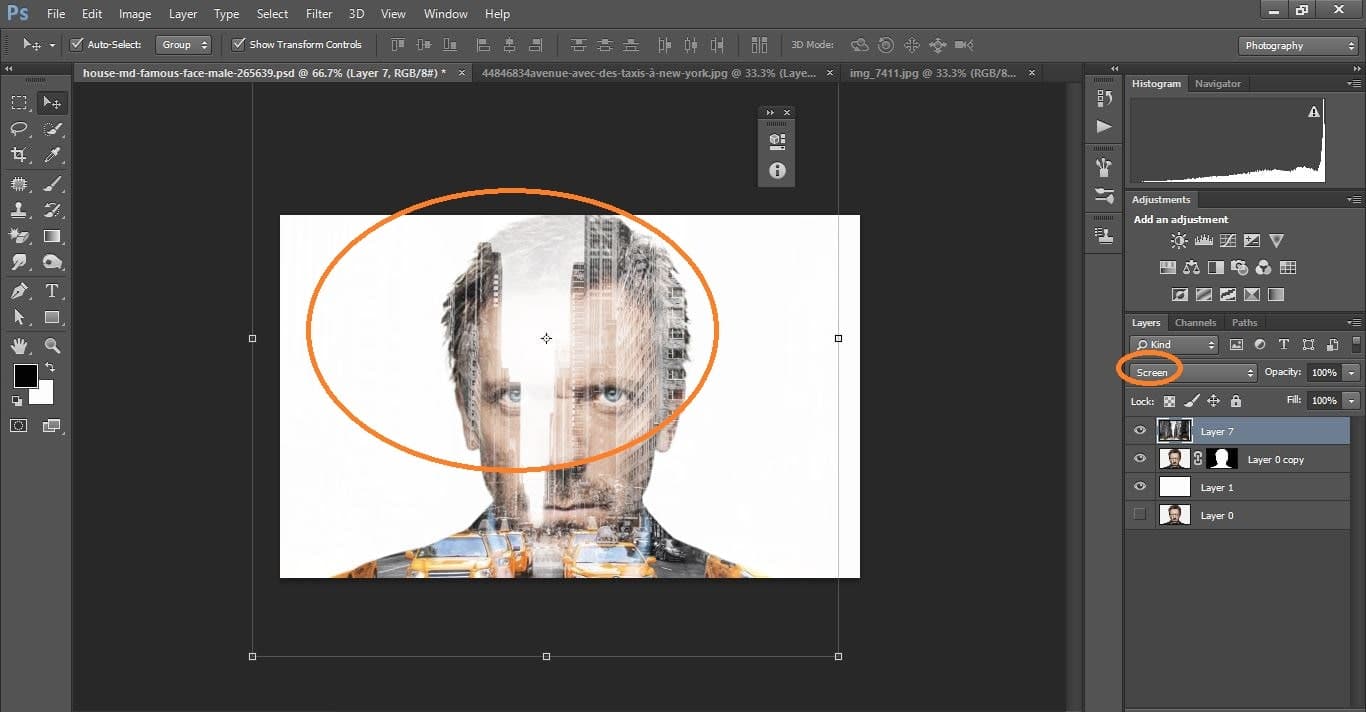
How to create double exposure portrait manipulation Man with New York City) –in Photoshop
Now click adjustment icon and click the<black and white> layer and make with them and clipping mask on it.
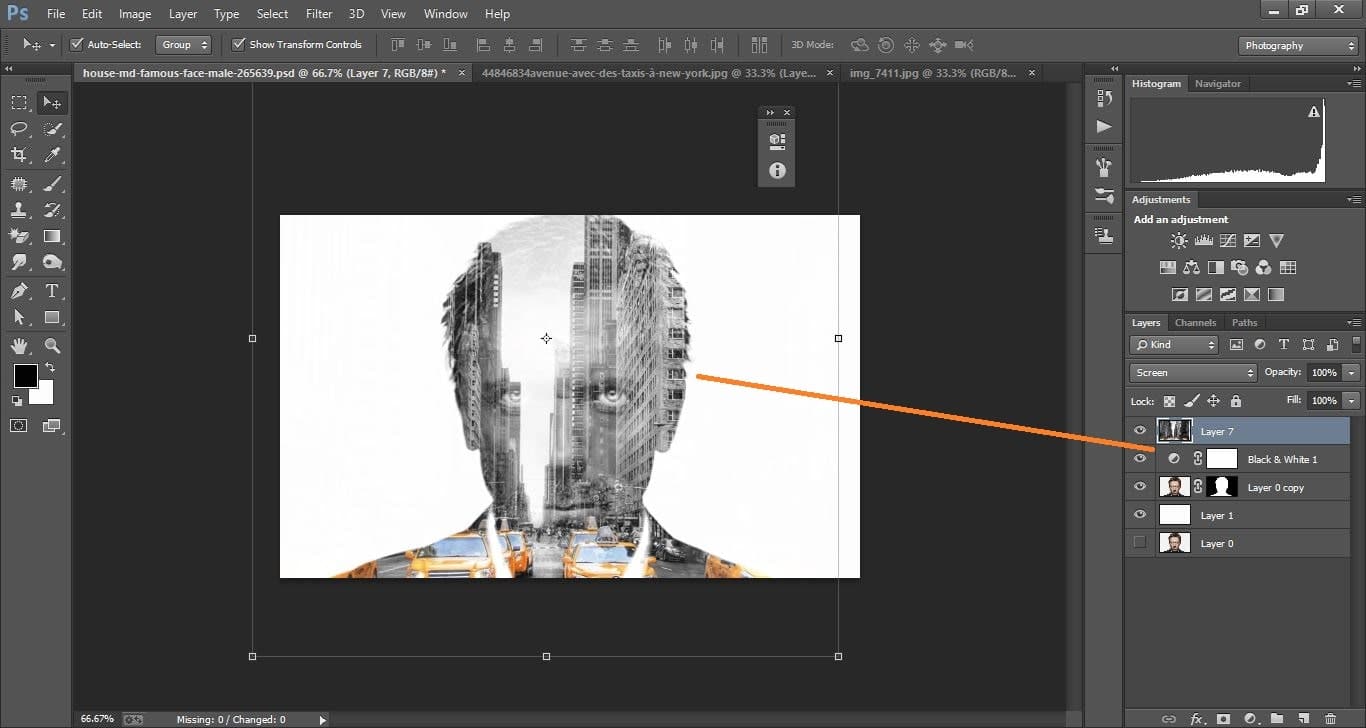
How to create double exposure portrait manipulation Man with New York City) –in Photoshop
Create layer and make clipping mask on it and click brush tool and make with them
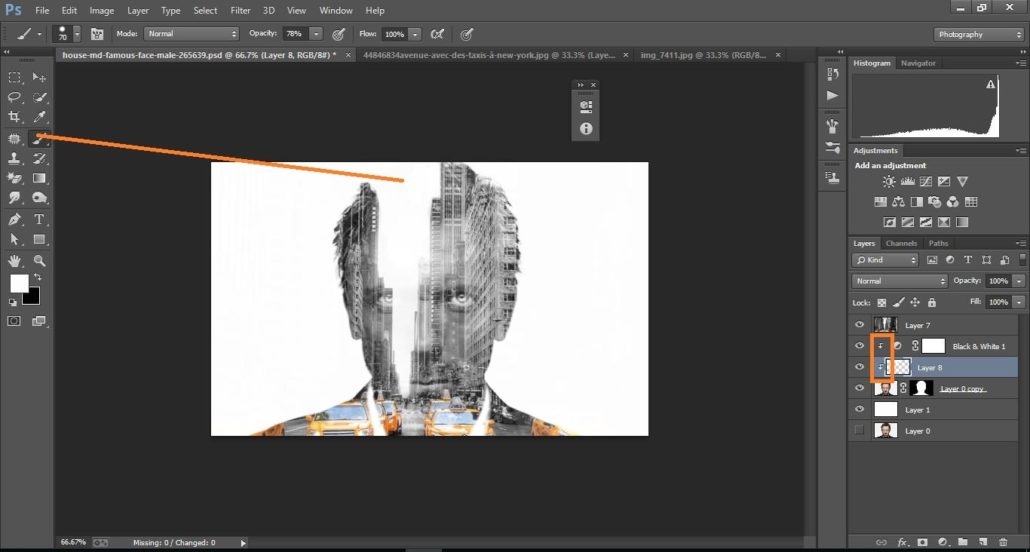
How to create double exposure portrait manipulation Man with New York City) –in Photoshop
Click adjustment icon and click the<level> layer and make with them.
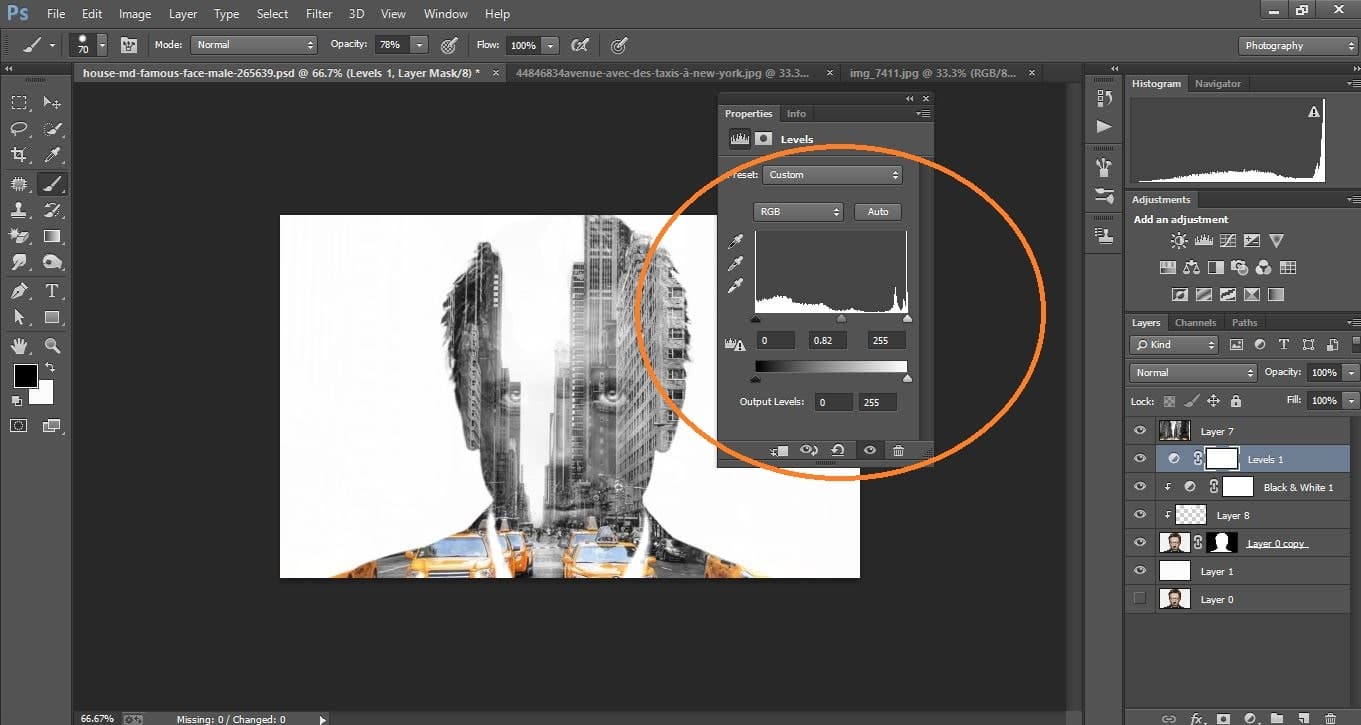
How to create double exposure portrait manipulation Man with New York City) –in Photoshop
Again click adjustment icon and click <level> layer and open brush tool and make with them
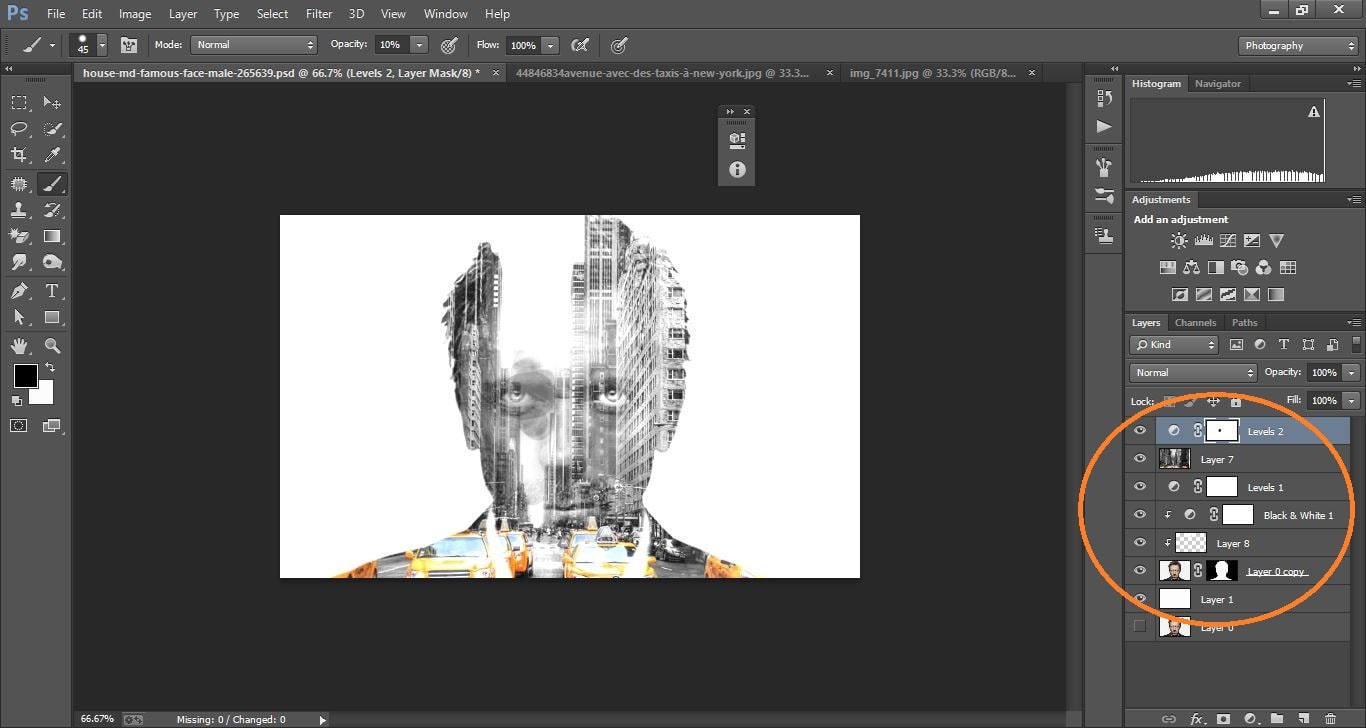
How to create double exposure portrait manipulation Man with New York City) –in Photoshop
Click adjustment icon and click <gradient> tool and make with them
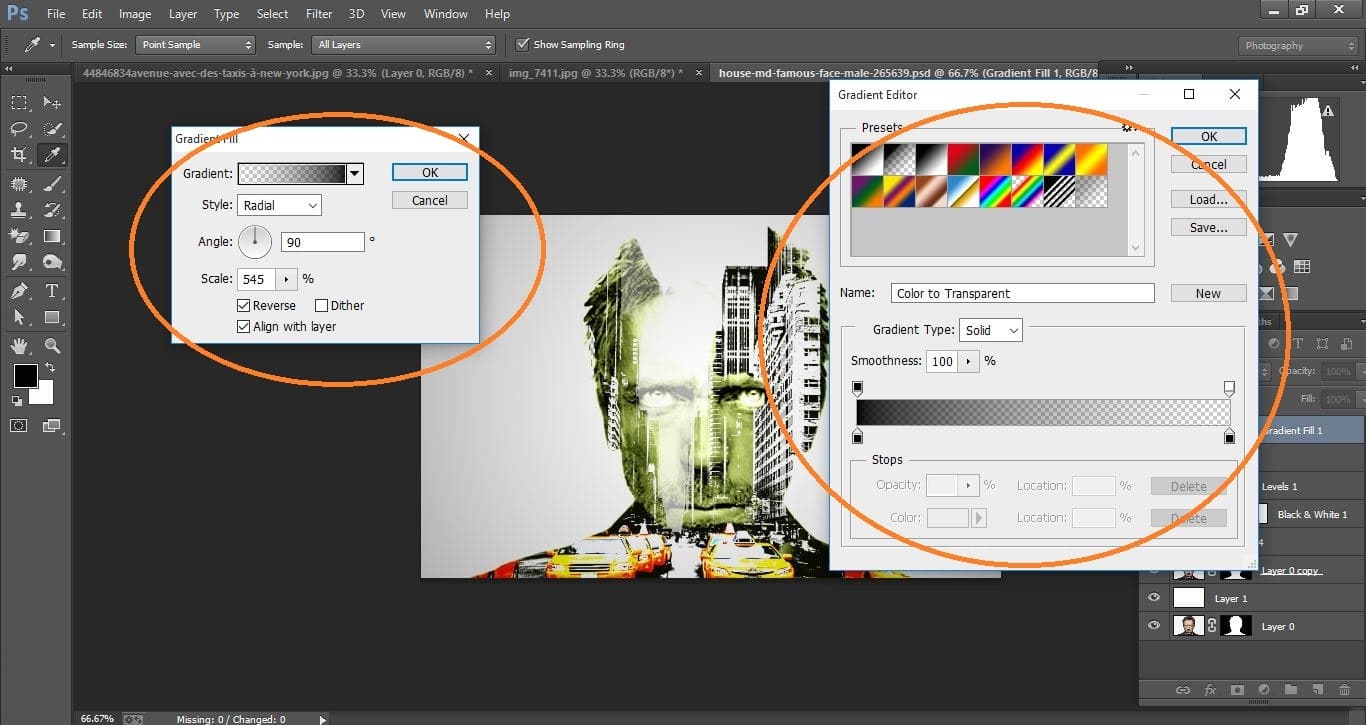
How to create double exposure portrait manipulation Man with New York City) –in Photoshop
Drag bird photo and relies on it
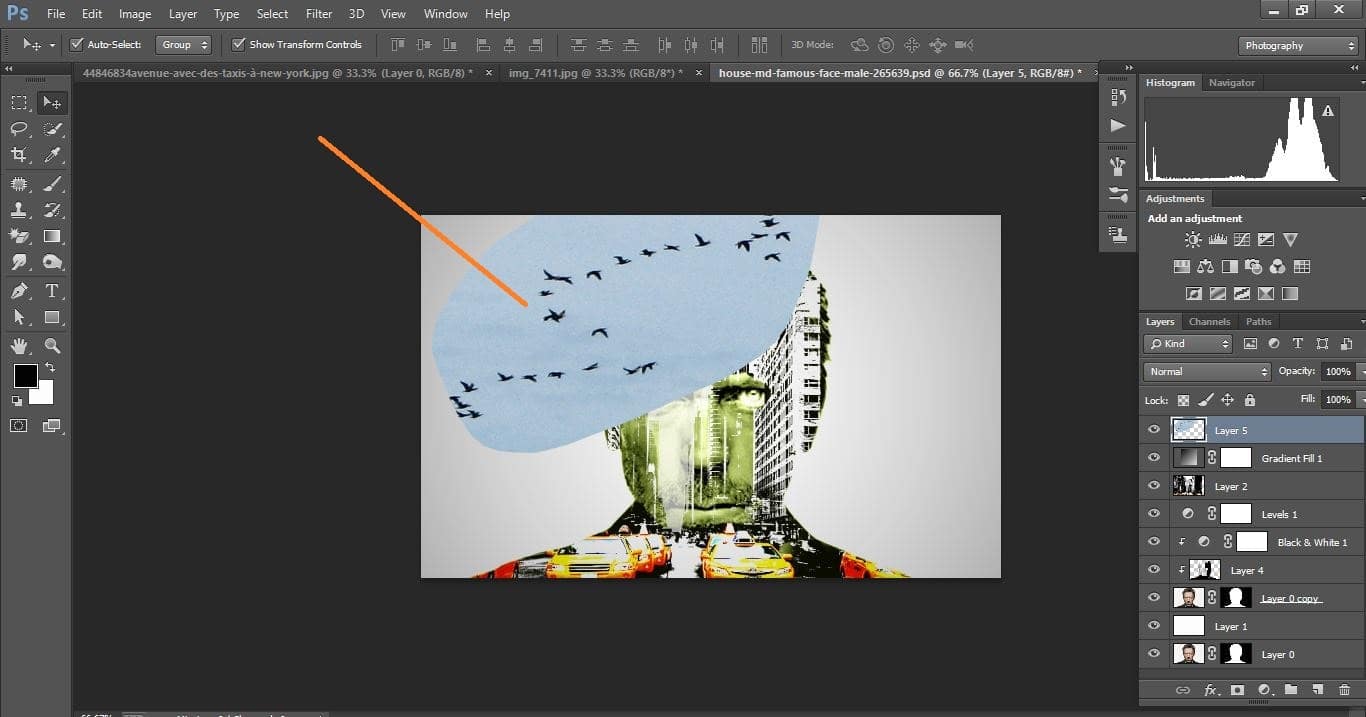
How to create double exposure portrait manipulation Man with New York City) –in Photoshop
Click magic eraser tool and make with them and make a group on it.
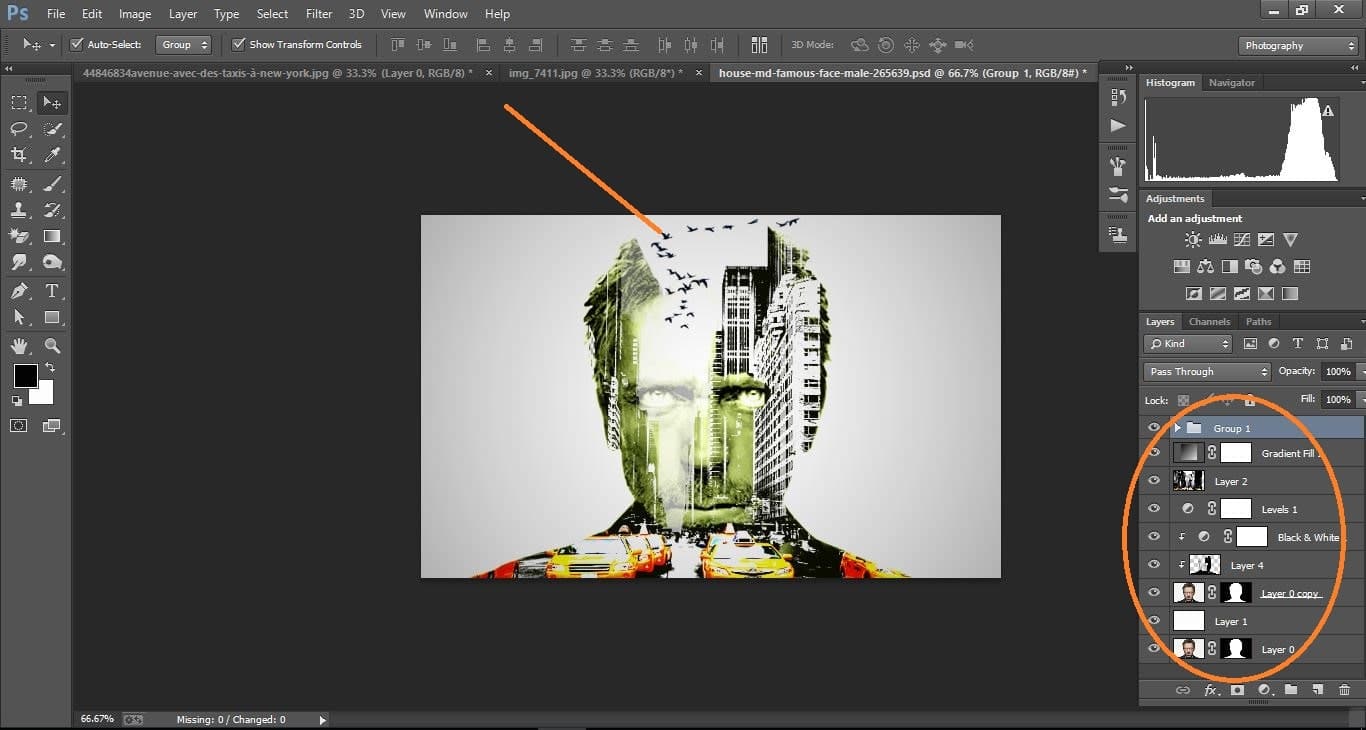
How to create double exposure portrait manipulation Man with New York City) –in Photoshop
Click adjustment icon and click <curves> and make with them
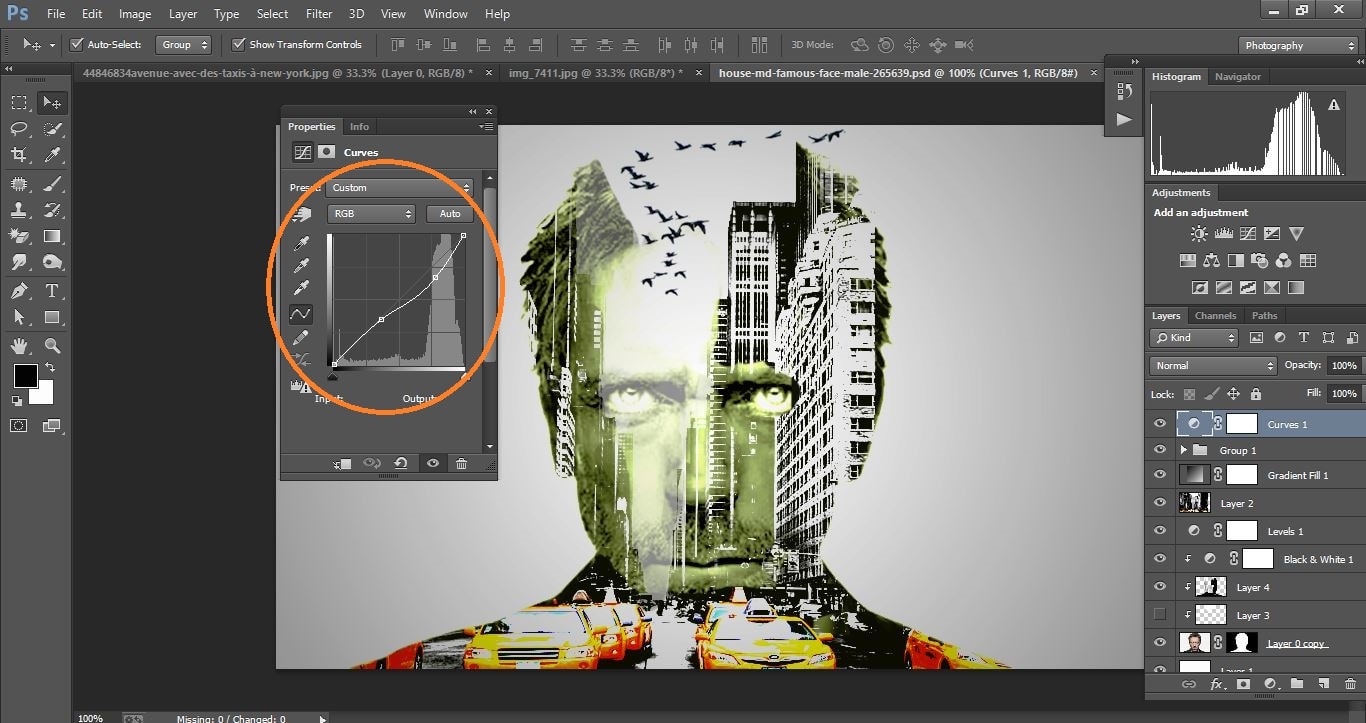
How to create double exposure portrait manipulation Man with New York City) –in Photoshop
Now difference between before and after.

How to create double exposure portrait manipulation Man with New York City) –in Photoshop
I hope that it will help you and from now on, hopefully, you will follow this procedure more often in Photoshop and be an expert in this field in the future.
How to create double exposure portrait manipulation in Photoshop video tutorial
If You Have Any Question About This Please Comment.
Join our Facebook, Youtube, Google+, Twitter page to learn more video.





Leave a Reply
Want to join the discussion?Feel free to contribute!